Windows 10 offers built-in security features that one can use to safeguard their computer. Some of the features are enabled by default, while others need to be configured or enabled depending on usage. In this post, we are sharing the list of Security features available in Windows 10.
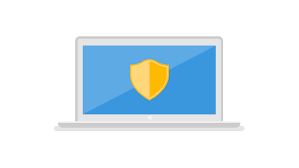
Windows 10 Security Features
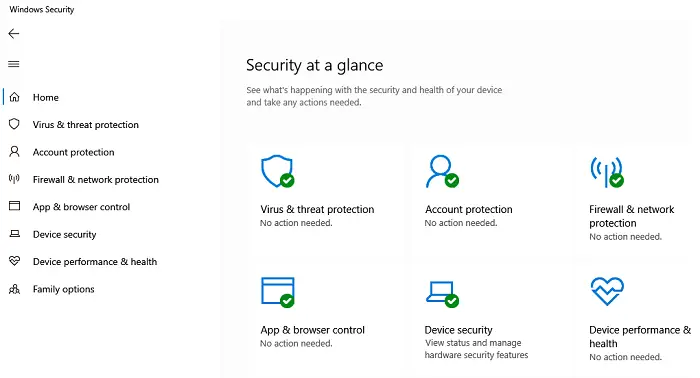
Some of these security features are available in Windows 10, while others require admin or Enterprise access to be configured.
- Windows Security
- Smart Screen
- Application Guard
- Exploit Guard
- User Account Control
- Microsoft Bitlocker
- Credential Guard
- Microsoft Defender ATP for Enterprise
1] Windows Security
It’s a built-in Antivirus and Security solution from Microsoft that comes pre-installed in Windows 10. You can call it the first line of defense that ensures you don’t need a third-party antivirus, a firewall configurator, or anything else. You can read more about some of the important features offered by the Windows Security App.
2] SmartScreen
When using a browser or an app to download a file, the SmartScreen feature can block it instantly. It happens when an earlier reported file has been marked as malware or coming from a phishing website. SmartScreen is enabled for Microsoft Edge, Microsoft Store
3] Windows Defender Application Guard
Application Guard ensures that anyone using Microsoft Edge stays protected. Microsoft’s Hyper-V virtualization technology mitigates any thread devices for Edge. The attacker is hidden from access to actual memory, local storage, and other installed applications. It is part of the Windows Defender Device Guard.
4] Windows Defender Exploit Guard
Exploit Guard is a pre-boot security feature that protects devices and systems from boot-level malware. If the attacker tries to attach a driver that doesn’t carry a digital certificate, then it will not load Windows or the driver. It only allows authorized files, drivers, and apps.
5] User Account Control
UAC has been around for some time, and we all have been annoyed by it now and then. Have you ever seen the screen that pops up whenever you plan to install software? It’s because the software ran using non-admin privilege access but needs admin privileges to complete the process. That’s why you get the prompt to allow permission for those steps to be completed. So, any software running in the background will not be able to install anything without permission.
6] Microsoft Bitlocker
BitLocker is a drive encryption solution from Microsoft that prevents unauthorized data access by third-party software without a key. It is available for Windows 10 Professional and Enterprise.
Read: How to reset the Windows Security app
7] Windows Defender Credential Guard
Available in Windows 10 Enterprise and Server 2016, Credential Guard uses virtualization security to make sure credentials are not accessible by everyone, especially software and browsers. It safeguards Kerberos Ticket Granting Tickets, NTLM password hashes, and domain credentials.
8] Microsoft Defender ATP for Enterprise
The solution is an umbrella service that an Enterprise can use. It includes the following features
- Threat & Vulnerability Management
- Attack surface reduction
- Next-generation protection
- Endpoint detection and response
- Automated investigation and remediation
- Microsoft Threat Experts
Windows 10 is now safer with security features like UEFI (Unified Extensible Firmware Interface) and Secure Boot which protects your system from malicious files and codes.
Unified Extensible Firmware Interface
Unified Extensible Firmware Interface is a feature that defines software interface with the firmware and the existing operating system. It controls your system’s boot process and requires a new disk format and device firmware changes. UEFI initializes the PC hardware faster and helps the operating system to boot normally. It can work in two different modes, UEFI mode and BIOS-compatibility mode. While in BIOS-compatibility mode, UEFI boots your PC the same way as in BIOS system, it is different and safer in UEFI mode.
When you boot your Windows 10 PC in UEFI mode, it checks and ensures that the drivers are digitally signed and verified. This feature checks if any low-grade software is signed by Microsoft and blocks the malware, like rootkits, from interfering with your system’s boot process.
The new computer systems shipped with Windows 11/10/8.1/8 have the Unified Extensible Firmware Interface in UEFI mode, but the systems shipped with Windows 7 have UEFI configured in BIOS-compatibility mode.
Windows 10 Features that require UEFI
- Secure Boot – Secure Boot is a security feature that makes sure that your PC uses only trusted software to boot. The UEFI checks the digital signature of each software which includes the operating system boot loader and the drivers. The PC will not boot if the boot loader or the drivers are not digitally signed by the manufacturer.
- Early Launch Anti-Malware – This feature controls the loading of boot drivers and ensures that no that there is no infected or unknown boot driver loading. It makes sure that no third-party boot drivers load before the anti-malware software of your PC starts.
- Measured Boot – This feature gives a log of all boot components loaded before the anti-malware software on your PC. The log is sent to a remote server for evaluation and to check if the components were trustworthy or not.
Virtual Secure Mode of Windows 10
- Device Guard – This feature works on signature-based detection and locks the device if any suspicious application is detected. It uses the digital signatures to verify if the application is trustworthy or not. Device Guard is a combination of both hardware and software security features. Even if the machine is hacked and the hackers get access to the Windows Kernel, they cannot run the malicious executable code.
- Credential Guard – This feature uses virtualization-based security and offers platform security, Hardware security, Better protection against advanced persistent threats, and Manageability. This feature blocks the credential theft attack techniques thereby protecting your credentials. The secrets are protected by virtualization-based security and even the malware running with administrative privileges cannot extract them.
This table lays down the details about whether a feature requires UEFI and TPM
Windows 10 has come a long way and is secure than ever. Consumers can use Windows Security app while Enterprise can use Defender ATP to safeguard. I hope the post was able to highlight the most prominent Windows 10 Security Features.

Leave a Reply