The Windows 11/10 Start Menu is quite a stable experience, but there are times when it can self–destruct for some reason and become corrupt. If this has happened to you in the past, then worry not because we‘re here to help. Now, this issue is very common among many users of Windows 11/10, and for those who are not well versed, well, the issue stops the Start menu from working. No amount of clicking the mouse or the keyboard keys will solve the problem either.
Start Menu Tile Database is corrupt
It’s very important for users to fix this issue because the Start menu in Windows 11/10 is required for the operating system to work optimally. Yes, there are several ways to get around having to use the Start menu, but they tend to be an obstruction more than anything else.
We also understand that even if users manage to open the Start menu, the ability to click on apps to launch them is out of the question. So, as it stands, some corruption has happened, which means, it might take a few minutes to fix.
Windows 11/10 Start Menu corrupted
If your Windows 11/10 Start Menu is corrupted & the Troubleshooter throws up Tile Database is corrupt message, then you need to reset the Tile database. This guide should aid in setting things right again. Just follow our suggestions carefully:
- Run the Start Menu Troubleshooter
- Register the Windows 10 Start Menu
- Reset the Tile Database folder
- Run the DISM Tool.
1] Run the Start Menu Troubleshooter in Clean Boot
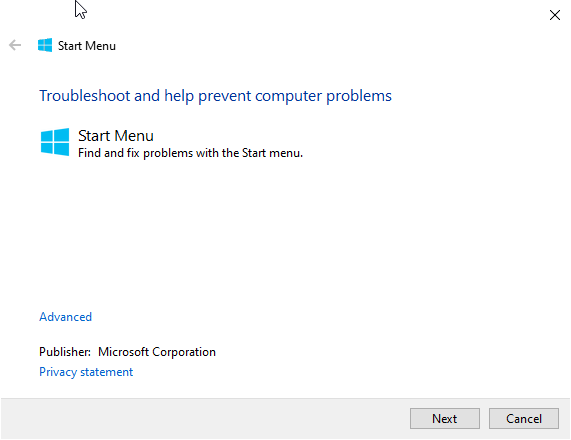
The first thing to do here before all else is to run the Start Menu Troubleshooter in Clean Boot State to see if it is able to fix all problems. To get this done, you need to download the tool. After doing so, run the tool and allow it to do its thing until competition.
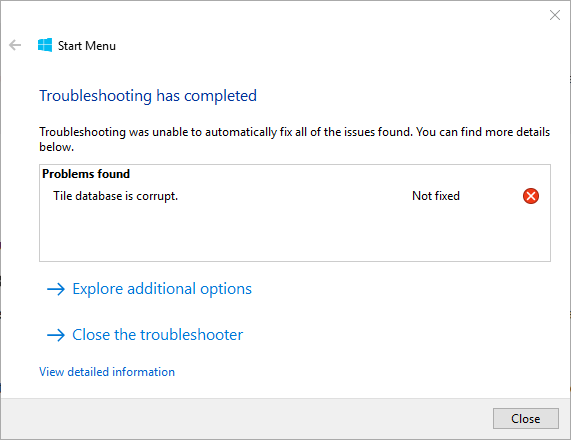
It gets interesting because, for some users, the troubleshooter doesn’t work at all. It shows an error that states the Tile Database is corrupt, so what is the next step, then? Let’s see if we can get down to the root of the problem.
Read: Start Menu resets to Default after Reboot in Windows
2] Tile Database is corrupt? Re-register Windows Start Menu
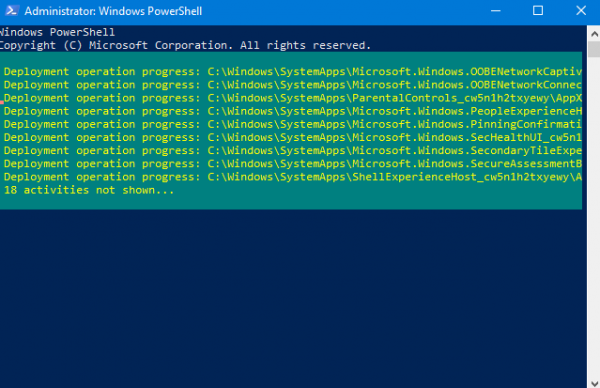
Open an elevated PowerShell prompt. Now, once the PowerShell is up and running, we now want you to type the following then finish by hitting the Enter key on your keyboard.
Get-AppXPackage -AllUsers | Foreach {Add-AppxPackage -DisableDevelopmentMode -Register "$($_.InstallLocation)\AppXManifest.xml"}
After this, just wait for the script to do its thing then check if the Start menu is working again. If not, then follow the next step to solve the possible corruption issue from above.
TIP: 10AppsManager is a freeware that will allow you to easily uninstall and reinstall any of the default, built-in, preinstalled Windows Store apps.
4] Reset the Tile Database folder
Reboot your PC and log into another User Account where the Start Menu is working fine.
Navigate to the following folder location:
C:\Users\<userX>\AppData\Local\TileDataLayer
Copy the TdlData.xml file and save it to another drive.
Now reboot and log into the User Account where the Start Menu is corrupted.
Navigate to the following folder location:
C:\Users\<userY>\AppData\Local\TileDataLayer
Paste the saved TdlData.xml file here.
Next, navigate to this location:
%LocalAppData%\Microsoft\Windows\Shell
Copy the DefaultLayouts.xml file from the ‘good user account’ to the User Account where the Start Menu is corrupted.
See if this helped.
3] Run DISM TOOL
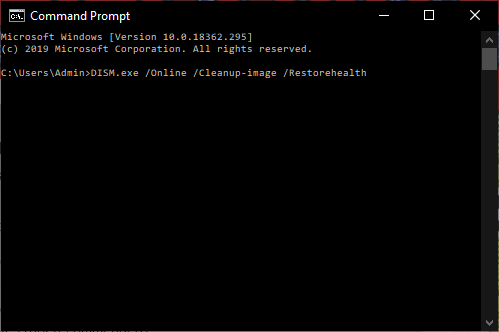
OK, to get this done, the first thing to do is to press the Windows key or click on the Windows icon at the bottom-left section of your screen. After that, type CMD, and when it comes up in the search, right-click on Command Prompt, then select Run as Administrator.
When the Command Prompt is up, copy and paste the following then hit the Enter key to run the DISM Tool.
DISM.exe /Online /Cleanup-image /Restorehealth
Wait for the completion of the entire thing, restart your Windows 10 Computer, then check if the Start menu is finally working.
Related reads: