Stereo Mix is a feature in Windows 11/10 which allows you to record audio using it as source with another software. If Stereo Mix in Windows 11/10 is not working, not showing or not picking audio from the source, then here is how to fix it.
What is Stereo Mix
Stereo Mix is the name given to the output stream (virtual audio device) after all channels have been combined. It means if you use this as a recording device, then anything on the computer goes through it. In a recording application such as Audacity, you would set your source to be Stereo Mix instead of a microphone.
Stereo Mix not working in Windows 11/10
So we have two scenarios here, and we will share solutions for each of them.
- Stereo mix not showing
- Stereo mix not picking audio
There can be multiple reasons why Stereo mix may not work. It may happen that you are not able to record audio when you use it with your application, but the green bars in the audio test go up and down. It is also possible that there is no output at all because there is a driver issue.
1] Stereo Mix not showing
There can be two reasons for this. First, it is hidden and disabled. Second, you need to update your audio drivers.
a) Unhide and Enable Stereo Mix
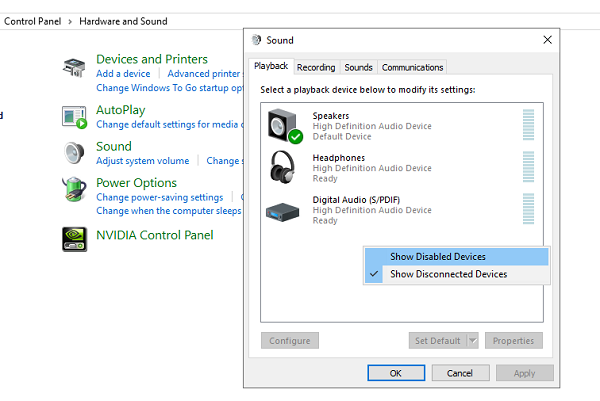
- Type Control Panel in the Run prompt, and hit Enter.
- Next, go to Hardware and Sound, and click on Sound.
- On the Playback tab, right-click on the empty place.
- Select Show Disabled Devices, and Disconnected devices.
- It should reveal Stereo Mix.
- Right-click and enable it.
b) Update Audio Drivers
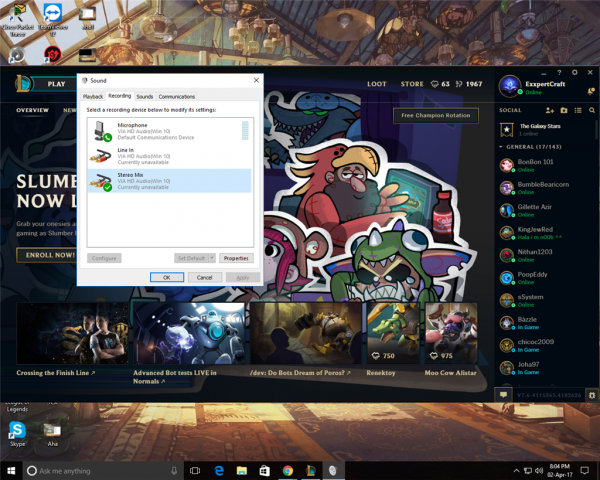
- Use WIN + X to open power menu
- Click on Device Manager to open it.
- In the Device Manager, expand the Audio inputs, and outputs.
- Right-click on each of the audio devices listed, and click on update driver.
There are two options here. You can search via Windows Update, or if you have downloaded audio drivers from the OEM, then you can select and install it.
Once the update is complete, open the Audio settings again, and check if Stereo Mix is available.
2] Stereo Mix not picking audio
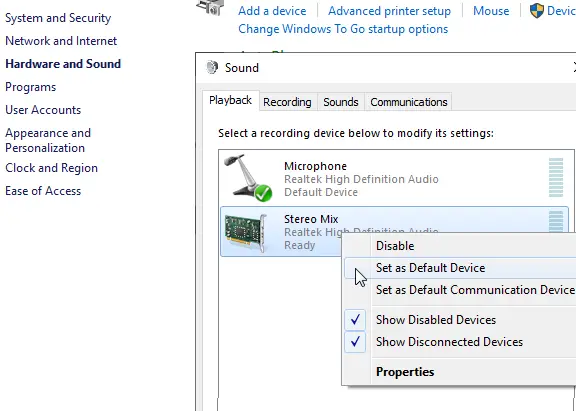
It’s an easy one. If you have an audio device connected, and it’s not producing output, then it’s because it is not a default device.
- In the Run prompt, type Control Panel\Hardware and Sound, and hit Enter.
- Click on Sound > Playback tab.
- Right-click on Stereo Mix and then set it is as the default playback device.
- To confirm its working, right-click on it, and test. If you see the green audio bars going high and low, it is working.
Whenever you want to use it, make sure to use it as a source, e.g., when you want to record audio. Use Audacity to check.
We hope these tips were easy to follow, and you were able to enable and use the Stereo Mix on Windows 11/10 as expected.
Now read: How to Split Sound between Speakers and Headphones in Windows.
Leave a Reply