Some users who upgraded to Windows 11/10 are reporting that their PC is now stuck at the log in screen. In some cases, the field to enter the password is missing, in other cases, the keyboard is missing or the password is not being accepted. In yet a related case, the mouse just appears on a blank black screen with the blue spinning circle. If you are facing such issues and cannot log into Windows, read on.
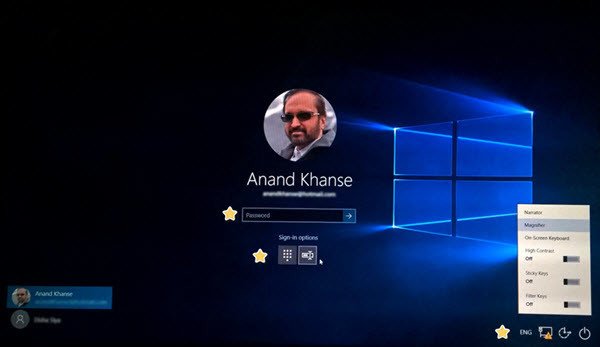
Windows 11/10 stuck at log in screen
While the reason for each user could be different, here are some general troubleshooting steps which come to my mind. I cannot say that they will help you, but go through them and see if any of these help you.
- Check if your keyboard and mouse
- Restart using the Power button
- Access On-screen keyboard from the Ease of Access menu
- Use the Wi-Fi button on the login screen
- Press Ctrl+Alt+Del
- Reconnect the router
- Run ChkDsk in Safe Mode
- Check the status of Credentials Manager Service
- Repair Windows via Advanced Startup Options
- Use Reset This PC option.
Let us take a look at them.
1] Check if your keyboard and mouse
Check if your keyboard and mouse are working properly. Unplug then and reconnect them if you are working on a desktop.
2] Restart using the Power button
Using the Power button in the bottom right corner, restart the computer once or twice, and see if you can proceed.
3] Access On-screen keyboard from the Ease of Access menu
Can you use the On-screen keyboard from the Ease of Access menu at the bottom right corner of the login screen? If so, see if you can type using it.
4] Use the Wi-Fi button on the login screen
Using the Wi-Fi button in the bottom right corner, connect to an Internet connection and then see if the PC accepts your Microsoft Account login credentials. If not, then try your PIN.
5] Reconnect the router
If you are already connected, unplug the router, terminate the connection and try. Some have reported that this helped.
6] Press Ctrl+Alt+Del
If you do not see the box to log in, press Ctrl+Alt+Del and see if it brings up the login box to enter your password.
7] Run ChkDsk in Safe Mode
Restart and boot Windows in Safe Mode and run ChkDsk. Restart your PC and try.
8] Check the status of Credentials Manager Service
In Safe Mode, Run services.msc and make sure the Credentials Manager Service is set on Automatic.
9] Repair Windows via Advanced Startup Options
In Safe Mode, access the Advanced Startup Options and see if you can repair the installation.
10] Use Reset This PC option
Else while in Safe Mode, either Reset This PC or Rollback to your earlier OS.
This post shows you how to access Safe Mode or Advanced Startup Options when Windows is stuck on loading some screen with the spinning dots animation moving endlessly, welcome mode, login screen, starting Windows, or will not boot.
Related reads:
These are the only thing that comes to my mind. If anyone has any ideas, please do share them below in the comments.
All the best!
Similar problem only I am stuck on a background picture in front of the log in screen. The mouse works, but any key I touch, Including Ctrl+ALT+delete all cause the picture to go away, revealing the login screen of half a second (not allowing any entry) then screen goes black and a few seconds later displays the background picture again. Can anyone help me even get to the log in screen long enough to try to enter a password?
This is why I went back to Win 7. Not going thru that bs again.
Thanks dude. Just hold the power button 10 sec and release it.
Ok, I have a fun one here. Same subject of not logging in only all attempts of trying to shift+restart to boot windows 10 have been fruitless. I’ve restarted this computer so many times and have tried even letting it die so it’d restart which is hard since I set it to auto shutdown if left too long. My log in tab bar says password yet when clicked on it does not display a cursor in its place. I am at my wits end and even though it has a 2 year warranty, I’d like to just find a way to fix it before I send it away.
if the screen is completely frozen how do I get to connections? a little help here please.
#8 did the trick for me. Should probably be #1; definitely should try it before trying safe mode.
Got my ASUS X200L notepad updated with Windows 10 Anniversary Update wherein LogIn screen wallpaper accepts Password. It worked fine for few days. Then I fiddled with msconfig and unchecked load options in Selective Startup option tonight. And wow, now there is no Password Box at login wallpaper !! Tried resets, hard reset (shift + enter + power button) and CtrlAltDel. The wallpaper shows date, time and on touching touchpads or keyboards, dims the wallpaper, but does not show password box. Pls help..SOS
I have the same issue and believe it happened after the latest build update (14.393.105). On one of my PCs it happened, I rebooted three times and it worked. On my laptop, I’ve rebooted 20+ times but no luck. I also used my Win10 USB drive to try a recovery, restore, etc but it says “this option is not supported on the operating system you selected”. I’m not sure what that’s suppose to mean given I have Win10 installed and am using Win10 to try and recover.
Good luck to you, I’ll let you know if I find a solution.
Joe
I’m also stucked there… Any idea yet?
I have stuck on log on screen, and fixed with tips number 8. Thank you.
Hey I kinda have the similar problem. Yesterday I performed an update as requested and it did log in then frooze and I had to restart it and had no problems with the login. But today when i tried to turn on the computer but i only have yhe background picture , no user name no login button( i dont have a password on it).
Already tried to restart and crtl+alt+ delete and nothing if someone knows a solution please let me know thank you btw
Hi, I have a similar problem that seem to be related to graphic drivers / hardware. Switch on my pc and the video is blank, only the mouse pointer is visible and movable. Ctrl-Alt-Canc seems useless. This computer is domain joined, so I tried to do my login “blinded”… and it worked. I could not see anything but all seemed ok. To reboot I’ve opened a command prompt ( [Win]+[R] then type “cmd” and [Enter] ) and then “shutdown -r -t 0”. The computer restarts correctly. It was necessary three reboots to get my login screen visible. Now I’m searching information about this specific case…
where are the answers?
In my individual capacity as a Windows user like you, I have done my bets above and listed my suggestions. If that does not help, maybe you should contact Microsoft.
My problem was: My log in tab bar says password yet when clicked on it does not display a cursor in its place. I tried to get into the BIOS with F2 while booting, didn’t work. The simple tip of Anoshan’s did the trick for me. Hold the powerbutton for 5 to 10 secs. Problem solved.
After enabling diagnostic startup the account picture and password textbox don’t appear. Anyone know how to fix this? I just need to disable diagnostic startup (probably by getting into safe mode) but I can’t figure out how. Even a force shutdown, or shift+restart, won’t bring up the advanced startup options…
I have a similar problem, but the password bar doesn’t appear at all. Did you find a way to fix it?
Yep stuck here as well. Don’t know why I can’t get to Advanced startup options… I just need safe mode and I’ll be able to get there… Anyone else work this out? I also made a post in the Feedback Hub app in Windows if you want to add to that or thumbs it up so Microsoft actually see it
Did you ever work it out??? I’ve got exact same thing after trying diagnostic startup…
I recently was trying to create a Microsoft account but I accendebtly hooked my computer to a unknown account and it’s at the login screen but I don’t know there pasword so is there anyway I can remove there Microsoft and change it to my email from the login screen
This is SO frustrating. Brand new, super $ laptop, & its functionality is limited by Windows 10 sporadically locking me out. UGH.
Trying to fix internet connection problem. Did clean boot. When restarted got a picture of a glacier on the screen and no start button or taskbar. Tried all of Anand’s suggestions, none of which worked. No internet connection. Keyboard didn’t work and power only lead to same problem – no menu to select safe mode. Any thoughts on how to get out of a “locked-up” Windows 10 would be appreciated.
hello all.
i got this problem that when i startup my aunts laptop (windows 10) the Keyboard doesn’t work at all and when i use the on-screen keyboard it starts to log in and then enter bluescreen with no info about whats wrong ?
i got a degree in Computer technology but no matter what i try nothing works
can’t enter bio or dos nothing since the keyboard doesn’t work. and if i plug another usb keyboard into it still nothing ? its been like this for 2 days now
hope someone can help me out here
6 full days of experience with mucking about with reinstalling and repairing Windows 10 1607 AU tells me that this infernal Lock Screen – Login loop that occurs (and ignores whether the password is good or not and delays for about a minute before reverting to the lock screen) is a device driver update caused either by IObit Driver Booster or Innovative Solutions DriverMax, in any case it is unconscionable that Microsoft has not solved the issue to the extent that at least one can log on to solve the problem thruogh the Windows GUI.
I Got Solution for My Windows 10 (I Couldn’t Get Login Screen After Booting)
Then
I Disabled Fast Booting. Now It’s Working Fine…
Settings->System->Power & Sleep->Additional power Settings->Choose What Power Button Does->
Disable : Turn on Fast startup (Change settings that are currently unavailable)
Thank you
same problem – but even worse – the login screen just flashed for a millisecond and disappeared, I had to unplug, remove battery twice, and navigate to “reset windows” and reinstall all the software afterwards – a waste of two days!
is there no civil liability (claims for damages) for producing poor software which causes cost and disturbance in your life/work?
restore point fails every second time I try it since years – so it seems µsoft have really screwed up that useful feature – lots of posts, workarounds, etc… indicating that the problem is widespread!
plus re your “remedy” #8:- credentials manager service (lsass) is usually set to manual start – why automatic and why do you need to set it in safe mode – difficult to reach in laptops with batteries?
(what is the name of this service in other languages)
#8 FTW. I didn’t need to use Safe Mode to apply it. Thanks for helping with a really unpleasant sutuation and an unconscionable bug.
I’m stuck on the screen saver no login info comes up
This happened to my wife’s laptop. Win 10 automatically updated her Lenova overnight. But then when she tried to enter her desktop password it wouldn’t work! IT DID NOT get reset – that was not the issue. I tried using the ease of access onscreen keyboard, but it still refused the password. The problem corrected after a system reset. I think what happened was the updates needed a reboot but something prevented this. Now when the computer came back on, the same password worked! Good job, Microsoft. Thanks for scaring the crap out of us!
I tried running it under safe mode and the login screen (which was the only thing i was able to see earlier) is now blinking continuously and doesn’t stops… restart again and again its not even going out of safe mode now…
My computer apparently updated and it shows my PIN window, but won’t let me type anything. Tried 3 different keyboards and that’s not working, even though they all work on another computer and 1 is a plug – in, not wireless. HELP !
My credentials manager was set to manual… Will see if auto helps… Thanks!
Thank you so much, this helped me in step 8, finally i got the feature update for windows 10
I experienced the same problem and I tried several ways to solve it following what I read here. The most effective way I did was uninstalling display driver then reboot. Fine, it worked.
OMG this is so annoying, after the update, my laptop goes to the log in screen but no bar comes up to allow me to enter my password, I have to restart EVERY TIME I want to use my computer again! After I restart then it allows me to enter my credentials. I also lose my sound after the update, I have to reinstall the sound after the update.
solved –
after many times pulling pou thte battery during boot to get to safe mopde and resetting or reverting to a restore point, I found that JETCLEAN was destroying something in Windows10 which led to it being impossible to log in.
solved –
after many times pulling out the battery during boot to get to safe mode and resetting to default (and reinstalling everything) or reverting to a restore point, I found that JETCLEAN was destroying something in Windows10 which led to it being impossible to log in.
you could learn
—
after many times pulling out the battery during boot to get to safe mode and resetting to default (and reinstalling everything) or reverting to a restore point, I found that JETCLEAN was destroying something in Windows10 which led to it being impossible to log in.
Too bad MS does not answer here. Sometimes I get blinking and double cursors, one sort of flashing. Clicking on log in screen – unable to enter anything. Click on icons in lower right — they dialog boxes light up momentarily and then disappear. Only way to turn computer off is remove the battery!
i can’t login to my windows 10 desktop. It acts like it will boot up like normal but right before the block to enter my pin comes on it freezes and the mouse or keyboard doesn’t work. Please help!
Can not do anything from the lock screen it is locked. No mouse or keyboard works on this screen need help now
Two years later and we’re still dealing with the same problem–with no clear answers! Maybe it’s time to give up on Windows.
I am unable to restar my pc. When I take my cursor to the power button what should have happened is 3 options should have e pooped up. But in my case nothing happens. Even if I click on the power, sign in nothing!!!
This problem occurred on the very next day I bought the laptop. Keyboard and mouse are properly working.
Please help