Is your Windows computer continuously restarting? Is your Windows 11 laptop restarting again and again? If your Windows 11/10 computer is stuck restarting in a continuous endless reboot loop problem after an Upgrade, a Windows Update, Reset, or a Blue Screen, then this post gives you some ideas on how to deal with the problem.
Windows computer stuck restarting in an endless reboot loop
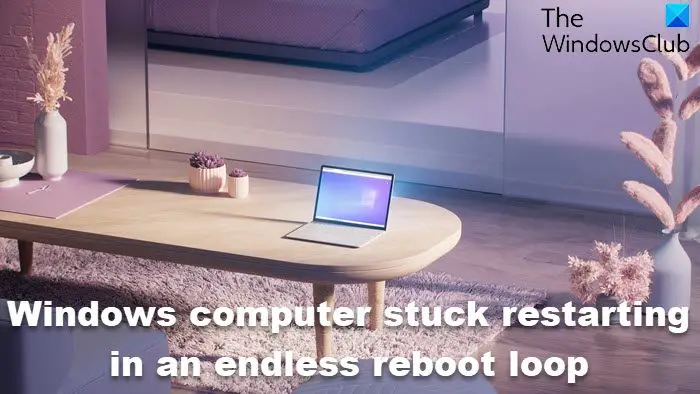
Why is my computer stuck restarting?
Before your computer restart, it may or may not display any message; and if it does, it could be any like the following ones:
- Failure configuring Windows updates, Reverting changes
- We couldn’t complete the updates, Undoing changes
- Automatic Repair fails, stuck in reboot loop
- Your PC will automatically restart in one minute.
So if your Windows computer restarts without warning and goes into a reboot loop here are a few things you could try. Please go through the entire posts first, along with the mentioned links, and see which situation may apply to you.
How do I get out of endless reboot loop in Windows 11?
Whatever may be the reason, your priority should be to try and enter Safe Mode. If you can get into Safe Mode, great; else, you will have to use your Windows Installation Media.
First of all, let it reboot a couple of times and see if it sorts itself out. At times, Windows may automatically display the Repair Windows option or start Automatic Repair automatically. But if it continues to reboot, try these suggestions.
1] Rebooting continuously after installing Update, Driver or Program
If you are on a dual-boot system, things are a bit easy. In the dual-boot OS selection screen where you select the OS to boot into, you will see a Change defaults or choose other options.
Select it, then Troubleshoot > Advanced options > Windows Startup Settings.

When Startup Settings open, press 4 on your keyboard to select the Enable Safe Mode option.

This will reboot your PC into Safe Mode.
If you have only a single operating system installed on your computer, then you need to find a way to boot Windows 11/10 in Safe Mode. The options include:
- Press Shift and click Restart to boot you into the Advanced startup options screen
- Open Settings > Update & Security > Recovery > Advanced startup > Restart now.
- Type shutdown /r /o in an elevated CMD prompt to reboot your computer into Advanced Boot options or Recovery console.
If you had already enabled the F8 key earlier, things are easier as you press F8 while booting, to enter Safe Mode.
If you cannot enter Safe Mode, then you may then have to boot into Windows 11/10 with your Windows Installation Media or Recovery Drive and select Repair your computer to enter Troubleshoot > Advanced Startup Options > Command Prompt. You can now use CMD to run commands. You may use a Windows 11/10 DVD or a bootable USB drive, or you can burn Windows 11/10 ISO to a USB drive using another computer.
Well, in either case, once you have got out of the reboot loop and entered Safe Mode or accessed the Advanced Options, you have the following options:
If you entered Safe Mode you may:
- Open Control Panel > Programs and Features > View installed updates. Here you may uninstall the offending update (including the feature upgrade) which you may have installed recently, just before your problem started. If you installed any program, you may uninstall it too.
- If you recently updated your device drivers and now find that your Windows restarts continuously, you might want to troubleshoot your Driver problems or consider rolling back your driver to the earlier version.
The following options are available to you if you have entered Safe Mode or accessed Advanced Startup options:
- Run Command Prompt as administrator. In the CMD box that appears on the computer screen, enter the following strings of text, one at a time, and hit Enter.
- net stop wuauserv
- net stop bits
- Now browse to the C:\Windows\SoftwareDistribution folder and delete all the files and folders inside.
- Restart your computer. It should be able to boot to the Desktop.
- Windows 11/10 users may perform an Automatic Startup Repair. Windows 7 users may want to consider repairing Windows 7.
- Use System Restore to restore your computer back to a prior good point.
- Repair MBR using the CMD prompt and bootrec.
- Reinstall Windows.
If you wish, you can also prevent Windows from restarting after Windows Updates by using the Group Policy or Registry Editor.
2] Continuous restart due to Hardware failure
Hardware failure or system instability can cause the computer to reboot continuously. The problem could be the RAM, Hard Drive, Power Supply, Graphics Card or External devices: – or it could be an overheating or BIOS issue. This post will help you if your computer freezes or reboots due to Hardware issues. You will have to be in Safe Mode to be able to make changes.
TIP: This post will show you Reset Windows 11 using Advanced Startup Options when PC won’t boot.
3] Reboot after Blue Screen or Stop Error
To prevent a software or driver issue from restarting your computer repeatedly after a Stop Error, do the following. You need to do this so that you can read the error code, which in turn can help you troubleshoot the issue. You will have to be in Safe Mode to be able to make changes.
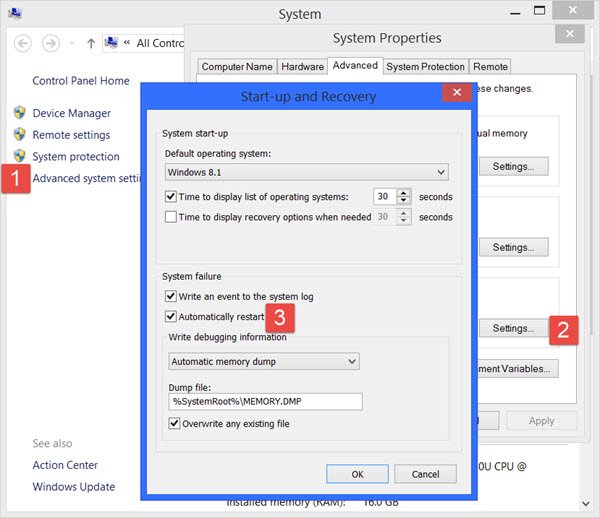
Using the WinX Menu of Windows 11/10, open System. Next click on Advanced system settings > Advanced tab > Startup and Recovery > Settings. Uncheck the Automatically restart box. Click Apply / OK and Exit.
Alternatively, open Registry Editor and navigate to the following key:
HKEY_LOCAL_MACHINE\SYSTEM\CurrentControlSet\ControlCrashControl
Here create or edit a DWORD named AutoReboot, and set its value as 0.
Now if your Windows were to crash due to a Stop Error, it will not restart the computer but will display the error message, which can help you troubleshoot the Blue Screen.
4] Reboot loop after an Upgrade
This post will help you if Windows Upgrade fails and goes into a restart loop.
Malware or virus infection could also be a possible cause for your computer restarts. Deep scan your computer with your antivirus software. You may want to also use a second-opinion on-demand antivirus software to scan your Windows, just to be doubly sure.
Useful read: This post shows you how to access Safe Mode or Advanced Startup Options when Windows is stuck on loading some screen with the spinning dots animation moving endlessly, welcome mode, login screen, starting Windows, or will not boot.
All the best!
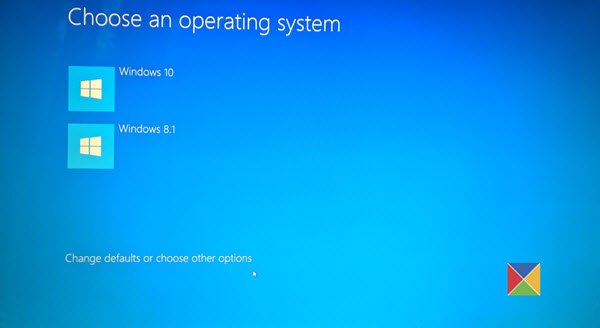
Just want to share my experience using a workaround via Linux:
Endless Restart Loop BSOD caused by faulty dxgmms2.sys + access to filesystem restricted by BitLocker
1) Get BitLocker Recovery Key from your MS Account or get it from domain manager
2) Boot PC; get into BIOS (via F-keys; F12 for my Dell XPS13)
3) Change Raid On to AHCI –> Do not reboot in Windows yet!
4) Get Linux CAIN and save to USB drive (using another PC of course)
5) Change reboot sequence and boot from USB
6) Look up your drive in CAIN via Terminal/Nautilus (It will not show if you are in RAID mode!)
7) Download and install Dislocker (in CAIN it is already included, but you might want to download it if you use Ubuntu or a variant)
8) Run Dislocker until prompted for a password
9) Enter 48-digit recovery key
10) Access your files and backup to external SSD
11) Clean install Windows from another USB
It’s a very basic and shot summary; but at least your data is saved. Good luck with reinstalling all programs; that’s what I am up to right now :)
Some CAIN snippets:
mkdir /mnt/mydisk
dislocker -V /dev/nvme0n1p3 -p — /mnt/mydisk
–> if you have a new SSD (m.2 NVMe), you should look up which partition is your primary one. For some id will show up as sda1, sda2 etc.
mkdir /mnt/ddisk
mount -o loop -o ro /mnt/mydisk/dislocker-file /mnt/ddisk
mkdir /mnt/edisk
mount /dev/sdb1 /mnt/edisk
–> sdb1 was the external drive in my case
rsync -Ptrav /mnt/ddisk/Users/…./My Documents/ /mnt/edisk/Recovery/
–> my files were stored in the Users Directory with my name […] in the My Documents folder
If you have only a single operating system installed on your computer, then you need to find a way to boot Windows 10 in Safe Mode. The options include:
1)Press Shift and click Restart to boot you into the Advanced startup options screen
No shutdown to click as it is a reboot loop
2)Open Settings > Update & Security > Recovery > Advanced startup > Restart now.
No Settings to click as it is a reboot loop
3)Type shutdown /r /o in an elevated CMD prompt to reboot your computer into Advanced Boot options or Recovery console.
No CMD as it is a reboot loop.
Please learn what a reboot loop is.
So Microsoft removed all ways to boot into safe mode, intentionally breaking windows and forces windows updates that put you into a reboot loop. Microsoft is user hostile with each version of Windows being worse than the one before..
What on earth – all solutions seem to assume you’re free of a reboot loop to access any of the suggested options?! Am I missing something? All I seem to be able to conjure is aptios setup (its an asus) which doesnt lead to any of these options
Having the same problem, only ever see a Windows logo with a black screen for 5 secs before restarting again, I can’t put my computer in safe mode as there is no options to do anything apart from the boot sequence, which has nothing that can help me, there is nothing else I can do, there is no way to start safe mode as I can’t even see anything displayed, why was safe mode made so hard to get into?
You may need to use an installation media and access WRE or Startup options…
I NEVER, EVER have this kind of problem when doing Linux updates. But the recent Win10 update just trashed both my desktop and tablet OSs. Even full resets didn’t work, the computers kept rebooting after failing the updates. I had to reinstall Win10 from scratch to stop the nonsense. The total was over 6 hours of my time. Where do I send my bill? Microsoft owes me at least $500 hours@$100/hour. Plus damages.
They could at least allow people to defer the updates until they work the bugs out. But no, they’re determined to cram this garbage down everyone’s throats. Zero tolerance. It’s arrogance of the highest order.
As a repair tech. I would never suggest to upgrade with Win10. Only a clean install. We see many trashed units because of this. Windows has a weird BIOS mesh it creates. It does this so it will support all the way back to WinXP on old legacy systems. Even many pro techs don’t know this too. And MS insiders too.Only those who open the bios and see the changes. But this mesh isn’t full proof. And has it’s own bugs. We even see full bios destruction with Win10 upgrades. So we only suggest clean installs. Why upgrade anyway if Win7 does the job for you? As if everyone wants to be current. You don’t have to upgrade at all. Use 7. I have them all too. But prefer Win7 only for my verify sensitive stuff. And work too. You think companies upgraded? No. 90% still use XP and 7. ANd don’t even add the service packs either. Or updates. No need to. So. Even if you play games. There is no need. MS sells the idea of a better system with Win10. And you become the guinea pig for a 5% increase in productivity. WOW! The whole idea of 10 was to get rid of the Win8 desktop problem, and kick you out of the piracy ring. As so many people out there use pirated software. Win10 has few tricks to circumvent this problem. So stick with 7 is my best suggestion. Or do a clean install only. As we see so many units wit this same problem at the Notebooksquad team. Enjoy!
Yes again. I have little old ladies in tears after multiple update failure using all their data and trashing their PCs. Let us turn the bloody updates off for these poor folks.
Well that was nice any easy. How about “Win 10 has detected that your PC keeps failing to boot after updates (x attempts). Turning updates off!”