When the Windows 11/10 computer boots up, it displays a temporary Welcome screen which is nothing but a blue screen with Welcome written on it and spinning circle of dots. At times, this screen stays longer and sometimes permanent that you end up force rebooting the computer. If you do not get to the login screen, and Windows 11/10 is stuck on the Welcome screen, then follow our troubleshooting tips to fix the problem.
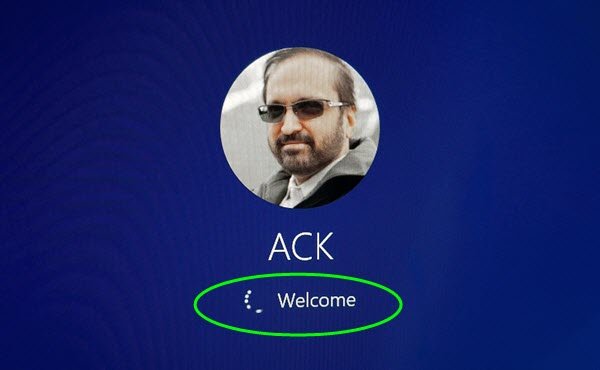
Windows 11/10 stuck on Welcome screen
Ever wonder why Windows displays the Welcome Screen? It is a way to hide what’s going on in the background. The Desktop Window Manager or DWM loads the user interface or renders the GUI of Windows. Sometimes, DWM is not able to finish, and the system repeatedly terminates it. Unless DWM can complete, the login screen cannot be displayed. If your Windows is stuck at the Welcome screen, then take these stps to address the issue.
- Restore Windows
- Run SFC and Chkdsk commands
- Create a new account in Safe Mode
- Force Automatic Repair or perform it manually
- Reset Windows.
One of these methods should help you fix the problem. Make sure to check if the problem exists by performing a normal boot.
A similar experience happens when Windows 10 device starts on the Welcome Screen and as “Other user.” DWM gets killed all the time, and once in this loop, the session gets terminated, which causes to be logged in as Other User.
1] Restore Windows

If the problem started occurring recently, and you have a restore point of earlier days when it was working fine, then I would suggest use System Restore. The process will bring back the system files, which may have gone corrupt, and the welcome screen will not be stuck anymore.
Since you cannot boot into Windows, you will have to boot into Advanced Recovery mode. Then, navigate to Troubleshoot > Advanced Options > System Restore.
Related: Windows is stuck at the Lock Screen before login
2] Run SFC and Chkdsk commands
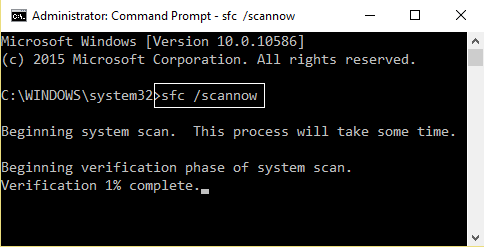
The best way to run these commands is to boot into Safe mode as an admin user. Then you can run the SFC and Chkdsk so it can fix any corrupt system files which could be causing Windows 11/10 to be stuck on the Welcome screen.
- Open Command Prompt, and then use either or both of these options
- SFC or System File Checker: sfc /scannow
- Chkdsk or Windows Disk Check Tool command: chkdsk /f /r
- Let the command complete its execution, and if there is a problem which it can fix, it will be reported fixed.
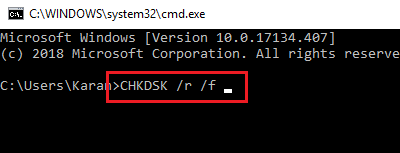
3] Create a new account in Safe Mode
- Restart and boot Windows in Safe Mode.
- Create another administrator account. Logout, and log in with the new account
- Delete the previous user account.
- Reboot normally and check if the solution worked.
This solution was reported to be working. If an application was not installed for everyone, you might have to reinstall it.
4] Force Automatic Repair or do it manually
You can either force automatic repair or do it manually. If you plan to do it manually, you need to boot into the Advanced Startup option, and then follow options as explained below.

Ever noted that when the computer shuts down accidentally a couple of times, Windows kickstarts Automatic Repair. The system assumes there is something wrong with the system files, and it forces repair to start. You can fake this problem. Turn on the PC, and then turn off the main switch connected to the PC. Do it three times, and you should see Windows will kick start Automatic Repair screen.
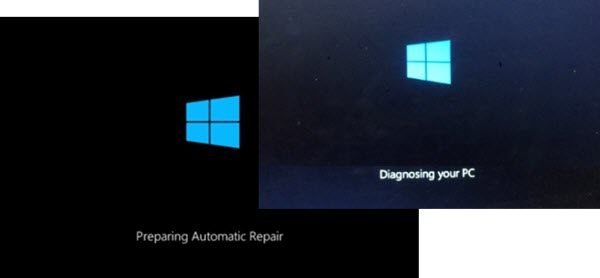
Once in this mode, it will help the computer boot into Advanced Startup options. From there, you can select Troubleshoot > Advanced Options > Automatic/Startup Repair. You will have to use an admin user account, enter the password, and then click on Continue. Automatic Repair will start its repair process, and resolve the problem after identifying it. Expect it to take some time, followed by a couple of reboots.
5] Reset Windows
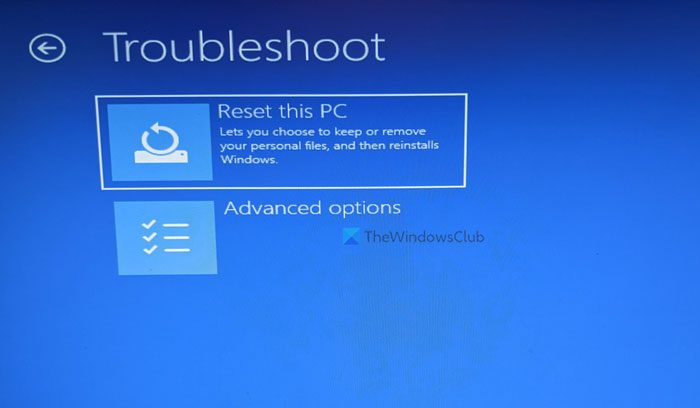
It’s the last method we can suggest if nothing works. After all, you need to use Windows. Follow our detailed guide to find how you can reset Windows. Remember, after reset, you will have to install all the applications. If you choose to keep files and folder, all the personal data will remain untouched.
Before you go ahead with Reset, make sure to take backup up of all your files into an external drive. In case the Reset gets interrupted, you will not end up losing relevant data.
One of these steps will fix Windows from getting stuck on the Welcome screen. We hope it was easy to follow them, but they need an admin user. So make sure to get help if you are not an admin user or do not understand the technicality.
If you need more helps, take a look at this post – Windows is stuck on loading some screen.
Why is my PC stuck on the startup screen?
Your PC being stuck on the startup screen could be due to hardware failures, corrupted system files, or temporary glitches. To troubleshoot, try a simple restart first. If the issue persists, check for faulty hardware or perform a system repair to address possible software issues.
Why is my Windows computer stuck on the login screen?
If your Windows computer is stuck on the login screen, it may be due to software conflicts, outdated drivers, corrupted system files, or hardware issues. To troubleshoot, try booting into Clean Boot Mode to identify the problem.
Leave a Reply