If Windows Update Assistant throws up error code 0x80072f76 when you try to upgrade your Windows 11/10 to a newer version then this post may be able to help you.
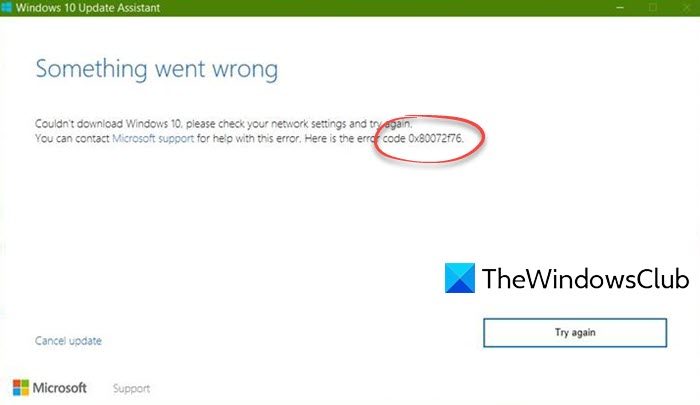
Something went wrong. Couldn’t download Windows 11/10, please check your network settings and try again.
Fix Windows Update Assistant error 0x80072f76
You may follow our suggestions and see if they help you fix Windows 11/10 Update Assistant error 0x80072f76:
- Change your Internet connection and see
- Use Windows Update Troubleshooter.
- Run Network Troubleshooter
- Change DNS to another like OpenDNS.
- Use Media Creation Tool instead.
- Delete $Windows.~BT & $Windows.~WS folders.
Let us take a look at these suggestions in detail. This post will help you if Windows Update Assistant is not working.
1] Change your Internet connection and see
Sometimes, the connection to the Microsoft Servers can be interrupted due to a glitch or a blockage caused by your ISP. So, if it is possible, switch your device to another ISP’s Internet Connection and check if that fixes your issues.
2] Use Windows Update Troubleshooter
You can run the Windows Update Troubleshooter and also Microsoft’s Online Windows Update Troubleshooter and check if that is any help in fixing any of your issues.
3] Run Network Troubleshooter
Run Network Troubleshooter and see if it helps resolve your issue.
4] Change DNS to another like OpenDNS
Trying to switch to OpenDNS Servers might also help you in recovering from this error.
5] Use Media Creation Tool instead
Use the Media Creation Tool instead. Maybe that will work for you.
6] Delete $Windows.~BT & $Windows.~WS folders
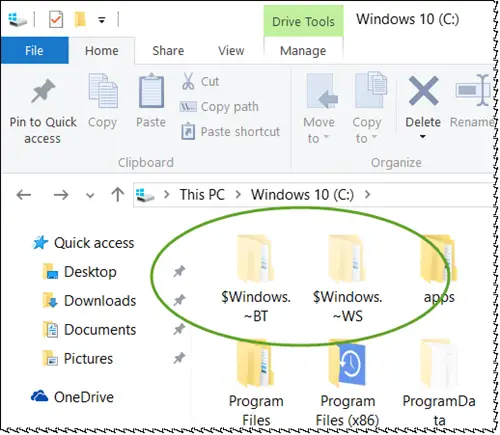
Sometimes, existing corrupt or incomplete Windows Update files can also cause issues and conflicts in the downloading and installation of a Windows Update.
Delete $Windows.~BT & $Windows.~WS folders if they are present on your computer.
Check if this has fixed your issues.
Similar errors:
Leave a Reply