Windows Update Assistant upgrades the operating system by making sure they have the right set of compatible hardware and software for the next version of Windows 11/10. Some users are reporting the tool always keeps restarting itself and forces installing Windows 11/10 when users do not want it to and encounter the error that Windows 11 Installation Assistant or Windows 10 Update Assistant is already running. In this post, we will provide solutions to this issue. This can also occur if you plan to run the tool but see this error message instead.
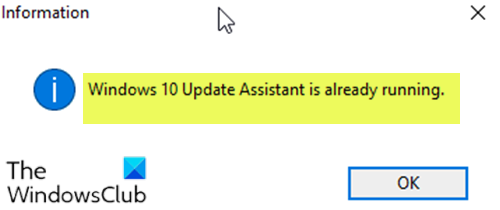
Windows Update Assistant is already running
If you’re faced with this issue, where Windows 11 Installation Assistant or Windows 10 Update Assistant is already running, you can try our recommended solutions below in no particular order and see if that helps to resolve the issue.
- Restart the PC and see
- Uninstall Windows 10 Update Assistant
- Stop Update Orchestrator Service
- Block Windows Update Assistant
Let’s take a look at the description of the process involved concerning each of the listed solutions.
1] Restart the PC and see
Restart the PC and see and see if it makes the problem go away.
2] Uninstall Windows 10 Update Assistant
This solution requires you to uninstall the Windows 10 Update Assistant tool via the Programs and Features (appwiz.cpl) Control Panel applet, and see if the error will be resolved. If not, proceed with the next solution.
3] Stop Update Orchestrator Service
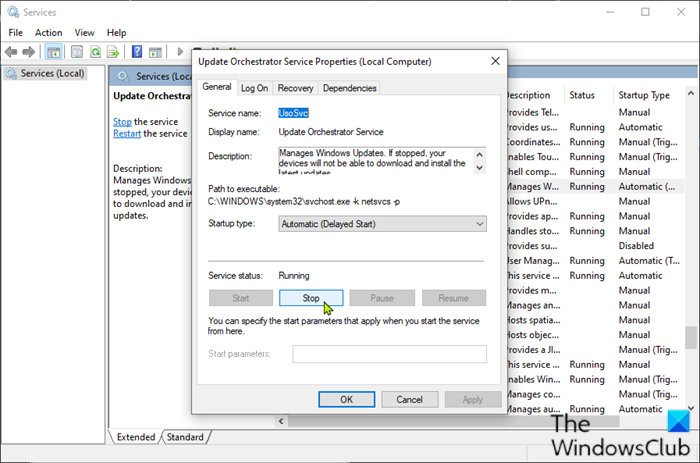
In order to fix the error, you can also try stopping Update Orchestrator Service.
Here’s how:
- Press Windows key + R to invoke the Run dialog.
- In the Run dialog box, type services.msc and hit Enter to open Services.
- In the Services window, scroll and locate the Update Orchestrator Service
- Double-click on the entry to edit it’s properties.
- In the properties window, click Stop to change its Service status.
- Click Apply > OK to save changes.
Reboot your computer and check whether the error persists. If so, try the next solution.
4] Block Windows 11/10 Update Assistant
Do the following:
- Press Windows key + R to invoke the Run dialog.
- In the Run dialog box, type notepad and hit Enter to open Notepad.
- Copy and paste the syntax below into the text editor.
@echo off :Loop taskkill /im Windows10UpgraderApp.exe /f taskkill /im SetupHost.exe /f goto Loop
- Save the file with a name and append the .bat file extension – eg; Stop_WIN10UPDATEassistant.bat and on the Save as type box select All Files.
- Run the batch file with admin privilege (right-click the saved file and select Run as Administrator from the context menu).
- Restart your PC.
On boot, check if the Windows 11/10 Update Assistant is still running or not.
Hope this helps!