When trying to update Windows 11/10, if you receive an error 0x800703F1, which prevents you from installing the update, then follow this post to resolve the error. Windows Update, getting stuck for some reason is not a surprise, and it happens from time to time. While it may resolve on its own at times, follow these suggestions to get it done quickly.
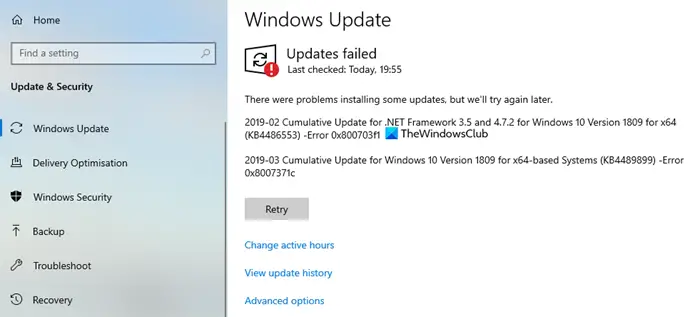
Fix Windows Update Error 0x800703F1
Follow these steps one by one, and check what fixes the Windows 11/10 Update Error 0x800703F1 for you:
- Run Windows Update Troubleshooter
- Perform Clean Boot and run Windows Update
- Manually download the update from Microsoft Update Catalog
- Download and install the .NET Framework
- Reset Windows Components
- Check Windows Update Services status
- Perform In-place Upgrade.
You will have to use the admin privileges to execute or follow the steps.
1] Run Windows Update Troubleshooter
Run the inbuilt Windows Update Troubleshooter and see if that helps to resolve the issue.
2] Perform Clean Boot and run Windows Update
A Clean Boot is performed to start Windows by using a minimal set of drivers and startup programs. This helps eliminate software conflicts that occur when you install a program or an update or when you run a program in Windows.
3] Manually download the update from Microsoft Update Catalog
If that does not help, then this solution entails you manually download from the Microsoft Update Catalog, the update that is failing to install and consequently triggering the error and then install the update on your Windows PC.
4] Download and install the .NET Framework
If you are facing this error code when updating the .NET Framework, then do this. While .NET Framework files are rolled out with Windows Update, you can always install them separately. If that’s what getting everything stuck, then installing will clear the path.
Follow this link here and then download the required files. Once it is installed, try downloading the Windows Update again.
Related: Troubleshoot .NET Framework Installation Issues.
5] Reset Windows Components
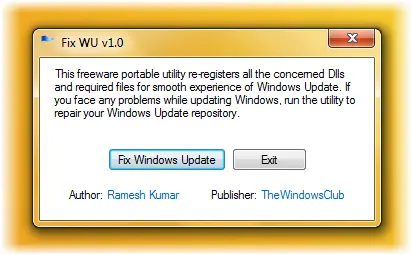
Windows Update Components consist of services and folders where files are downloaded.
You can reset Windows Update to default using the Reset Windows Update Components Tool.
Our Fix WU Utility also re-registers all Windows Update related DLL files and reset other settings to default.
This guide will help you manually reset the Windows Update component to default:
- Stop Windows Update Services
- Delete the qmgr*.dat files.
- Flush the SoftwareDistribution and catroot2 folders
- Reset the BITS service and the Windows Update service to the default security descriptor
- Re-register the BITS files, and the Windows Update related DLL files
- Delete incorrect Registry values
- Reset Winsock
- Restart Windows Update Services.
6] Check Windows Update Services status
Open Windows Services Manager and check the Windows Update related Services like Windows Update, Windows Update Medic, Update Orchestrator Services, etc are not disabled.
The default configuration on a standalone Windows 10 PC is as follows:
- Windows Update Service – Manual (Triggered)
- Windows Update Medic Services – Manual
- Cryptographic Services – Automatic
- Background Intelligent Transfer Service – Manual
- DCOM Server Process Launcher – Automatic
- RPC Endpoint Mapper – Automatic
- Windows Installer – Manual.
This will ensure that the required Services are available.
Apart from the direct service, you should find the dependencies of the Windows Update service and ensure if they are running or not.
To get started, search for “services” in the Taskbar search box and click on the search result. After opening the Services window, find out Windows Update, DCOM Server Process Launcher, and RPC Endpoint Mapper. Check if they are running or not.

If not, you need to start those services one after one.
Related: Windows Update fails to install or will not download.
7] Perform an in-place Upgrade
Lastly, if nothing else works, and you have to install that particular update, you can then choose to download the latest version of Windows 10 ISO and install it from within the existing version of Windows.
I hope the post helps you resolve the Windows Update Error 0x800703F1.