If you see a Windows Update Error Code 0x8024a105 when trying to run Windows Update, then this post gives you some suggestions that may help you fix the issue. When you run Windows Update, you will see the following message:
There were problems downloading some updates, but we’ll try again later. If you keep seeing this, try searching the web or contacting support for help. This error code might help: (0x8024a105).
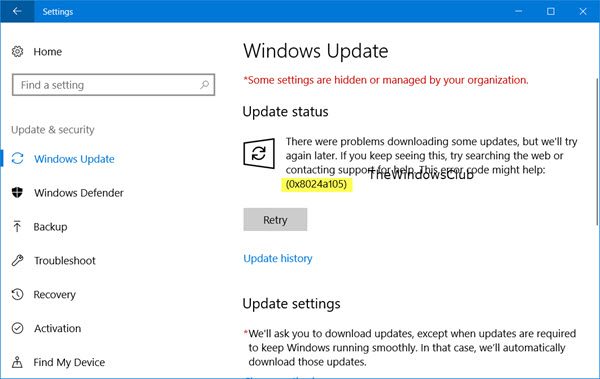
I received this error message when I went on to download the KB4020102 update. Searching for 0x8024a105 as suggested there did not really help. Since Windows had suggested that I search for this error code, I expected to see a post by Microsoft explaining why this error occurred and what was the definitive solution; but unfortunately, I was left at the mercy of the Internet.
This error code is not listed in the Windows Updates error codes list. All I could find out is that it is probably something related to the Automatic Updates client.
Fix Windows Update Error Code 0x8024a105
Well, if you receive this error when downloading Windows Update here are a few things you could try.
1] Click on Retry or Restart PC
I did click on the Retry button right away and even after some 15 minutes a few times, but it did not help me. What helped me was this! I simply decided to reboot by PC and used a different connection. Instead of my regular cabled Internet connection, I used my WiFi connection. That’s it! Windows started downloading the updates.
Now if this helps you, great; else you may need to troubleshoot further. You may try these suggestions and see what works for you.
2] Clear contents of SoftwareDistribution folder
Flush the SoftwareDistribution folder and see if that works for you.
3] Reset Catroot2 folder
Reset the Catroot2 folder and try again.
4] Run Windows Update Troubleshooter
Run the Windows Update Troubleshooter and then try to run Windows Update again. It will also reset Windows Update components.
5] Reset Windows Update Agent
Automatically Reset Windows Update Agent to default and check.
6] More suggestions
This post offers more suggestions if Windows Update will not download or fail to install.
7] Use an ISO if possible
If you were using Windows Update to update your version of Windows to a newer version of Windows, try using its .ISO file and carry out a build-to-build upgrade.
As I mentioned, in my case, simply restarting the PC and changing the Internet connection helped me, and I was able to download & install the Windows Updates successfully.
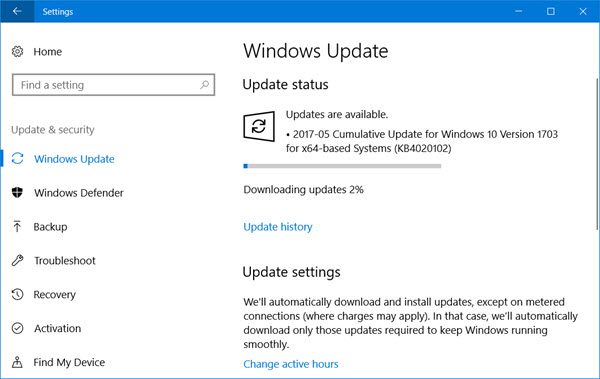
Let us know what worked for you.
All the best!
Wow! My Win10 system was in real trouble! Who would have guessed that the answer to my problems lay in your first suggestion, changing from a hardwired connection to WiFi. That doesn’t say much for Windows in my opinion but I’m thankful for your suggestion. God knows, I wouldn’t have thought if it!
“restarting the PC and changing the Internet connection helped me”
What do you mean? How can I change the internet connection?
Your first suggestion also seems to be working for me. I appreciate you sharing it. I’m wondering if there’s a connection between WSUS and the problem. When wired, my laptop checks my corporate WSUS server. When on WiFi, it goes straight to MS’ update server.
I’m liking Win10 less and less every day.
going from wifi to cat-5/cat-6 ethernet.
I was able to fix the problem with a simple computer restart – no network change was necessary.
Generally, rebooting your PC is far more likely to be the solution than changing your connection type =o.
Me too, exactly what I did, Restarted the computer, then the update installed. So glad that took care of it this time.
that worked for me….. using my Wifi and not the LAN. WTF Microsoft!
Indeed: Wht Da Fck MS???????!!
Definitely an Internet connection issue, I would say. For who knows what reason, my WiFi connection dropped out during the installation process. Windows Troubleshooter didn’t really fix the update problem – 0x8024a105. I don’t have an Ethernet connection on this machine, but SWITCHING connection to the 5G network I do have available seemed to do the trick. Maybe disconnecting/reconnecting WiFi would work as well?