In a pre-session presentation related to March 19, 2015 event on upgrading to Windows 10 from different operating systems, Microsoft’s Julius Ho has noted down few interesting points. These points form the base of this post on how to upgrade to Windows 10 from Windows 8, Windows 8.1 and even Windows 7, and the process involved.
It is clear by now that Windows 10 will be a free upgrade for all – even for some who are using counterfeit Windows 7, Windows 8.1 and Windows 8 and will be available somewhere this Summer – which could be anytime from June to September.
Windows 10 – Time to get excited
Windows 10 is indeed exciting. Microsoft is betting everything on the operating system, which will be the same across all types of devices – from PCs to notebooks to tablets to phones. The features may be more or less available depending upon the type of device being used. For example, a Windows 512 MB phone might have fewer features compared to a phone with 1GB memory.
To make it all legitimate, Microsoft is allowing everyone with Windows 7, Windows 8 and Windows 8.1 – even if they are using pirated copies – to upgrade to Windows 10, after which, it could well be subscription-based, as Microsoft had stated earlier that updates will be pushed to Windows 10 as and when required. There will, in all probability, be no Windows 11. Windows 10 is Windows as a Service and works just like that – pushing updates and keeping the operating system up to date to deal with malware and cyber criminals – not to mention the later availability of user interface changes and other features.
Windows 10: Upgrade vs Update
According to the PowerPoint slideshow, Windows 10 combines the best of Windows 7 and Windows 8.1 while improving on the fundamentals such as ease of navigation and security. For the first time in the history of deploying a higher version of the operating system at enterprise levels, Microsoft is urging enterprises to upgrade the desktops, instead of creating disk images. It says the process will make it easier to upgrade to Windows 10.
Microsoft defines the word Update in three different contexts:
- Modifying an existing operating system by changing some files
- For desktops, it could be KBs (Windows Updates), patches or hotfixes
- For mobile devices, it could even mean moving from Windows 8 (Apollo) to Windows 8.1 (Blue)
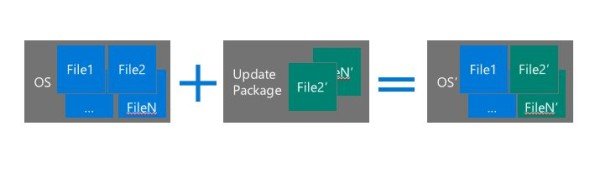
After defining updates, Microsoft defines Upgrade as follows:
- For desktops, upgrade (and not update as defined above) means changing the entire operating system, reinstalling device drivers and apps
- For Mobile, Microsoft says the terms “upgrade” and “update” are used interchangeably and that from a technology perspective, everything on mobile devices is an “update”
Windows 10 Upgrade Path & Matrix
The term “upgrade” would mean moving to Windows 10, and the term “update” means making changes to Windows 10 after it is released and installed on machines.
If you check out the Windows 10 upgrade matrix, you will see how it will be possible to upgrade to Windows 10.
You can see that the direct upgrade path is not supported on Windows 7 RTM, Windows 8, and Windows Phone 8.0. Windows users can burn an ISO to directly upgrade to Windows 10 if they are already using Windows 7 RTM, Windows 7 SP1, Windows 8, Windows 8.1 RTM, Windows 8.1.
Similarly, people using Windows Phone 8.1 will be able to get the “upgrade” as an update to Windows Phone.
Windows RT is not supported.
Looking at the matrix below, the path of using “updates” to move to Windows 10 is limited to Windows Phone 8.1 and Windows 8.1 S14. All other except RT have to use an ISO file. They can directly upgrade over the existing operating system so that device drivers don’t need to be installed separately again. The other method is clean install where you remove the older operating system, upgrade to Windows 10, install device drivers and all the apps that you need and were using before the “UPGRADE”.
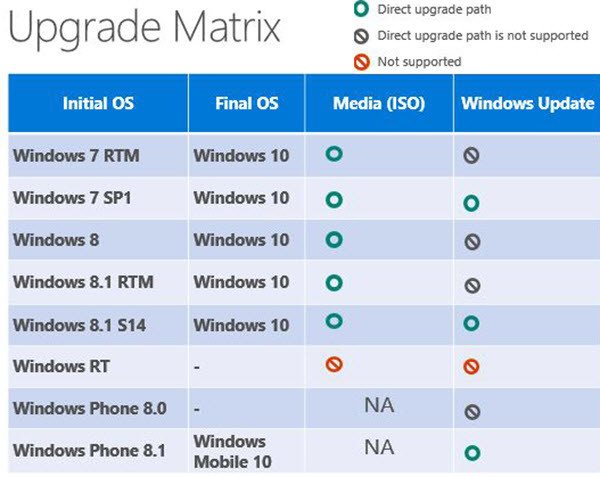
As shown in the above table, desktops and notebooks can upgrade to Windows 10 using ISO media and in case of Windows 8.1 S14 (Windows 8.1 Update), using Windows Update.
For mobile phones, though it would be “pushing” the new operating system in a phased manner over a period of time, it is still called “update”. In other words, Windows 8.1 Phone will be automatically updated to Windows 10 after the latter releases. Generally speaking, the mobile phones check for software updates at regular intervals and if they find Windows 10, they will install the operating system after asking you for permission – just the way they did for upgrading from Windows Phone 8 to Windows Phone 8.1.
Windows 10 Upgrade Process
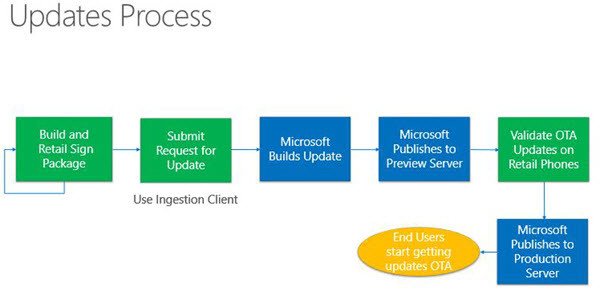
Windows 10 will use partition switching according to the pre-session presentation by Microsoft on how to upgrade to Windows 10. If enough space is not available, Windows 10 may expand the system partition to make room for the new OS. Likewise, on mobile phones, the app files and customizable system files may be transferred to an SD card in case of low storage space. We had talked about how Windows 10 will reduce its footprint to save space using smart compression algorithms. Please take a look at the below image to see how Microsoft intends to update mobile phones with Windows 10.
Update: Windows 10 Editions have been announced. Reserve your Free Upgrade to Windows 10. See this Windows 10 editions comparison chart for details.
Nice to get to advance info, but for non-techie/simple techie it is near unintelligible.
What exactly is Windows 8.1 S14? A Windows with all updates installed?
Windows 8.1 Update.
So Windows 8.1 with ALL updates installed or with just 1 particular update?
I think if you have just the Windows 8.1 Update or KB2919355 installed, it would work.
The Upgrade Matrix states that Win 10 ISO is available for Win 7 RTM/SP1 etc. users who prefer a clean install.
1) What is the Win 10 ISO download link for current Win 7/8 users ?
2) Does it require user to provide the Windows product key upfront ? If yes, is the Windows OEM key (for preinstalled OS or supplied with the purchased Windows OEM DVD) acceptable to fetch the ISO download link ?
3) What is the deadline for Win 7/8 users to freely upgrade to & activate Win 10 via the ISO clean-install method ?
4) Using the existing Win 7/8 product key, is it ok to install Win 10 in another computer, as opposed to being restricted to installing Win 10 over Win 7/8 in the same computer ?
Can’t answer all of the questions as the details have not been made public by Microsoft yet. However, if you wish to be a Windows 10 Insider, you can get the ISO of technical preview Windows 10 at: http://windows.microsoft.com/en-in/windows/preview-iso. The same page contains the public key for Windows 10.
The finished product is not yet available. Windows 10 will be released to regular customers around September 2015.
The questions from PatSG illustrate perfectly that an interpretation of Microsoft’s perfunctory publications is merely speculation and you only add to the confusion with it.
Well, there is nothing to be confused. I just said that Microsoft has not yet released information so I cannot say anything for sure. If I have to answer PatSG based on what I know about upgrading to Windows 10, the answers will be as follows:
1. The Windows 10 final release will be coming over between August and September 2015 so it is better to wait for the ISO download link. Meanwhile, I gave the link to technical preview of Windows 10 in the above answer.
2. It will require Windows genuine authentication while installing Windows 10 so yes, the requirement for a genuine installation will be there. If you are doing a clean installation, the key for OEMs will be accepted.
3. The duration for free upgrade to Windows 10 will be 12 months from the date of release of Windows 10. The release date is scheduled towards end of summer. And users can upgrade to Windows 10 within one year without having to pay anything extra.
4. Most probably, it will be possible to install Windows 10 on other computer as you will have a genuine key which is the only thing Windows 10 will look for, when doing a clean install.
@Arun Kumar — Thanks for the info. I notice that the Upgrade Matrix (Final OS) indicates only Windows 10 & Windows Mobile 10.
So how does Win 10’s editions correlate to those of Win 7 ? For instance, Win 7 comes in Starter, Home Basic, Home Premium, Professional, Ultimate & Enterprise editions.
If I were to upgrade from Win 7 Home Premium (via clean-install from ISO), what is the equivalent edition of Win 10 that I would allowed to install & activate on a laptop or desktop ?
So far, I have seen these Win 10 editions (listed verbatim) being reported in IT articles on ZDnet, CNET, WindowsITPro, etc. — Desktop, Mobile, Basic, Consumer, General, General Pro, Standard, Standard Pro, Industry, Enterprise, Internet of Things (IoT) SKU, etc. etc.
As such, is Win 7 Home Premium roughly equivalent to Win 10 Desktop, (Desktop) Consumer, (Desktop) General/ General Pro, or (Desktop) Standard/ Standard Pro ?
On the other hand, since the Win 10 model is being promoted as ‘Windows as a Service”, where users would be provided with the most basic/ skeletal setup, with “additional features” subject to annual subscription (or similar), my concern is …
Would users like me in fact end up getting a Win 10 equivalent of Win 7 Starter or Home Basic ? This sounds like downgrading. And just to get back to the same level as before, users have to pay Microsoft.
Might this be the real reason why Microsoft can afford to give Win 10 to non-Enterprise Win 7/8.x users (including pirates) for “free” — & still make money ?
Microsoft did not give away any information about the question you are asking. It just said that the features will vary according to the hardware of the computer being used. I do not think there will be different editions in Windows 10, until an official statement comes up. There will an enterprise version and then there will be a standard Windows 10 version which will install the features that can be used by present hardware.
But if Microsoft goes on to provide basic starters as you said, it will be very bad on its part. It will like backstabbing people (including me) who are counting on the ethics of the company. I have a Windows 8.1 Pro and I think my computer will be able to handle most features of Windows 10 – except sensors because I don’t have that type of hardware.
At this point, we can only assume that Microsoft will not play any dirty games to earn money by suppressing features and providing only basics as free.
I have recently upgraded my notebook from Vista Ultimate 64 bit to Windows 7 Ultimate 64 bit. I have a Desktop running Windows 7 Ultimate 64 bit also. I am looking forward to upgrading both to Windows 10 Pro. My biggest concern is after this is done I expect I will be at the mercy of Microsoft doing upgrades to both. If Microsoft, in the future decides to introduce GUI’s such as Windows 8 again, will I and everyone else be really screwed. With this kind of direction, they can do whatever they please to your OS and interface and you may not be able to do a thing about it. Got any feel on this matter?
Seeing the earlier info on what version you will get in their free upgrade does pose additional questions I didn’t think about before. Too early to tell right now. Might have to wait to see what happens 11 months into Windows 10 and what complaints arise.
I want ISO and not Windows Update… fresh install… for me the best.
when you have windows 8.1 then you have to go to the store in the metro desktop and there will be an update available called “windows 8.1 update”. you download that / install it.. when it finishes you now have “windows 8.1 update” ( S14 ) installed. And after this your updates come thru windows update like they did before.. You have windows 8.1 update if metro apps have a red cross in the top right corner that drops down when you move your mouse to the top of the screen
I bought 7 Ultimate cause it was the best way to go. I have installed windows versions from 3.1 to 8.1 somewhere around 40,000 to 45,000 times lost track in business and personal installs ! My biggest concern is how the EULA lays out. 1) DO I have an unlimited amount of reinstalls with 10 ( and a new Prod Key ) as I did in 7 Ult ? 2) What happens to my old product key from my Win 7 Ult ?? 3) When are they planning on killing 7 , folks will hold onto 7 LONGER than XP ( btw – most businesses have recently upgraded to 7) ??? I considered many of their versions as “skip OS’s” useless versions like 98 1st – ME – Vista – 8.0 they simply paid the Bills for Microsoft ( although the public bought it hook line and sinker ) I will be Furious if they are pulling another scam on us. So far I don’t see any reason for me to want to upgrade my OS and many reasons for MS to have ME do so ! So far I see this as a one sided deal, MS lining their pockets by making up reasons for me to NEED the new OS when I really don’t. Maybe a comparison list of how 10 is better than 7 ( 8 n 8.1 were skip OS’s – so they don’t count – unless you are addicted to touch screen, why they want me to put finger oils smeared all over my glossy screen is beyond me defeats the purpose of a $2000 vid card !) 4) Can I go back to 7 within a year after upgrade or am I locked in ????
I’ve asked this question of 2 or 3 forums, without any feedback, so I’m asking the question one more time. My final solution may be MSFT, directly. I have a dual boot desktop with (64 bit) Win 7 Pro and 8.1 Pro running on a partitioned SSD. I’m surmising that I should be able to get an “extra” copy of Win 10, downloaded to removable media (DVD as an example) and run the other copy of Win 10 on the non-partitioned SSD as the end result. The DVD would be used for backup, if needed.
All feedback is welcomed!!
Thanks, Downsized
You would get 2 free Windows 10 upgrades. One for Windows 7 and the other for Windows 8.1. To get the free Windows 10’s, you would have to upgrade. Both these would be tied to this machine. You would not be able to transfer them to another machine. Is this what you were looking for?