Some users have been reporting recently regarding this intermittent issue where the Windows 11/10 Upgrade process is stuck at the Choose your keyboard layout screen. This screen is introduced during the upgrade process where you need to select the keyboard layout for your computer among the various options available. However, users have reported that they are not able to operate even the mouse or keyboard on this screen and thus, they can’t select anything on this screen and are stuck in the process. This post offers some troubleshooting tips in order to get rid of this issue.
Windows Upgrade stuck at Choose your keyboard layout screen
The situation may seem unexplainable where all your mouse, keyboard, and other input devices were working a while ago and then stop responding all of a sudden. However, it’s still not hard to guess that this can be a potential driver issue.
When you are upgrading to Windows 11/100 using an in-place upgrade, things may go south and your PC eventually suffers from driver dysfunction.
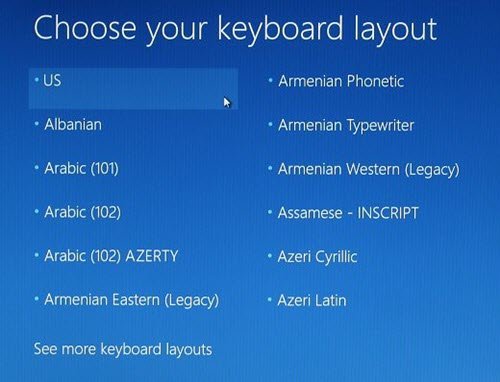
Digging more on the issue, it has been found that the issue is pertaining to drivers for USB Ports where all of them stop working at that stage. An in-place upgrade can take a toll sometimes as your PC is supposed to function as usual even after the upgrade. Nonetheless, the issue can be resolved easily using the steps given below:
1. You’d need another computer to create a bootable USB drive with Windows 11/10. If you already have the ISO files in hand, you can use Rufus to create a bootable USB drive otherwise, you can use Windows 10 Media Creation Tool to boot the USB drive with the latest version of Windows.
2. Once your bootable USB stick is ready, plug it in your device which is facing the problem and reboot the device.
3. During reboot, head into the Recovery Menu (Choose an option screen) and select Troubleshoot > Command Prompt (under Advanced Options menu).
This should launch the CMD prompt where you can type in the below commands one by one to repair the MBR and press Enter:
chkdsk c: /f
bootrec /fixmbr
bootrec /fixboot
bootrec /rebuildbcd
bcdboot c:\windows /s c:
4. Once done with the above commands, restart your computer and see if the problem is fixed.
However, if the problem is still not fixed, this directly relates to the incompatible drivers installed for the previous version of Windows prior to installing Windows 11/10. In this case, your best bet would be to fresh install Windows 11/10 on your computer and install the correct and compatible device drivers.
What to do if Windows 11/10 is stuck on Welcome screen?
If Windows 11/10 is stuck on the Welcome screen, performing an Automatic Repair will help. But for this, you have to enter Windows Recovery Environment. To do so, force turn off your computer, then turn it on. When you see a Windows logo or a manufacturer’s logo, turn it off again. Doing this three or four times will bring up Windows RE on the screen. In addition to this, you can also try running System Restore.
Why is my PC stuck on Choose an option?
If your PC is stuck on Choose an option screen, your system files need to be repaired. Or there is some hardware issue. In this case, click on the Continue option and see if Windows starts normally. If not, select Troubleshoot and select the Automatic Repair or the System Restore option. If nothing works, your computer needs to be repaired. Take it to the service center.
Read next: Can’t remove a Keyboard layout in Windows 11/10.
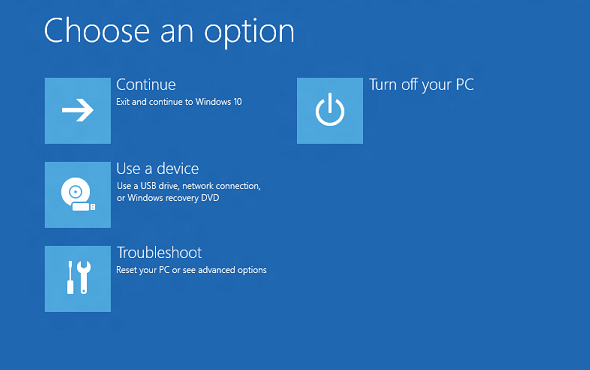

There is a mistake here, it should be bootrec
You are right. :) Editing.
I’ve been through the proces described above, but still same problem (however in the second last command “bootrec /rebuildbcd” it comes up with “Total identified windows installations: 0”. I assume it shoudl read “1”??
I’m not 100% sure I’m doing it on the right drive. Nothing happened when I did it on the C: drive, but worked better when doing the previous steps on my F:drive. Running it on both however still didn’t solve the problem.
So, two questions:
1: How do I in the command prompt see which drives I have (have two harddisks in the computer)?
2: I nothing works, can I reinstall without losing all the files on the computer, or what options do I have?
Third question, more out of curiosity. I got this problem, when Windows 10 made an automatic update. I tried something similar some years ago on another Win operating system when it made an update, and went into an never ending reboot loop. I understand this is a complex thing to make an OS, but really seems to me that they are not tested thoroughly enough before sending out to the entire world. Just thinking of how many like me have this problem, and the amount of hours I have already spent on this. Any thought on this? :-)
I’ve been through with this, too.
In my case, Upgrade was from Windows 8.1 Pro, and managed this issue somehow with a help of a mouse connected to PS/2 port.
It worked!
Since none of the USB ports work, how do you do a fresh install of Windows 10? My laptop doesn’t have an optical drive.
Microsoft breaks my computer more than my kids do, so wish I could back charge Microsoft for making me do there repair work for them.
Hi! I was doing a recovery option to go back to an earlier version of windows WITHOUT losing my files and once the recovery process started, I ended up getting the “frozen” screen that says “CHOOSE YOUR KEYBOARD LAYOUT” but I cannot choose anything. If we do the reboot from a USB, what are the chance of my files NOT GETTING LOST? I am so sick to my stomach to think my files are going to be gone……
Chances are that you will not lose your data, but if you wish you may ask at Microsoft Answers and hope their Support Engineer replies to you.
Install your hard drive as a second drive in another machine–one that boots properly. Boot the machine, then click on “File Explorer” or “Computer”. Click on “This PC”, and a list of hard drive volumes should come up. Choose the foreign volume (the one that you were having trouble with), and go to the Users folder. Choose the user. Choose the files or folders you want to back up, and copy them to a DVD, CD, or USB (thumb drive).
I call this process “lifeboating”, but there’s probably an “industry specific” name for it.
not work i need to format and install windows again but thanks
Win 10 stuck in option 1 for boot order, arrow keys don’t work I need to boot from a USB to reload 10 again!
I get “access is denied” with the “bootrec /fixboot” command. Anyone else run into this issue?
same here. Any updates ?
currently on the phone with Microsoft support and I had to tell them about this potential fix. They didn’t even offer the attempt. They said they would call me when they had a fix and I would not have a computer until then. Horrible.
If this works I will post again with results
I am currently using another computer to download windows 10 iso files to a USB. I will then transfer to the affected computer. Hope that helps
Same here as well. Any help is much appreciated.
But none of the USB ports work on the affected computer. How will you load Windows 10 iso files to a PC from a USB to a computer without working USB ports?
None of these things helped me. I’ve spent hours and days on the phone with Microsoft. One day, they sent me the download (as mentioned above) to fix it. When I called back for support I was told this would not work (and I was not able to get it to work when I tried on my own).
I was then told they needed to send out a tech to fix it. (there were also no notes in my file regarding earlier conversations) I was directed to get a cash card ($50) to pay the tech.
Waiting for the no show tech, I called to follow up and am told they never ever send out a tech, and I’m supposed to take my computer to a Microsoft store (there are none in my area).
I’ll be hauling my PC to a computer store. I hate Microsoft. I hate Windows 10.
The “tech support” you contacted was actually a scam. There’s no legitimate tech support that asks you to get a physical cash card.
I would, was it not for the fact that it locked everything down with defaultuser0, which i checked up on is a bug – and there is no password. this means I cannot access any of this.