If your Windows 11/10 computer cannot detect the Wi-Fi or Wireless Network when a VPN is installed, then this post may be able to help you. No Internet Connectivity issue has hit many a user. Several have reported that Wi-Fi does not work after upgrading.
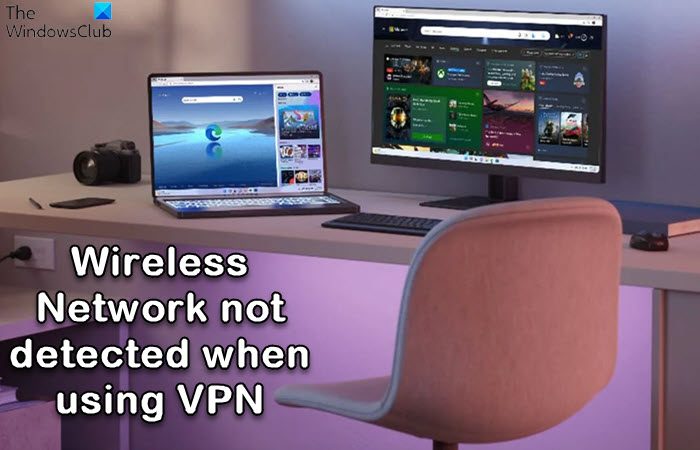
One such connectivity issue occurs when PCs with VPN software are unable to detect wireless networks after updating or upgrading their Windows 11/10 OS. This article lists down all the symptoms, causes, and possible fixes.
Wireless Network not detected when using VPN on Windows 11/10
The symptoms of this problem are:
Wi-Fi Not Detected
For users who have a Windows 11/10-based computer and also have the VPN (Virtual Private Network) software installed may be affected by the problem of No Internet Connectivity. In case such users must update their computer to the latest version of their Windows OS.
Restarting the computer/Reinstalling Adapter doesn’t help
Restarting the computer or trying to reinstall the wireless network adapter driver might not help in fixing this issue of no internet connectivity on Windows. The issue might not be with the adapter; the wireless network adapter would be functioning absolutely fine.
Affects the Wired Ethernet connections
After upgrading your Windows OS, the wired Ethernet connections might also cease to function correctly. This might also affect the connections made through the built-in Ethernet adapter or the USB Ethernet adapter.
Read: Some WiFi networks are not showing in the list on Windows 11
What is causing the connectivity problem?
According to Microsoft, this problem is related to the VPN connections present on the computer, which was upgraded. However, there are other cases seen where the hardware is not compatible with the Windows OS, and it might be the actual cause of the problem where the user is unable to connect to the Internet after upgrading or updating Windows.
“This issue may occur if older VPN software is installed on Windows and is present during the upgrade to Windows. Older software versions contain a Filter Driver (the Deterministic Network Enhancer) which is not properly upgraded, leading to the issue.”
Let’s see how we can fix this issue with few simple steps and get the Wi-Fi working like before. Here are the steps to fix the No Internet Connectivity Issue on Windows.
1] You can download its special Troubleshooter from the link mentioned. Since you don’t have internet connectivity on your PC, you must download it on any other PC and copy it to your system using a removable disk.
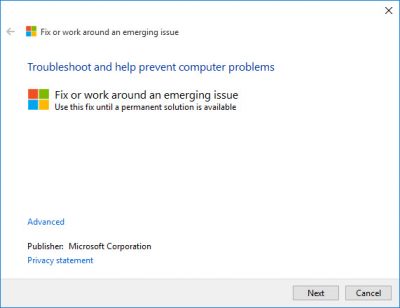
2] Open a Command Prompt as Admin. You need to right click the Start button and select Command Prompt (Admin) from the menu. Now there are two commands that you need to run, copy and paste them into the command box
First, run the following command and hit Enter:
reg delete HKCR\CLSID\{988248f3-a1ad-49bf-9170-676cbbc36ba3} /f
Now enter the 2nd command and hit Enter:
netcfg -v -u dni_dne
Reboot.
Word of caution
This word of caution is for the users running older versions of the Cisco VPN client or Sonic Global client, in case of users running any one of these you should uninstall them from your computer before upgrading Windows.
According to Microsoft,
“This issue has been reported when older versions of the Cisco VPN client and the SonicWALL Global VPN client are used. Customers should contact their VPN vendor to upgrade to software that’s supported by Windows”.
3] Other suggestions that can help you resolve the issue are:
- Uninstall and reinstall the latest version of the VPN software
- Use the Network reset feature to reset the network stack.
Related read: Internet gets disconnected when VPN connects
Additional reads:
Leave a Reply