Xbox App on Windows PC allows you to manage games, download them, and even find new games as they go free. However, it does not pass any benefit to the Xbox Console owners. If you want to manage the console and use some of the features such as Party chat, Friends & Clubs, then you need to use the Xbox Console Companion app on the PC. In this post, we will check out the features and how to use the app on Windows 11/10.
Note: There have been too many changes with the Xbox app in the past few years. Earlier Xbox App used to have all the Game Bar and Console features. It has been split into separate apps.
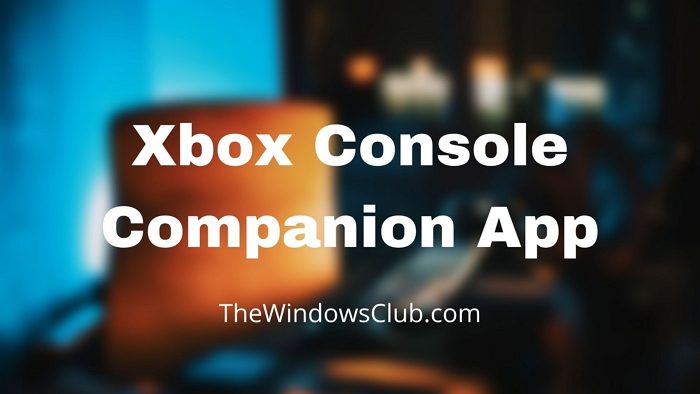
Xbox Console Companion app Features
Launching the companion app will sign in with the default Microsoft account and reveal all the features. You can see your activity feed, friends and clubs, news on the home screen. Here is the complete layout
- Home
- My Games
- Achievements along with Profile info, Activity Feed, and Following.
- Captures & Screen Shares
- Trending
- Microsoft Store
- Search
- Console
- Settings
While all of the sections are important, some of them are repeated compared to Xbox. A user is better off searching for games on Xbox App than here. So you need to pick up the features that you need to use. In this post, we will discuss the most important ones.
How to use Xbox Console Companion in Windows 11/10
You should know that the Xbox Console Companion app is mainly for Windows 10 and allows you to stream your Xbox One to One X consoles on Windows 10. This app does not work with the Series X/S consoles, though, and the Xbox app is recommended for streaming to your PC if you’re running Windows 11.
1] Home Section
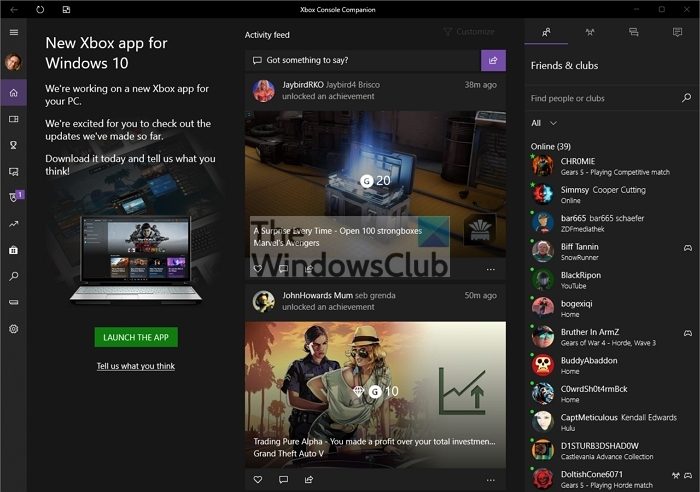
It displays News, Activity feed, Friends & Clubs, Parties, and Alerts. The most important section here is the Parties, Friends & Clubs section. If you find joining the party chat on the Xbox console, you can keep it running from a separate device. Then you can join and chat from here. This same section is also available on the Xbox App, which is helpful for those who don’t have a console and can manage everything from the PC.
The sidebar on the right side remains visible for all the sections allowing you to interact with friends quickly and join the party chat.
2] Achievements
All games associated with Xbox offer achievements and reward points. If you keep a regular track and want to compare how you are doing with others, this section shows you that.
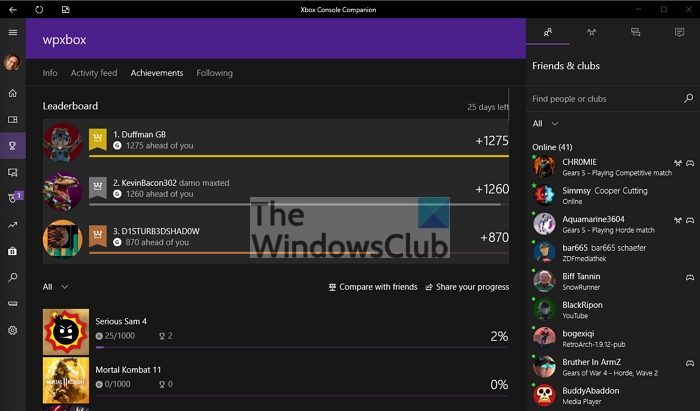
- Leaderboard offers a comparison of your score with other friends for the past 30 days.
- Next comes the list of games which shows how much achievement you have scored. You can compare with friends and share your progress on activity feed and Clubs.
3] Captures
This section allows you to capture whatever is on your screen and upload it. You can also choose to trim or delete anything you have recorded. This section will enable you to capture anything on that screen. You can also rename it before sharing it. However, it would be best to use the Xbox Game Bar to record the game plays.
4] Discover Clubs
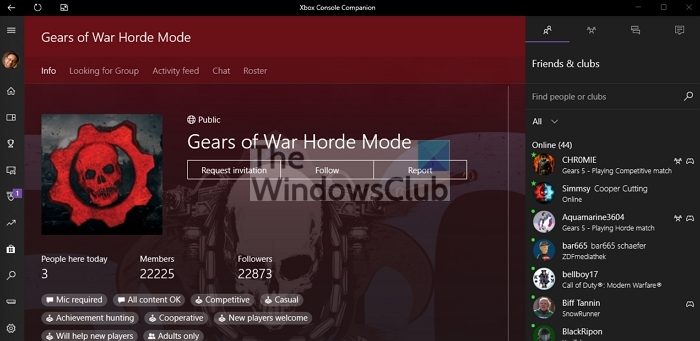
Clubs have been a great addition and allow gamers to make their clubs or join existing ones. You can find players to play together based on the requirement. That includes the type of games, content type, mic requirement, achievement hunting, and so on. To join, you need to open it and request an invitation or join if the club is open to all.
5] Console control
Here you can add your console to turn it on without physically going to the console. You will need to add the console to be connected to the same network.
- Ensure your Xbox is turned on and signed in using the same account as the Xbox app.
- In the app, click on the console icon, and then it will prompt you to add the IP. It usually happens when it cannot automatically find it.
- Once the Xbox is visible, click on the Connect button.
- You can then turn on the Xbox from the console even if it is in sleep mode.
If you cannot find the IP of the console, open the Xbox guide and go to Settings > General > Network settings > Advanced settings. You can also set up the IP address manually if the router assigns a new one every time it is turned on.
6] Other Sections
- My Games: Check out the list of games installed on your PC. You can manually add games as well.
- Trending: If you are interested to find out what is trending on Xbox and PC games, this is the place., You can find captures, videos, interact with them, comment, and share.
- Microsoft Store: You can find new games for Xbox One, Windows, and games part of the Xbox Game Pass. This section also allows you to redeem codes quickly.
- Search: Search for Xbox Console games and Microsoft Store games.
- Settings: Here, you can configure the account, link social accounts, manage Xbox Controller, notification, capture, Xbox One, and check Network status.
While Xbox Console Companion App offers a lot, but with too many apps around the same feature, we may see everything integrated into the Xbox App sooner or later.
Now take a look at this Xbox One Tips and Tricks post.
How to turn on Xbox One from Android or iPhone?
Xbox App is available on both platforms, and you can connect to the console like a PC. Once done, you can turn it on from sleep if the Xbox is always connected. Also, ensure that both the phone and the console are on the same network.
What is Xbox Remote Play?
If your TV is busy with something else, you can use Xbox Remote Play to play games from a Phone, Tablet, or PC using the controller. However, you will need an excellent network connection or mobile speed of 10 MBPS to experience smooth gameplay.
Can you purchase games in the Xbox App and iOS?
No, you cannot. However, you can search and download the game on the console, so it’s ready to play. You can then choose to buy when you are back on the console.