Ever since Microsoft announced Windows 11, the compatibility and readiness of our PCs to upgrade to Windows 11 are in discussion. Windows 11 needs certain requirements which are to be duly met to install it on our PC.
Microsoft released a PC Health Check tool earlier to find if our PCs are compatible with Windows 11. It had to be withdrawn after it failed to give proper reasons for why certain PCs are incompatible. Then came the third-party WhyNotWin11 and Checkit tools that attempted to tell PC users if their hardware would be compatible with Windows 11 or not.
With the just-released Ashampoo Windows 11 Compatibility Check, we can know if our PC is compatible to run Windows 11 or not. Not only it gives us the compatibility result but also proper reasons and possible solutions to make our PC compatible. To put it in simple words, Windows 11 Compatibility Check is a friend who checks if our PC can handle the requirements of Windows 11 and if it cannot handle it, it also guides us to make the changes to our PC.
Is my computer compatible with Windows 11?
You can check the compatibility of your computer with Windows 11 using Windows 11 Compatibility Check, PC Health Check, WhyNotWin11, and Checkit tools. With these tools, you can know the reason why your computer is not compatible with Windows 11, in case of non-compatibility.
How to use Windows 11 Compatibility Check Tool
Download the Windows 11 Compatibility Check program and install it on your PC like every other program you install. having done that:
- Open the Windows 11 Compatibility Check Tool
- Click on the Check Now button
- You will see the results.
- Fixes for the issues that are making your PC issues incompatible are also suggested.
Let’s get into the details of the process.
After the installation of Windows 11 Compatibility Check, open it. On the program’s window, click on the Check Now button to start checking your PC.
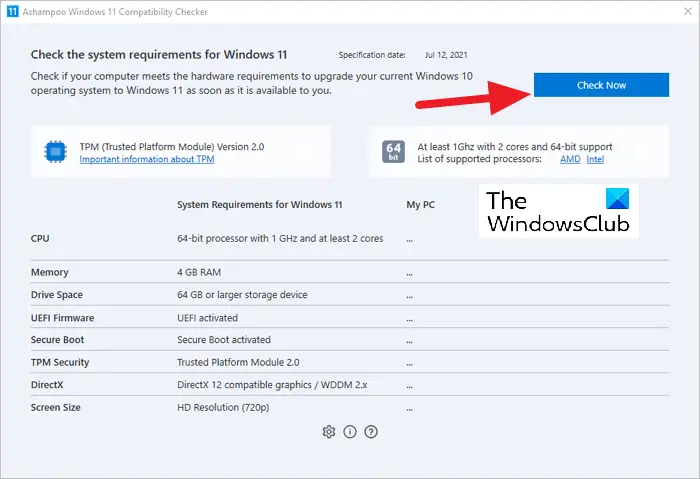
The process will run for a few seconds and you will see tick marks (✔️) opposite the components of your PC.
If all the components are ticked with a green mark, your PC is compatible to upgrade to Windows 11.
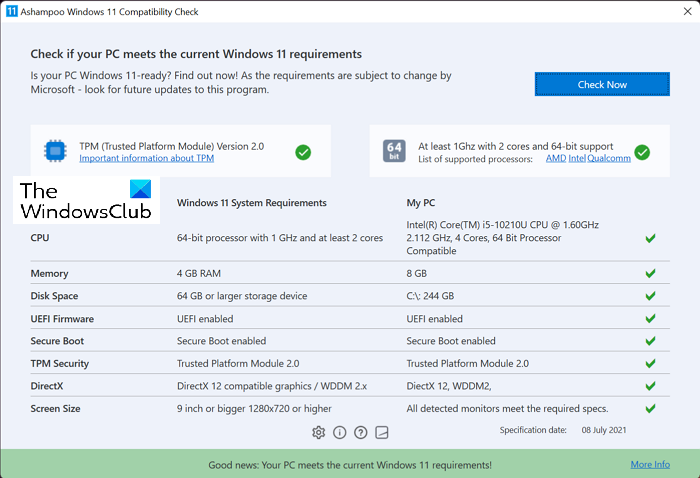
If any of the components of your PC does not meet the required criteria to install Windows 11, you will see a cross mark (❌) opposite it.
Even one cross mark can make your PC incompatible with installing Windows 11.
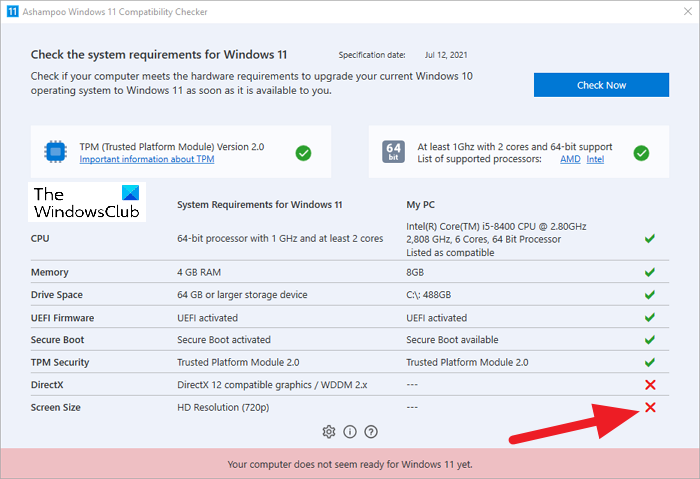
You have to make the necessary changes that were crossed by the Windows 11 Compatibility Check to make your PC compatible with Windows 11.
You can download the program from Ashampoo.com and install it on your PC.
This is how you can check if your PC is compatible with Windows 11 or not and fix the shortcomings using Ashampoo® Windows 11 Compatibility Check.
Will there be a free upgrade to Windows 11?
Yes, there is a free upgrade to Windows 11 for every PC which is currently running on Windows 10. Microsoft does not charge a penny to upgrade your PC to Windows 10. Your PC must have a legitimate and legal copy of Windows 10 and it should meet all the hardware requirements to install Windows 11.
TIP: There is a similar tool called Windows 11 Requirements Check Tool that checks if your PC is compatible.
Leave a Reply