Windows 11 Installation Assistant is a tool that helps users to update their Operating System to the latest version. However, some users cannot access the tool as Windows 11 Installation Assistant is not opening. According to reports, Windows 11 Installation Assistant launches but crashes immediately.
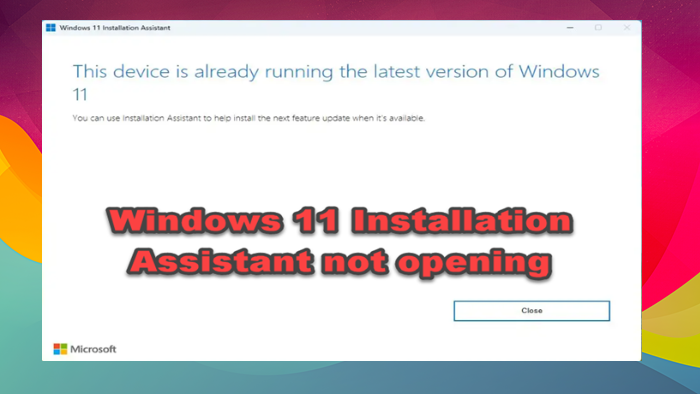
Fix Windows 11 Installation Assistant not opening
If Windows 11 Installation Assistant is not opening, follow the solutions and workarounds mentioned below to resolve your issue.
- Run the assistant as administrator
- Disable Antivirus software
- Run System File Checker
- Update the Graphics Driver as well as the OS
- Install Windows 11 using Media Creation Tool
Let us talk about all the solutions in detail.
1] Run the assistant as administrator
The first thing we would suggest is to run the assistant as an administrator to ensure it has permission to access the necessary files needed for launching. To do the same, right-click on the executable file and select run as administrator and then check whether it’s now opening or not.
Read: Windows 11 Installation Assistant is not working
2] Disable security software temporarily
The Installation assistant may not open due to third-party antivirus software; therefore, we recommend disabling all the antivirus software and then trying to open this utility. If there is no issue opening the Installation assistant is open, antivirus software was the one causing the problem. So, go ahead and disable Windows Defender and third-party antivirus if you have one, and then run the assistant; hopefully, it will do the trick.
3] Run System File Checker
Since Windows Installation assistant is a Windows tool, System File Checker can scan the protected system files, and if any corruption is detected, it will replace the file with cached ones.
Click Win + S to open the search box, type cmd, and run it with administrator rights. Now, to run System File Checker, type the following command and then hit the Enter button.
sfc/scannow
This will take some time, and once the whole process is completed, check whether the Installation assistant is back to its previous state.
4] Update the Graphics Driver as well as the OS
Outdated or corrupted graphics drivers can also be responsible for why you can’t open Installation Assistant on Windows 11. Hence, we recommend updating your device’s Graphics drivers as well as the current Operating system and then checking if the issue gets fixed.
5] Install Windows 11 using Media Creation Tool
If nothing worked for you, your last resort is to install Windows 11 using Media Creation Tool. Media Creation Tool will allow you to download the ISO file of Windows 11 that you can either run from the folder or mount it using an external drive. Either way, you will be able to install Windows 11 pretty easily.
Hopefully, you can resolve the issue using the solutions mentioned in this post.
Read: Windows Update Assistant is stuck at 99%
Why won’t the Windows 11 installer install?
Windows 11 Installer may not install due to missing updates or outdated software. Apart from these basic reasons, using antivirus software other than Windows Defender can also cause upgrade problems. So it’s necessary to deactivate the antivirus software and then try to do the same.
Also Read: Windows 11 Installation Assistant error 0xc0000409
How do I fix error code 0x8007007f on Windows 11 Installation Assistant?
The error code 0x8007007f appears on the screen along with the “Something went wrong” error message when upgrading to the new Windows 11 using Windows 11 Installation Assistant. This error code is generally due to inadequate storage or disk space, administrator rights, and third-party antivirus software, among other things. So to fix this, we suggest disabling antivirus software and making sure that the PC has enough space.
Leave a Reply