Windows has a feature called Credential Manager. This is not exactly a new feature and is similar to technology in past versions of Windows like Vista or XP, in the sense that it stores your passwords, which you can access & manage easily. However, in Windows 7 Microsoft added the ability to back up & restore your passwords, and give it a nice user interface. This has been improved upon in Windows 11 and Windows 10 as well.
These Credentials are saved in special folders on your computer called vaults. The default storage vault for the credential manager information is referred to as the Windows Vault.
Windows Credential Manager
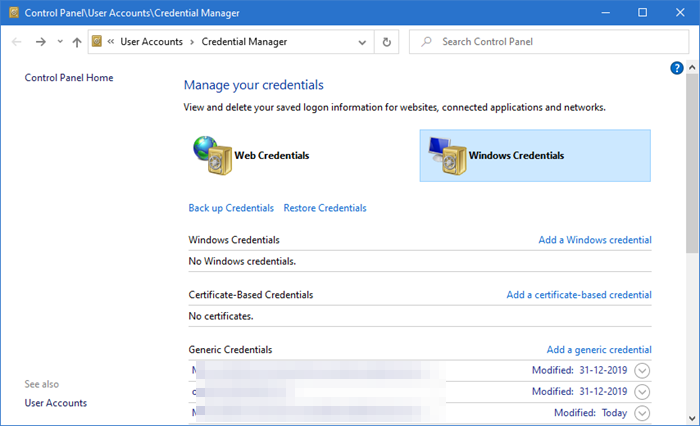
You can use the Windows Credential Manager, a part of Authentication Services, to save credentials like user names & passwords so that you can easily log onto websites or secure computers. You can access the Credential Manager through the Control Panel.
To access Credential Manager, type ‘credential manager‘ in start search and hit Enter.
From the Windows Credential Manager, you can :
- Add, edit or remove a Windows credential
- Add a generic credential
- Add a certificate-based credential
- Backup the Windows Vault
- Restore the Windows Vault
All are self-explanatory and easy to operate.
Click here to learn how to Add, Backup, Restore User Credentials using Windows Vault.
Web Credentials Manager in Windows 11/10
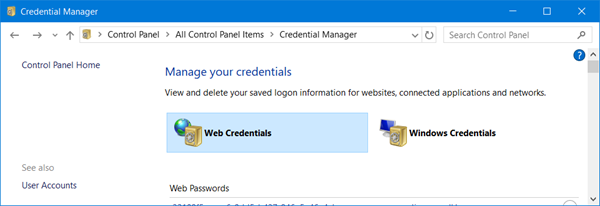
In Windows 11/10, you will also see one more type of credential called Web Credentials, which helps the Edge browser store your web passwords.
Web Credentials help the browser to store your web passwords securely. The Credential Manager manages your credentials using the Credential Locker service, which creates and maintains a secure storage area on the local computer that stores user names and passwords the user saved from websites and Windows apps.
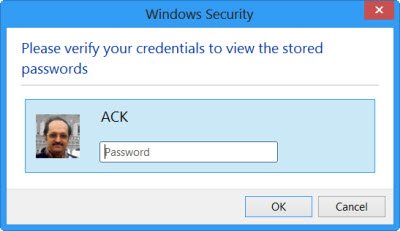
In the Credential Manager, under Web Credentials, you can see all your stored web passwords.
To see the passwords behind the asterisk mark, you can click on Show. Windows will ask you for your login password to verify your identity.
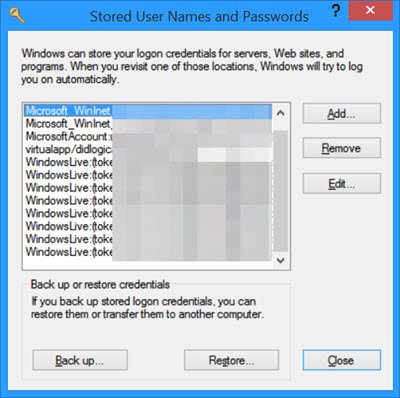
Once done, the password will be exposed. If you want, you can also remove the stored password/s by clicking on Remove.
Related:
- Enable and Manage Passwords & Form-fill in Edge browser
- How to manage or delete Credentials from Credential Manager using Command Prompt
How to open Credential Manager using CMD?
Type cmd and press Ctrl + Shift + Enter to open an elevated Command Prompt. Type the following and hit Enter:
control.exe keymgr.dll
This will open the Credentials Manager.
Credential Manager not working
If your Credential Manager is not working, type services.msc in start search and hit Enter to open Services Manager. Here, ensure that the Credential Manager service and its Dependencies are started and working properly.
Read: How to clear all Credentials from Credential Manager.
TIP: VaultPasswordView lets you decrypt passwords stored in Windows Vault.
how to access the Windows Credential passwords..
Please see https://www.thewindowsclub.com/manage-passwords-internet-explorer-10
I just installed Windows 8 and I cannot get the Credential Manager to open, it gives me an error. I am trying to get Credentials to save my wifi logon, without having to re-type it in. I have done everything above as well as changing from 4ghz to 2.4ghz on my router to no avail. Any suggestions? My wife is ready to wrap the laptop around my neck.
I am trying to view my web creditials and I’m supposed to enter my creditials (for my laptop), I log into my laptop using a pin, I have no password, or at least not one that I know of. Entering the PIN doesn’t work, and I have tried every passoword I can think of and none work. WHat password is this asking for? how do I change it? Delete it? is it the Administrator password it wants?? HELP!!
hi
i already seen it
for what you need it??
why you need a web credential?
its interface access none of you could make it