If you find that your Windows 11/10 forgets Folder View settings or does not remember it and keeps resetting it, you can try this registry modification. The usual way to reset a Folder Type View Settings is as follows: Open Explorer > Folder Options (Called File Explorer Options in Windows 10) > View tab > Reset Folders OK > Apply/OK.
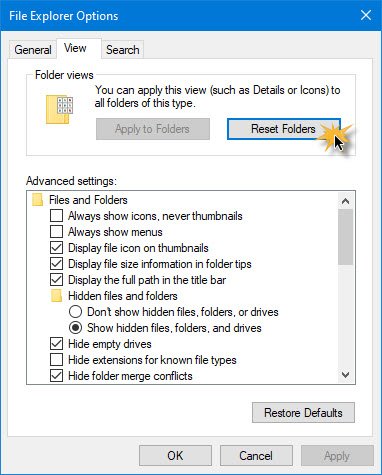
If you want Windows to remember Folder View settings, you have to select the Remember each folder’s view settings checkbox under the Advanced settings menu on the View tab of Folder Options in the Control Panel. But even if you have selected the Remember each folder’s view settings checkbox, but your Windows does not remember your folder settings, then this article may interest you.
Windows File Explorer keeps resetting my Sort by order
Specifically, you may be facing the following issues in Windows 11/10:
- Microsoft Windows does not remember the View settings for a folder when you reopen the folder. That is, even the Thumbnails, Tiles, Icons, List, Details, etc., settings are not remembered.
- Windows does not remember the size or the position of a folder window when you reopen the folder.
- An incorrect thumbnail image is displayed for a folder.
- The thumbnail image does not appear in a folder.
Windows 11/10 forgets Folder View settings
Windows may keep forgetting the folder type view settings. This occurs because, by default, Windows Vista and later is set to remember folder view settings for only 5000 folders. In Windows XP it was 400 but has been increased in Windows Vista, it is 5000. The way out is to increase this value to, say, 10000 folders.
You can do so as follows:
Open regedit and navigate to the following Registry key:
HKEY_CURRENT_USER\Software\Classes\Local Settings\Software\Microsoft\Windows\Shell
In the right-side pane, right-click > New > DWORD (32-bit) Value > Name it BagMRU Size.
Next, right click BagMRU Size > Click Modify.
Select Decimal and type 10000 (or in the Hexadecimal base type 2710). Click OK. Reboot.
TIP: WinSetView will help you tweak File Explorer,
Windows does not remember folder view settings
While you can always edit the registry manually above, the details of which can be found in KB813711 to correct this issue, you might instead want to run the Windows File and Folder Troubleshooter and let it fix the problem for you. This package scans your computer and detects if the computer is running Windows XP, Windows Vista, or Windows 7.
For example, this MATS package verifies that one of the following conditions is true:
The NoSaveSettings registry value in the following registry subkey does not equal to 1:
HKEY_CURRENT_USER\Software\Microsoft\Windows\CurrentVersion\Policies\Explorer
Additionally, the BagMRU Size registry value in the following registry subkey does not exist or is less than 5000:
HKEY_CURRENT_USER\Software\Classes\Local Settings\Software\Microsoft\Windows\Shell\BagMRU
The highest subkey number in the following registry subkey is greater than 20% of the BagMRU Size registry value:
HKEY_CURRENT_USER\Software\Classes\Local Settings\Software\Microsoft\Windows\Shell\Bags
Incidentally, this MATS package will also fix other explorer.exe errors like:
- Can’t empty the Recycle Bin in Windows XP or Windows Vista
- The file or folder does not exist error in Windows Vista
- Network or file permission or folder does not exist error
- Can’t select multiple items after upgrading from Windows XP to Windows Vista
- Icons change incorrectly in Windows.
You can also use FixWin to Reset the Folder View to Default. This post will help you set a default Folder View for all folders in Windows if you want to and this one shows how to Reset Folder View in Windows 11/10.
ANY other ideas?
This didn’t work. In fact, it did nothing. So, any other ideas?
You probably have a 64bit system so try navigating here instead: HKEY_CURRENT_USERSoftwareClassesWow6432NodeLocal SettingsSoftwareMicrosoftWindowsShell and setting the BagMRU Size to something way more than the default 5000 like 50000. If even this doesn’t do the trick then try this which will reset all folder view settings once incase they are corrupted and after that they shouldn’t keep resetting anymore: http://support.microsoft.com/kb/813711 (still set the BagMRU Size to 50000 instead of 5000)
No such registry key named Local Settings under HKEY_CURRENT_USERSoftwareClassesWow6432Node, only CLSID and Interface, so not possible to do what you suggest
Yeah, there is no registry entry like that for me on 64 bit system either.
windows 8.1 has the same problem.
automatic solution doesn’t work because ms didn’t upgrade the tool for 8.1.
manual solution doesn’t work because of the same reason as the people below – there’re only 2 subfolders in Wow6432Node, even though I can access the hidden subfolders with 3rd party software, I still won’t be able to modify the keys.
does anyone found a solution to this?
there is one option but it will apply the same view to all folders, for example if you want your folder view settings as list fro all the folders on your pc. then
1. open any folder
2. Change view setting so your desired settings for example list
3. now click on organize and select “folder and search options ”
4. go to view tab
5. click on apply to folders.
This will apply the same settings to each and every folder.
NOW this problem is in Windows 10 !
I have the same problem with windows 10 and find no answer yet.
“you have to select the Remember each folder’s view settings check box under the Advanced settings menu on the View tab of Folder Options in Control Panel” err there isn’t a “Remember each folder’s view settings check box” on the ” View tab of Folder Options in Control Panel” “
There isn’t “REMEMBER EACH FOLDER’S VIEW SETTINGS” option to check in there
Same issue on WIN10Pro32… I set it to 20000… Now is recording values after 4999… Looks like old default was indeed 5000! Now it just keeps going (until my reg file fills up?)
Worked! Thanks!
Didn’t work :-
Windows 10 seems to fall over at the simplest of tasks. Need stable OS think Microsoft peaked with Windows 7 . . .
This issue, no magnetic windows, etc… The easy features have YET to be implemented for decades. Yet they hand out Win 10 for free? Talk about laziness or simply an NSA spyOS, that’s all they are worried at.
Oh wow this comment was from 2 years ago and they haven’t fixed it yet =/
I could understand if the computers memory is somewhat stretched by countless files but why do setting boxes untick themselves?
Turns out you can simply fix it with the obscure secret hidden winfilefolder.DiagCab
For the past month my Windows 10 cannot remember folder view. I tried and reboot and this tip work wonder for me. Thanks.