Microsoft has officially announced the features and release date for Windows 8.1, commonly referred to as Windows Blue. Microsoft decided to put to use what it learned from customer feedback on how they were using Windows 8. Based on this feedback and new working realities, Microsoft has decided to add new features and functionality to this operating system.
Windows 8.1 Features
Windows 8.1 will deliver improvements and enhancements in key areas like personalization, search, built-in apps, Windows Store experience, Internet Explorer, PC Settings, Navigation, and Cloud connectivity.
Personalization
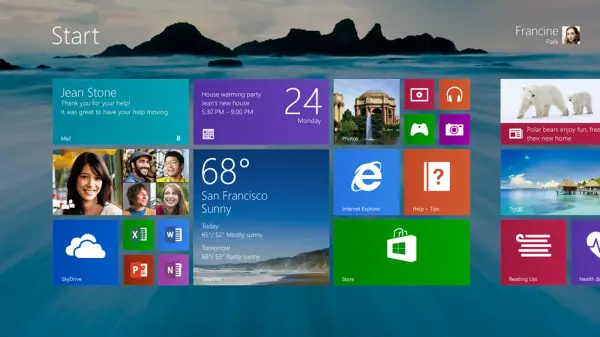
In Windows 8.1, users will now be able to display personal pictures on your lock screen. You can even turn your lock screen into a slide show, by sourcing the photographs locally or from your Deep integration of OneDrive in Windows 8.1 account.
Windows 8.1 will also add the ability to take pictures with the built-in camera right from the Lock screen without having to log in.
You can even set your desktop wallpaper as your start screen background.
The start screen also introduces a new large and new small tile size. You have news to organize your tiles, name tile groups, select them, resize or rearrange them all, and more. To avoid accidental tile movements, you will now need to press and hold (or right-click) to move things around.
Windows 8.1 also gives you the ability to filter your apps by name, date installed, most used, or by category.
Read: Windows 8.1 WinX Menu options change: Shutdown, Restart included; CMD dropped.
Mouse & Keyboard navigations and options
Microsoft will be changing the Start “tip” or Power Menu or WinX Menu to be the familiar Windows logo. The new tip will appear anytime you move the mouse to the bottom left corner of the screen, and will be always visible on the taskbar when on the desktop. Windows 8.1 also offers options to change what the corners do and options to boot into alternate screens.
This will hopefully satisfy those Windows 8 users who were clamoring to see the very familiar Windows start button on their taskbar. Mind you, this Windows 8.1 start button, will not open the Windows 7 type start menu.
PC Settings
PC Settings will now give you access to all the settings and you will no longer need to open the Control Panel.
Boot to Desktop
Microsoft has made configuration options available that will allow you to boot directly to the desktop in Windows 8.1.
Internet Explorer
In Windows 8.1 you will get Internet Explorer 11.
Windows Apps
All built-in Windows apps will be improved and new features will be added.
Windows 8.1 introduces variable, continuous size of snap views. You will have more ways to see multiple apps on the screen at the same time. You can resize apps to any size you want, share the screen between two apps, or have up to three apps on each screen.
Windows Store
The Windows Store in Windows 8.1 will show more information now. It will display detailed lists of top free apps, new releases, and picks for you on the homepage.
Search
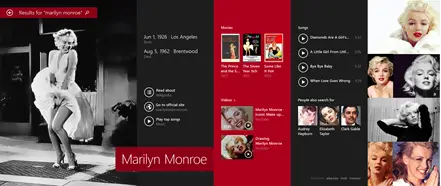
In Windows 8.1, the Search charm will now provide global search results powered by Bing in a rich, simple-to-read, aggregated view.
Cloud Connectivity
The new Deep integration of OneDrive in the Windows 8.1 app will give you access to your files that are on your device or in the cloud. These files will be accessible even when offline. When you log on to your Windows 8.1 device with your Microsoft account your device will become automatically personalized with your settings and apps, making switching or setting up a new device really easy.
Get a first look at Windows 8.1 in this video.
http://youtu.be/VQb5caeSo00
So what do you think of these changes made by Microsoft? Enough? Or want some more! Let us know your thoughts.
So basically, MS just improved the touch interface and SkyDrive integration – per what I could grasp.
And, what is the point of Start button, if there is no menu associated. Or is there something like a context menu for actions? The ‘start button’ thing is a little confusing.
if its not a proper start button with the usual menu what’s the point? I’ve used the evaluation version of windows 8 and miss the start button and menu a lot, so I installed one of the free start things, I was quite happy switching between desktop and the tiles, If a proper star button and menu was there and the choice of whether to disable it or not was included then sales would vastly improve.. ,some people like the tiled ui and some like the desktop environment
what’s wrong with giving the customer the choice of how they use the operating system? and a reduced price campaign like when they first released it would help I think . I would be more likely to buy it if the startbutton/menu was back ——–thoughts people
Until I get my start button back Windows 8 will not be seen on any of my computers. This is total BS. If they had wanted to do something for the thousands and thousands of people who purchased a new computer, not knowing the drawbacks, they could have(in the update) given the user the OPTION of either starting at the metro screen or starting at the desktop with a start button. Just another example of Microsoft cramming down our throats what they think we need instead of giving us what we want. When one company has a monopoly, like Microsoft does, they stop listening.
I don’t think your article sufficiently stresses that the June 26th release is of the PREVIEW of Windows 8.1, not the final release. Windows 8.1 itself is due to be released later this year, as a free upgrade to existing Windows 8 users, and will be a clean upgrade retaining all settings / apps / programs. But Microsoft have already said that if you’ve installed this update, then installing the final release will effectively remove all apps & desktop programs. Apparently there’s also no way of going back to 8.0 once you’ve installed the preview.
So anyone who wants a smooth upgrade to 8.1, keeping all their apps / programs / settings, cannot install the preview. Only install this if you’re prepared to reinstall all your software when the final 8.1 is released.
That still does not fix the problem in “Mail” accounts where our POP3 server does not work well (Cannot open attachments) and the foggy ways for creating groups within the same email account.
Thank you for what you were able to supply me with. The 8.1 update will be a baby step forward I am afraid. We need that Start button for us Desk top users. We already know how to run games(most of us). Microsoft is taking baby steps at making it easier in seperating us from our Start Button but it is like taking a bottle from a Baby. We are going to fuss and cry. I will not say it will take forever but a great deal of time will be wasted in this process when it could have been easier to just allow a duel start method rather than attempting to force feed us both methods at once. I love the touch top on my tablet but it is an SOB to use on my Desktop and my Laptop. Someday they will catch up but now I have new machines that are useless for MSFTs touch features. Thank you for making thousands of dollars of hardware useless in many ways. I have turned those machines to Linux Mint and Ubuntu Linux. Someday I will buy proper new machines that do not require so much leaning and stretching to use Windows 8, 9?, 10?, 11?, etc. In the meantime I shall struggle on or switch to Linux as deemed necessary or possibly as I feel Linux may actually be the optimal OS!
don’t think this is what we want it’s just to little to late we want a fully functioning start button with all the program access we had in earlier windows versions
as for now I am using Start Menu X it dose the job just fine it is also free
so why don’t Microsoft listen to there customers ,
I reckon there are loosing out on millions of $$ ££ €€ etc revenue
Since when does Microsoft have a monopoly?
.
If you want a Start button, simply install one of the third-party Start Menu programs. It’s really a lot easier than griping for months. You can do it today, it works, and usually it’s free.
.
In the new PC or laptop market, if you don’t buy an Apple, you are getting Microsoft Windows. That is, if you are buying a prefabricated computer
Every one talks about the start button, that was a minor point for me. My problem is the function of the internet, I found that it is easier to just operate in desktop mode and use chrome. Windows 8 was a waste of $$ 7 worked better.
There needs to be a quick tile on the ‘start screen’ to SHUT DOWN the system. That ‘charms bar’ thing is to burdensome if you are standing up and need to shut off a desktop.
And the ‘print spool-er’ need some work. I still cannot get my XEROX printer to show in win8. I do, thank GOD, have a dual boot system. So I CAN go into win7 and print. It’s long, and angering, but it works.
Why Microsoft continues to try to stuff the “No Start button” issue down our throats defies logic. If they could show us a valid reason with merits why this change is necessary then most would move forward. But what I perceive is an attitude that reeks of “I know better than you” and it just doesn’t cut it. This is a bad marketing decision that should be obvious to the bean counters. Seems like someone up there is just plain stuborn and stupid at the same time.
You could create one yourself easily, or better still use our freeware HotShut to shutdown from the system tray itself. Details here: https://www.thewindowsclub.com/shutdown-restart-windows-8 :)
That site you linked to looks pretty informative. I just gave it a skim over for now. I have a shortcut, not this one though, on my start page, for shut down. Trouble is, that it shuts down, like way down. It does not take advantage of the fast start-up that windows8 has. Fast boot works from the ‘charms’ menu, but not from the shortcut thing. Oh well, though. It’s still better than that ‘run around’ Microsoft thinks i should do. I guess this is a ploy to set you computer to ‘sleep’ after 15 minutes, and ‘never’ touch that ‘hidden’ power button. Very sneaky, Microsoft. Sneaky and evil..
I still dont see anything that will make me want to downgrade to 8 from windows 7. If they actually put the start menu back I might have considered. I dont use or intend to start using a touch screen. I dont even want a tablet, as there is no hard drive storage which I need. I own 4 desktops and 3 laptops. I need a computer, not a toy to play with. Business’s will never adopt 8. A large insurance company I know of is just now going to 7. Large companies are slow to upgrade since they have to test all their specialized programs on the new systems. Windows 8 is just too different for business’s to jump on. I guess they are counting on selling to kids that like to stumble down the street staring at their “smart phones”. I just bought another laptop…with windows 7. You can still get a Lenovo thinkpad with 7.
My organization just bought a couple of surface tablets. I am the Sys admin for the organization. Let me tell you I was not impressed at all. But it fits the MS pattern or every other OS being a junker. This is that junker. No thanks. We will stay with Win7 64 Pro. At home the same. I spend many an hour building, tweaking, testing, benching, and playing on my computers. I run multilple OSes. But Win 8 will not be one. I don’t care about 8.1 which in my mind is a feeble attempt to placate the uneducated. My Smartphone is just that a small device that I can do some things on but when I want to sit at a PC I want full I repeat FULL functionality.
let’s skip win8 and bring out Win7.1 and leave it at that !!
OK but Win 7 if you look was really 6.1. It was a very large service pack for Vista we all paid for called Windows 7. So 7.1 would be something new then. OK I vote for something new.
Farmers: I understand the review situation; do you have “any” idea when the final W 8.1 will be available? It’s like pulling teeth, having to go through all of this advertisement BS. Thank you,
It’s more a marketing move. They know very well it’s the Start MENU we wanted back. By putting the Button back they can make it look like we were too dumb to find the new ‘hot spot’ that’s already there, and needed something solid to click for the Start Screen. The total lack of comments about the Start Menu we really wanted back, simply means they’re attempting to brush it under the carpet, and have no intention of ever reintroducing it.
Me ? Sorry, I know as much as the next person. I was just concerned that the original article was very misleading, and failed to give the full details. Anyone who read it without looking elsewhere could be led to believe the 26th June release IS Windows 8.1 final and go out and install it. Anyone doing that would have a nasty surprise when the real final comes out, because they will have to do a clean install.
And you need to figure out on your own that there is a bar hidden on the right. There should be an interactive help tile as well.
Imagine an operating system inside an operating sytem that again contains another operating system. Windows 8 should be renamed Winception. You load two operating systems at same time: metro and desktop and from desktop, you can go to MS DOS or Windows Command Line. And yes, powershell as well. Too many options, too less space.
Could have gone for desktop supercomputers – 128 bit OS and Windows 8 would hv been hit.
NOOO. PLEASE DONT BRING BACK START BUTTON. I dont like old stuff, i like new stuff. Instead of bringin back Sart Button, give us few new features.
I agree, on the point of letting that ‘START’ button go; and
bringing something NEW. I also don’t see
what the ‘START’ button offered, that the ‘START’ screen does not. I did make a couple tiles on my own, my
computer, and control panel. That makes
a start button to me. And I do know that
‘touch’ will become ‘the way’, eventually.
Look at any fiction sci-fi, is there any keyboards? No, but touch, and voice recognition do
abound. And it has always, seemed
likely, to us, the audience. There will
be a ‘rough’ road, period of transition.
Always has been, with any new technology that requires giving up
something. The ‘horseless carriage’, or
automobile, had a rough road at first. In my life I have seen credit cards,
were not accepted with open arms, at first.
At ‘first’, being a dozen years.
Windows 8 is a great way to make the transition ‘more smooth’. ‘More smooth’, not all the way laminar.
Try Classic Shell to restore the start button. It allows you to set the desktop environment to look like Windows 7. Great product.
http://www.softpedia.com/get/Desktop-Enhancements/Shell-Replacements/Classic-Shell.shtml
what is this classic shell and how and where do we get this product?
https://www.thewindowsclub.com/classic-shell-add-start-menu-windows-8