If you get the CompareExchange128 error during Windows 10 installation, the CPU lacks an important instruction called as CMPXCHG16B. This results in the CompareExchange128 error during Windows 10 installation.
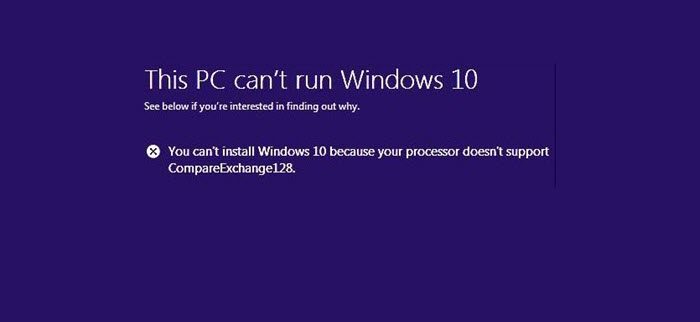
You cant install Windows 10 because your processor doesnt support CompareExchange128
CMPXCHG16b, PrefetchW, and LAHF/SAHF are criteria for using Windows 10 64-bit version when upgrading from an earlier version.
What is CMPXCHG16B instruction?
The CMPXCHG16B instruction performs an atomic compare-and-exchange on 16-byte values. This instruction may also be referred to as CompareExchange128. Atomic compare-and-exchange means that the CPU compares the contents of a memory location with a given value. If they are the same, modifies the contents of that memory location to a new given value. I know it’s technical, but it gives you an idea.
CompareExchange128 error during Windows 10 installation
This happens only with the 64-bit version of Windows 10, and the only way to resolve it is to get an update on the hardware level from the OEM, but if nothing works, it’s time you get a new CPU.
1] Update BIOS and Chipset Drivers

It’s best to figure out if your OEM has an update for your PC BIOS and related chipset drivers. You should first check the BIOS version. In the Search bar, type msinfo32 into the search and press Enter. Once the System Information Tool opens, you can check the BIOS version.
Next, you need to use the BIOS utility that came with your Laptop or PC, and then use it to upgrade. This is different for every PC. In case you don’t have it, look up at the OEM website, and see if there is an option to download.
2] Downgrade to the 32-Bit version of Windows 10
If a BIOS update is not available, you may switch to the 32-bit version of Windows instead. This will bring restrictions on the amount of installed RAM and other places, but if that’s not a problem, you can switch. Many use 64-bit for better hardware features, RAM, and other things.
3] Buy new hardware
If your PC is way too old, it’s better to buy new hardware or a completely new PC that can keep up for the next couple of years. I had to replace my 10-year-old Dell Laptop even though it was able to upgrade to Windows 10 but wasn’t able to keep up. Make sure to check all the features and compatibility with Windows 10.
Related: Error 0x000000C4 Unable To Install Windows Using Virtualization
VirtualBox error – Can’t install Windows because processor doesn’t support CompareExchange128
You can also face this issue while installing Windows on VirtualBox. You will see an error window: Your PC doesn’t support CompareExchange128.
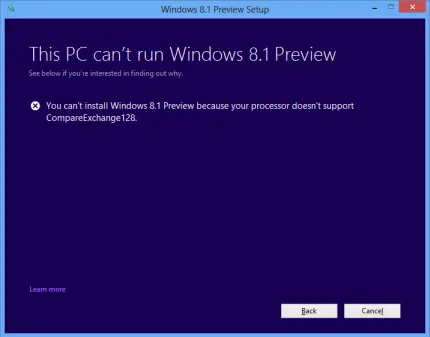
It appears that this is a compatibility issue, strictly related to virtualization, since Windows is running on the same PC. However, VirtualBox parameters must be satisfied when you decide to install any operating system, in addition to normal requirements specified for it. VirtualBox has a solution for this.
If you receive an error You can’t install Windows because your processor doesn’t support CompareExchange128 while installing Windows 10 using virtualization on VirtualBox, read on.
The fix is mentioned below, but ensure you perform it when VirtualBox is not running on your system.
1. Open Command Prompt with administrative privileges.
2. Type these commands one by one and hit the Enter key:
cd "C:\Program Files\Oracle\VirtualBox"
VBoxManage setextradata [vmname] VBoxInternal/CPUM/CMPXCHG16B 1
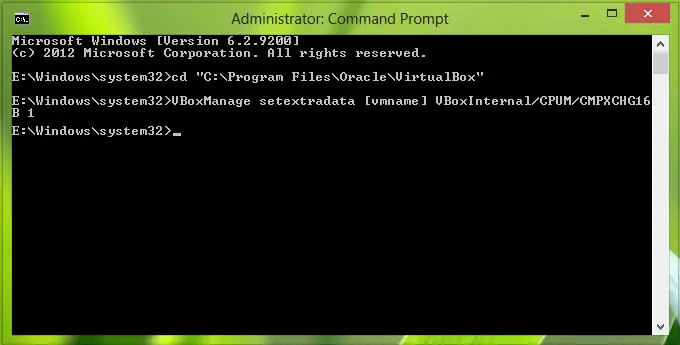
If you receive the invalid batch command error in executing the last command, then try it with the current user (non-administrative Command Prompt). Now reboot and try to install Windows using virtualization and this time, you won’t receive the error.
This part ot the article applies to a 32-bit Windows; if you’re going to install the 64-bit version of Windows, then your processor must support CMPXCHG16b, PrefetchW and LAHF/SAHF.
TIP: Check this post if you receive Your Windows install couldn’t be completed error message.