If your Windows 11/10 fails to boot, it will launch Automatic Startup Repair, in order to attempt to repair Windows. If Automatic Repair also fails, you will want to use the Reset your PC option. To do so, you will select Advanced options > Troubleshoot > Reset or Refresh.
Windows fails to boot
Now even if Refresh your PC or Reset your PC options fail, you will be returned to the WinRE screen. Such a situation could arise if your Windows Registry hive has been badly damaged or corrupted.
Automatic Startup Repair stuck in a reboot loop
If Automatic Startup Repair or Reset PC is stuck in a reboot loop, KB2823223 recommends that you try the following:
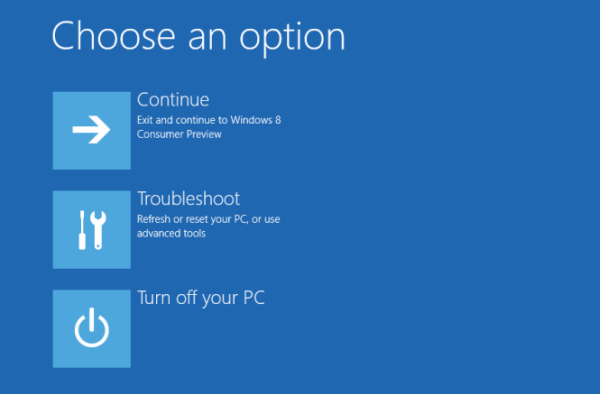
From the WinRE screen, select Troubleshoot > Advanced options.
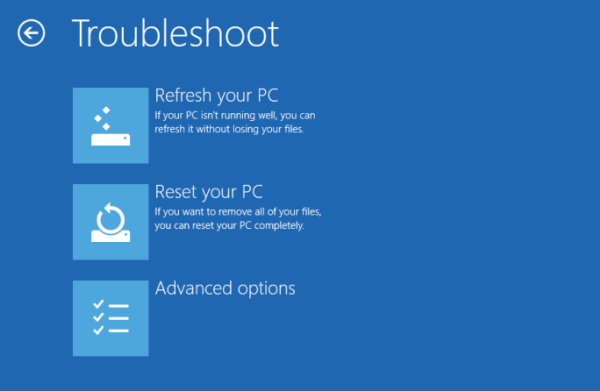
Under Advanced options > Command Prompt.

Use the CD command and change the directory to \Windows\System32\config folder as follows. Type the following and hit Enter:
cd %windir%\system32\config
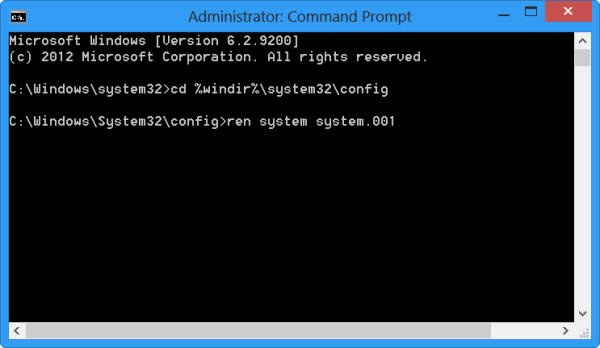
You should rename the System and Software registry hives to System.001 and Software.001. To do so type the following command one after the other and hit Enter:
ren system system.001 ren software software.001
If you want to use Refresh This PC, rename ONLY the System hive. But in such a case, if your Software hive is also corrupt, you may be unable to use the Refresh your PC option. In such a case, you may have to rename the Software hive too. When you rename the Software hive, you will not be able to use Refresh your PC, but only the Reset your PC option.
Finally, type Exit to close the Command Prompt.
Reboot the PC back to the Automatic Repair screen.
Select > Advanced options > Troubleshoot > “Reset your PC” or “Reset your PC”, as you wish.
It should work.
This procedure will also help you if you receive a There was a problem resetting your PC error message when you use the Reset This PC option.
Read:
The process cannot access the file because it is being used by another process
If the commands to rename the software hives fail and you receive The process cannot access the file because it is being used by another process error, then I suggest that you boot from your installation media and run the commands. Once you reach the Repair your computer screen, select Troubleshoot > Advanced options > Command Prompt and then run the commands.
Related: Reset This PC not working; Can’t Reset PC
Startup Repair couldn’t repair your PC
If Automatic Startup repair fails, and you get an error message Startup Repair couldn’t repair your PC, you may need to check the log file at:
C:\Windows\System32\Logfiles\Srt\SrtTrail.txt
What is the SrtTrail.txt file?
SrtTrail.txt is a log file that records any problems that may have caused Automatic Startup Repair to fail or a Blue Screen Stop Error. It is located at C:\Windows\System32\Logfiles\Srt\SrtTrail.txt.
This post will help you if your Windows is stuck in an endless reboot loop.
TIP: Read about the Advanced Startup options and how to boot Windows directly to the Advanced Startup Settings screen.
I’ve suffered from such a problem only two days ago, spent the whole day on it :'(
my computer wouldnt let me refresh win 8 after the dreaded repair loop, got a win8 iso form msoft, and installed it on a usb stick, got it to book to the advanced options, I just entered the above info and the refresh is doing a please wait., and isnt crashing. so supposedley its working. thank you
Excuse me, but for your problem when you tried the system refresh, did it say this option is not supported on the operating system youve selected?
after i rename the software hive i get ” the process annot access the file because it is being used by another proccess” HELP!!!!!!!
i got this problem..can some one help me..it say that this option do not support on the operating system i’ve
selected
Me too here…
I love Windows 8..!
Hi,
Remember that frustration when this happened to you??? That’s where I am right now. Ready to scream. Can you please, please tell me if you have managed to fix this problem?
Thanks
Remember that frustration when this happened to you??? That’s where I am right now. Ready to scream. Can you please, please tell me if you have managed to fix this problem?
Thanks
Remember that frustration when this happened to you??? That’s where I am right now. Ready to scream. Can you please, please tell me if you have managed to fix this problem?
This article didn’t help me at all, something changed in my bios so my ssd drive used for cache is not detected anymore. I don’t rememeber exactly how did I fix it but I’m sure that I changed the configuration in the bios so the ssd can be used for cache and I did a fresh installation.
WINDOWS 8 SUCKS!
didnt work cause couldnt rename the software name the message was that cannot do the process cause there was another process running, you can contact me to my email chadlos@hotmail.com ill appreciate if you assist me resolving this problem, Regards
Thank you very much it worked….you saved me from losing imp photos!!
Same thing happened to me. But when i click refresh etc it keeps on freezing as the screen dims… Can someone help me?
when u say one after th other u confuse …config>ren system system.001 ren software software.001 then enter….or do then enter then the next then enter if so thesoftware one is saying problem
3375779126 text me our call me im willing to go step by step to fix it
FIX: Make sure you’re on the ‘C’ drive when you’re doing this
Type ren system system.001 and hit Enter.
Then type ren software software.001 and hit Enter.
I was on the x drive when i did it… Did i mess Things up ? And can i undo it? It didn`t Work..
in cmd show “the process cannot access the file because it is being used by another process” need help thanks.
How do you get off the X drive
in same situation and A GUY FROM CANADA you right it SUCKS
I’ve been trying to fix my Thinkpad X1 Carbon for a few days now and this finally SOLVED IT!
I tried many solutions before, boot from usb flash, try a fresh install of windows (not allowed!), and just messing with options. But I applied what’s in this guide, was able to rename system but got an error for software, ignored it and proceeded to do a PC reset, and it completed without errors!
This man knows what he’s doing, and more appreciative comments should be posted here :)
I fixed my problem but I’m not sure if it’s this or the other solution I tried that fixed it. Because I tried both of them together, lol.
Here’s the other thing that might help you guys:
In the command prompt type the following:
bootrec /FixMbr
bootrec /FixBoot
bootrec /RebuildBcd
chkdsk /r
Thanks for your inputs. In case anyone needs more on this, check https://www.thewindowsclub.com/repair-master-boot-record-mbr-windows
after the last command what should i do?
after i rename the system hive i tryed software but i get ” the process annot access the file because it is being used by another proccess” HELP!!!!!!!
Does this work if your registry is corrupt? Thanks!
I am working on a friend’s laptop with this same problem. It worked perfectly for 5 days at my house, like a charm (after 16 hours of repair). I took the laptop back to owner and it began doing the repair loop again and is still stuck in that mode. So the repair truly didn’t work for very long and I wonder if this really is a precursor to a HDD failure?
If I follow those instructions, will I be able to maintain any files on the HD of my computer?
Refresh PC will retain all of your documents, accounts, personal settings, and even the apps you’ve downloaded from the Windows Store.
Reset PC will restore your PC to its virgin state.
Best to back up data and files before carrying out any of these repair operations.
You need the instalation CD, right? ‘-‘ I don’t have it, my high school and Microsoft have a partnership and I got Win 8.1 as an .iso archive for free… Damn it.
Hi, I’m getting an error after i tried to rename the software “the process cannot access the file because it is being used by another process”..
Wat to do next ??
When trying to change the directory using the command cd %windir%system32config Either nothing happens or it tells me that the “System cannot find the path specified”. What can I do to fix this? I start in “x:sourcesrecovery>” and then changed it using “C:” but it shows C:>
Once I’m in C:> It still tells me that the system cannot find the path specified. Please help! Thank you!!
i did the same thing over and over on cmd but it doesnt seem to work. when i compare the image to my laptop screen, the only difference is that the cmd starts with X: and the image on this web page shows c:. is there any explanation?
After I wrote ‘ren software software.001’ it says its been used by another process.
plus when i write ‘ren system system.001’ it cannot find the file specified
Ahhh: fixed: follow these steps:
1. make sure you are on c:// drive (default is X), to move from x to c just type “C:” and hit enter
2. now type cd windows/system32 and hit enter
3. now type the first path command this tutorial gave you. and hit enter
4. if you get error “counld not find the file specified” then check the path on which you are doing renaming. Basically check if ‘config’ added in the path or not. if not then type “cd config” and then go further.
4. restart and reset
5. thank me :P
this worked but i lost all my apps…….
This does not work for me either. I only get shut down or advanced options, adv options doesnt respond.
My problem with Windows 8 is there is no option to get to Safe Boot. Windows has to be able to boot, or else the average user is stuck. No early pre-boot option to get to troubleshooting options. I had boot into an external copy of Windows 8 to fix an endless automatic repair loop, and even that was more luck than skill.
Check https://www.thewindowsclub.com/safe-mode-in-windows-8
Thank you! That article is going into Evernote.
Finally, …thank you very very very much my brother .. your input work great. …
You have to be on the windows drive to rename files, but it has not necessary taken the same drive letter.to find out which letter is your windows drive type the following in the commamd
diskpart then hit enter
list disk
hit enter and look for the name of your windows drive, based on the size of the disk. something like “disk 0” then write
select disk 0 (make sure the number is the number of the disk you saw above) and hit enter
list volume and hit enter
now you can see the letter assigned for your windows drive.
Use that letter instead of C or X for CD C:windowssystem32config
But anyway, that didn’t fix my problem either… only solution left is clean install.
I even thought to convert a VM I had of this PC, to physical drive
I cant even open the command prompt…
If you can’t boot as it will go on the loop again and again, how can one go on to do the refresh or reset.
I recently upgraded to 8.1. And i am stuck as it loops again and again saying automatic repair. Can’t get out of the loop. And i don’t have the Recovery Cd as well. I believe it does have the recovery partition but stuck with this.
Windows 8.1 really suck.
Is there any solution for this? Anyone having same issues or who got this issue fixed.
I had a very nasty new Ransomware attack yesterday in the UK and ended up constantly rebooting, I run dual boot Windows 7/Windows8.1. I could not do anything with Windows 8.1, no boot screen nothing. Worst of all no recovery disk to hand, not sure if this would have solved the issue though.
So I opted for Automatic repair, tried Safe Mode not a chance, I then tried Startup repair, Refresh and Reset nothing worked. I then came across Microsoft instructions to rename Software and System in system32 via command prompt and then attempt refresh or reset this failed big time.
So this is what I ended up doing including instructions that Microsoft omitted:
1. Restart PC – hit F8 to start Auto Repair.
2. Go to Troubleshoot>Advanced Options and select Command Prompt. 3. Enter password when prompted and CMD will open, its default drive will be X:.
4. Type your drive i.e. C: your drive may have a different letter if more than one so check volume label to confirm.
5. Type cd windowssystem32config.
6. Type ren system system.001 and then type ren software software.001.
7. Shutdown and reboot the system, Auto Repair will start.
8. Go to Troubleshoot>Advanced Options and select Startup Repair.
9. Once complete the system will reboot and allow you to login as normal.
10.Install Malwarebytes Anti-Malware scan and remove any infected files, reboot when prompted.
11.You should now be infection free and no changes are made to your current system.
Hope this is helpful, having experienced Ransomware it is not nice but is fixable
None of these options have worked for me. I can’t get into any of the advanced options as, despite being the only user of my computer, it says I need to have administration rights and sign in. There is nowhere to sign in !
On Windows 8.1 when you select an advanced option, you should see your named account, if its there select it and enter password when prompted.
Hi I tried doing the same,but the same issue crept up.any other suggestions ?
Dear Anand,the reset goes on till 94% and then there is a msg saying…reset had a problem.Can u pls help me out.thanks
Hey kunal, it did work in my case. I did not know about much core of windows. Please try and make sure all inputs are correct. Best of luck :)
Thanks,after exiting from command prompt,what kind of reset did u do ?
I did “Reset my PC”, removing data in C drive completely.
I tried this method but says “the process cannot access the file because it is being used by another process”
Thanks it’s work for me !
Me neither…. A little help, someone?
cd C:/
Hello everyone,
I had a similar problem yesterday. So I did te steps mentioned above renaming the files through cmd.
But later i understood that The thing causing it was entirely different.
Now ive got my laptop working again but now it has a minor problm
So I’m now looking for the restore points which were present when i tried the renaming thing mentioned here. Those restore points arnt there now, so I was thinking does renaming the files to system.001 delete the restore points ?
Now is there a way to undo this above mentioned process ?
THANKS SO MUCH. FIXED MY COMPUTER AFTER COUNTLESS HOURS OF TRYING EVERYTHING. Only had to do the ren system system.001 and it fixed the registry. No wipe necessary :)
Soo sooo happy
Man please help
Is ur method gonna give you refresh or reset on your computer?
Hi
Di you finally solve the problem?
Hi, I have just suffered this problem. Unfortunately I cannot log in as account administrator as I keep receiving incorrect password message. I am now at a stand off and cannot proceed. any advice would be much appreciated
Ok, I have read and followed the suggestions here (or what I thought of as following) and still have the same issue. I have it at the Administrator:X:windowssystem32cmd.exe window with the prompt at C:> What next?
i clicked the wrong os (i have 3 os options: A)8.1 B) a previous build of 10 C) 10 build 9926) i click the second one now ive got a crashing loop that does not give me this option shown above.
My cmd it says my ren software cannot be accessed because another process is using it? Please help :(
MANY THANKS!!!, This worked for mee!!!!, I love you!!
when i try to jump from X to C drive, it says “The system cannot find the drive specified”
i had this problem too
Hi i am shyam i have changed OS recently in my lap i have installed windows 8. While using it suddenly it was hanged then I tried to solve it but i can’t , So i have decided to change the OS for my system this time the system entering in to the “Automatic Repair” without showing the booting option.Even though i have tried to press F2 there was nothing happened. The system was continuously booting to Automatic repair again and again by showing some error message. How can I solve this problem please I need assistance ASAP.
Hi I have win 8.1 installed and its corrupted and I dont have admin account as well as admin rights, when I try to refresh my system it says you require admin rights. How do i create admin account where im unable to login.
I can’t rename the software. The command prompt says “The process cannot access the file because it is being used by another process”
Great post – this fixed my issue with being unable to boot. The other problem was, the drives which had the boot partition (separate from my system drive) were down (an array). I was unable to boot the system at all with those drives attached and non-functional. Once they were disconnected, and I followed your steps to rename system then run the refresh, everything worked and the system booted into Windows – well, except for the lost raid array.
I have this exact problem too. No admin rights so I can’t do anything. Happened after the forced install of Windows 10 to my Windows 8.1 system.
the process cannot access the file because it is being used by another process
I’ve been suffering for 6 months, or longer with this same issue. Thankfully, my primary partition is linux so I’m not dying here. However, I do have a lot of stuff on my windows 8.1 partition and i cannot access any of it. I have made all of the recommended changes. I had to use my windows disc just to get to windows because now I only get two options: restore or cancel. Sadly, I do not have access to system restore. I hate that process and turned it off a long time ago. Is there any other option that we have not explored besides renaming our system and sotware? And yes, the fix boot option doesn’t work for me either. It just screws up my access to Antergos(linux os).
this wasn’t a solution for me. i tried it once before and it screwed up access to my linux partition.
I was really hoping that you folks could help me but I guess not. Now I get to go through the painful process of dealing with microsoft.
In system command it only shows X:windowssystem32
is the c: drive gone?
just purchased the surface 4 and only the internet address bar works. the windows tab does nothing but turn blue and cant use anything. tried crtl alt delete and task manager says nothing is running in back ground. its like it is a blue cool screen but zero installed on it. cant bring windows up to even restore or wipe. only thing I can use is a address bar when I right click. any ideas how to use it? is it possible I did something wrong? I signed in under onedrive with a cell phone number. there is zero apps too. is it because I failed to set a Microsoft email?
So I tried to reset my PC but it “failed” now my PC in suck in a boot loop on my mobo logo screen thing , can’t access the bios help ?
IT ALL SUCKS MAN?. STICK WITH WHAT YOU HAD?
Solved! just changed the boot to UEFI with not secured… and reboot
I don’t understand why when I want to rename the system it’s keep telling my laptop cannit find that file and same goes to software it’s said that it have been used by another process. How can I fix this problem? Please
Am not sure this thread is still opened after so long but here is my issue.
Black screen
Trying to access safe mod also leads to black screen.
Reset doesn’t work. Refresh doesn’t work!
Tried booting my laptop with a flash-drive and after the windows logo it goes straight to a black screen.
Cant access drive C in command prompt and no option to chose to open it as administrator so no idea whats going on.
If any of you guys are still around and got over this please help
same here! well its been 4 years so did you get it solved somehow?
Named account? Nop not really. Cant find my named account anywhere. All it does is give me the options and when I click command prompt it gives me the default user so I cant access Drive C! am desperate and am really running out of options, not sure what else to do
mine doesn’t gives any options..directly reaches to refresh your pc…tell me the installation media procedure. :D
When I try and rename the software hives it tells me that they are unable to be renamed as they are bring use by something else
how?
system drive not open
windows drive error code 0x80070005
Did you ever figure this out? This question is asked several times on this thread with no answer.
Unfortunately not
In this case, I suggest that you boot from your Installation media and run the commands. I have updated the post.
I suggest you boot from your Installation media and run the commands. I have updated the post.
do you mean launching with bios or something else? if its bios how do you run the commands?
What do I do with windows 10 automatic recovery starts and next page ask for your keyboard format but the keyboard is locked out , keyboard and ports work I can get into the bios and all is well. keyboard dies right after auto recovery starts
Try select ony where windows is installed if u have 2 drives
Cant resett
on renaming ‘software’ i got the ‘the process cannot be accessed file because it is being accessed by another process’ thing.
I tried using installation media to do this as well, but to no avail. as well as this, it goes to X:WindowsSystem32config, instead of the C: drive, which my windows was installed on. trying to change the directory to the C: drive results in ‘the system cannot find the file specified’. Please help. I have many important files on here, nothing is working.
Thanks in advance
BRO atleast I could rename which is fantastic