I am using Windows 11/10 and must say that it is more integrated with Microsoft’s services than ever. Although, logging in with Microsoft Account is not mandatory in Windows, but doing so provides various features and awesomeness of Windows for users.
You can always use a local account to sign in to your Windows 11/10/8 computer system – as you did in Windows 7 and the earlier versions of Windows. But, if you sign in with your Microsoft account, you can enjoy the impressive features of Windows 11/10.
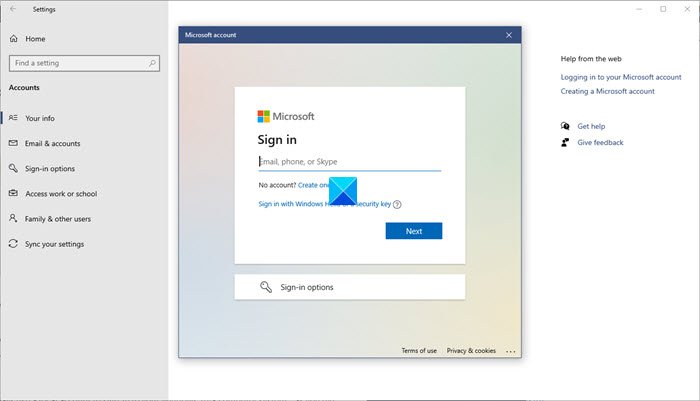
While it is very simple to create a Microsoft account, you can also link it with your existing Outlook account, Hotmail account, or MSN email ID. What I mean here is that, if you are already registered with Outlook, Live or a Hotmail Account, that is your Microsoft Account, and you can use it for all Microsoft services like Xbox, etc.
A “Microsoft account” was previously known as Microsoft Passport, Windows Live ID, and Microsoft Wallet. It is, however, more than just a new name to Microsoft’s online account system.
Benefits of using Microsoft Account to sign in to Windows 11/10
I use my Hotmail ID to sign in to my Windows 10 PC and am enjoying the magnificence of Windows 10 thoroughly. When I use my Microsoft account to sign in to my Windows PC, it’s my key to mobile entertainment, free online storage, and access to thousands of apps in the Windows Store. I can also connect my devices and accounts seamlessly.
Among the numerous wonderful features of Windows 10, I would like to mention the best features which I can use, only when I sign-in with my Microsoft account.
1] My settings move with me
I can sign in to five different Windows PC with my Microsoft account and can access my Windows Start and my settings from any of those PCs. I can access my browsing history, my favorite, photos, and my apps in the Windows Store from any of those 5 PCs. Furthermore, I can also change my settings like language, etc. using my Microsoft account. You can also sync Windows PC settings when you are signed in with your Microsoft account.
2] Apps from the Windows Store
If you aren’t aware, let me tell you that you can download and install an app from Windows 8 Store only if you are logged in to your Microsoft Account. Needless to say that Windows 8 Store has numerous useful and productive apps, and adding them makes Windows 8 more fun to use. With my Microsoft account, I can get apps from the thousands available in the Store and can install them on up to 5 PCs running Windows RT or Windows 10. Microsoft keeps on adding more apps daily, and the best part is that most of them are free.
3] GBs of free OneDrive storage
Currently, I get 7 GB of free file storage in the cloud with OneDrive with my Microsoft account, isn’t it wonderful? I can store many of my photos, videos, and documents in 7GB OneDrive storage. There is also a free OneDrive app in the Store where I can manage my OneDrive files right from my PC. Furthermore, there are OneDrive apps too wherein you can manage your files from your Android or iPhone.
You know what! You can store your photos and videos taken from your phone, directly in the OneDrive via OneDrive mobile apps.
4] All my contacts in one place
With my Microsoft account, I can access my Twitter, Outlook, Facebook and LinkedIn accounts at one place. How? I can link them all to the People App and access all my friends’ tweets, status updates, and contact info in one place. I can also link my accounts to the photos app and see all the photos on my Facebook timeline and those stored in my SkyDrive account in one place. I can also see the photos shared by my friends.
5] Millions of Streaming Songs
I am a great music fan, and my Microsoft account has more of it for me. Yes! When signed in with my Microsoft account in the Music app of Store, I can enjoy millions of streaming songs, including the latest hits and my most favorite ones.
6] Xbox Gaming
If you ever want to have the best online gaming experience, sign-in to Xbox with your Microsoft Account. With your Microsoft account, you can see the gaming of your friends and their achievements. You can also invite your friends for gaming and download many new games in every genre.
Related: Oops, something went wrong – Microsoft Account login error.
Microsoft account vs. Local account
If you have a single computer, then the sync features may not be of any use to you. If you don’t think you are going to use the Xbox, Music, and other services, then signing in with a Microsoft account may not appeal to you. In such a case, you might as well sign in with a local account, the way you did in Windows 7.
One cause for worry could be if, for some reason, you were to lose access to your Outlook or Hotmail account. But if you were to forget your Microsoft account password or find that the account had been hacked or that you have been locked out, Microsoft will use your security information to verify your identity and help you get back into your account. So make sure that you add this information.
To do so, visit the Microsoft account webpage, sign in, and under Password and security info, click Edit security info. Here add an Alternate email address, phone number, add PCs that you recognize and trust and answer a security question.
These were my favorite Microsoft services, which I can use only if I sign-in to my Windows PC with my Microsoft Account. Let me know if I missed any.
And yes, if you feel, you can always switch back to Local Account from Microsoft Account in Windows 11/10.
How do I create a Microsoft Account in Windows 11?
Here’s how to create a Windows 11 Microsoft Account for others:
- Go to Windows Settings.
- Then go to Account > Other users.
- Click on the Add Account button.
- Click on the ‘I don’t have this person’s sign-in information‘ link.
- Click on the ‘Get a new email address‘ link.
- Type a valid email and click on the Next button.
- Choose a password and click on the Next button.
- Enter the required data in the following screens and finish setting up the account.
Local Account vs Microsoft Account; Which one should I use?
Microsoft account enables you to sync all your data, password, network profiles, and all the settings related to Windows App Store can be synced in a Microsoft account.
If you forget your password, you can change it easily via the Microsoft website. This detailed read on Local Account vs Microsoft Account offers more on the subject.
i would use it but my digital persona fingerprint reading software doesn’t work for logon when i use my ms account, it only works with my local account, haven’t a clue why, anyone any ideas ??
Correction: You can download apps from the MS Store using a local account. BTW, you are cute… I would totally hit that.
Yeah, you are right mate; we can install the app using a local account, but you need to sign in to your MS account before you install it on your system. Please correct me if I am wrong :)
Yes Darren, there have been several reports on the Internet that fingerprinting reading software do not work when MS account is used for logon. Can you check if updating drivers help you?
Shiwangi Peswani is right. Once you register/login with the Microsoft Account, you don’t have to log in again. All you have to do is choose “Store” and you’re in.
Hello, Ms. Peswani.
I’m running a lot of Metro apps in a local account.
I do have a question: Is there a way to keep all my settings if I switch from a Local account to an MS one?
Thanks,
Santiago
Hi Saniago
Although I am not sure, it is my understanding, that all the app settings will be preserved, even if you switch from a local account to a Microsoft account.
Whatever advantage it gives, the main Q’s are:
1. What is the need of signing in with MS ac if we can have s/w which don’t need it?
2. Why to have a MS ac just to use MS Store apps?
3. Most apps need internet connection, so Why choose Web Based Apps?
4. Just to download & use free Apps, why to login to MS Store?
5. Why to share our private/personal app usage & other info of the app with the user to MS?
6. Why the free apps limited to single MS ac that needs transfer of apps to another a/c when we change email?
7. Why to share our fav app linked to email[When email gets hacked, everything of our files get hacked!]
When you reformat, all settings (wallpaper, favorites, contacts, Start Screen, windows 8 apps from the app store) get restored. Any desktop programs that were on the PC prior to the reformat and were pinned on the start screen will automatically be repined in the exact category once it is installed.
hey..i usualy download cracked or patched version of games..if i signup,will it affect those game..because basically those game are illegal