Windows causes numerous errors especially when you upgrade it, and one of the most found errors posted by several users is the Windows Activation error 0xc004f063. This error arises for users mostly when they try to activate Windows operating system with product keys.
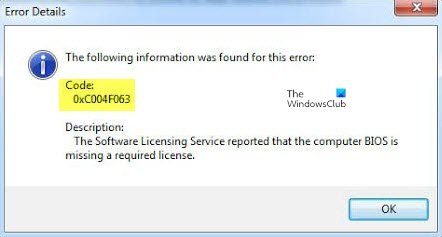
Error Code 0xc004f063, The Software Licensing Service reported that the computer BIOS is missing a required license.
This Windows Activation error occurs when the system becomes volatile and critical system files start going missing. This error bars the user to activate their Windows Build. Typically, the error code is accompanied with this error message:
The causes behind Error 0xc004f063
Several causes might prompt Windows Activation Error 0xc004f063. Here is a shortlist of the possible problems:
- Licensing Restriction – Clearly, a Windows 10 fault might end up enabling the presence of a licensing restriction in cases when it is not applicable. In such a case, the error can be resolved by running the Windows Activation troubleshooter.
- System File Corruption – A maximum number of affected users report that a system file corruption can be the reason behind the cause of this Windows error issue. The critical activation process may be disturbed by system file corruption and consequently, the activation is not validated. In this case, the user can fix this issue by running a couple of utilities (DISM and SFC) capable of instances of system corruption.
- A Contradiction of License Key – Sometimes it is also possible that the issue is entirely beyond the user’s control. Few of the users have reported that Error 0xc004f063 can trigger due to a problem with how MS servers view your license key. Here, the only possible solution is to contact a Microsoft agent and ask them to activate the key remotely.
- Inconsistency of BIOS – This is probably the most common cause behind this error. It occurs when a user brought a pre-activated computer and attempted a reset. In such a scenario if the user tried to activate a different license (like PRO over Home) it will make this error appear because the old key is still stored on the BIOS settings. In such a case, you can reverse the settings by using the SLMGR utility.
If you are struggling to resolve this error and one of the above-stated scenarios seem to be responsible, this guide will solve your issue. Next, we discuss a collection of potential fixes; read on.
Fix Windows Activation Error Code 0xc004f063
Consider the different methods to resolve the windows activation error 0xc004f063 discussed below.
1] Run the Activation Troubleshooter
When the problem is caused by some type of licensing restriction, the user can try to run the Windows Activation troubleshooter to correct it. Follow these steps:
- Use keyboard shortcut ‘Windows key + S’ to open the ‘Type here to search’ utility.
- In the search box type ‘Activation’
- Hit ‘Activation settings’ to open the ‘Settings’ as shown below
- Now on the Activation tab hit ‘Troubleshoot’
- Select the ‘Apply this fix’ option to perform a repair strategy. Again, this is applicable only if the troubleshooter has a resolution for you.
Once done, restart Windows after applying the fix and check if Activation error 0xc004f063 is solved.
2] Using SLMGR command to activate Windows
If you get Windows Activation error 0xc004f063 when you try to activate a PRO key immediately after submission, the problem can be attributed to BIOS which is still using the Windows Home key. Here the incorrect activation key can be overridden by executing a series of commands with Command Prompt. Follow these steps:
- First, press ‘Windows Key + R’ to open the ‘Run’ dialog box
- Type ‘cmd’ and then press ‘Ctrl + Shift + Enter’ in the search bar
- When you are directed by the UAC (User Account Control), click ‘Yes’ to grant administrative privileges.
- Enter the below commands in the Prompt (replace Windows Key with your license key) to change the used license key to the correct one:
slmgr /ipk <Windows Key> slmgr /ato
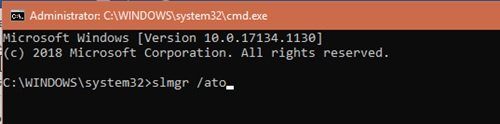
Once done, restart your computer and check if Activation error 0xc004f063 still exists.
3] Scan System Files
In case Windows Activation error 0xc004f063 is caused by some type of system file corruption it can be fixed by running SFC and DISM scans. Follow these steps:
- First, press ‘Windows Key + R’ to open the ‘Run’ dialog box
- Type ‘cmd’ and then press ‘Ctrl + Shift + Enter’ in the search bar
- When you are directed by the UAC (User Account Control), click ‘Yes’ to grant administrative privileges.
- Now, type the following commands and press Enter to initiate each DISM scan and press ‘Enter’:
Dism.exe /online /cleanup-image /scanhealth DISM.exe /Online /Cleanup-image /Restorehealth
- Wait until the DISM scan is complete.
- Restart your system
- Open ‘Command Prompt’ as an administrator once again
- Now input the ‘sfc /scannow’ command.
- Press the ‘Enter’ key to initiate the scan.
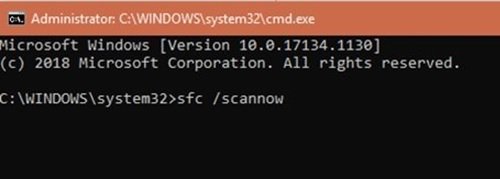
Done! Now restart your system once again and check if Windows Activation Error 0xc004f063 is resolved.
4] Recreate the Windows Licensing Store
You can fix a corrupted Windows activation file and check if it works in fixing this error. Try this:
1] Open the ‘Command Prompt’ with administrative privileges
2] Enter the following series of individual commands and press ‘Enter’ after each:
net stop sppsvc cd %windir%ServiceProfilesLocalServiceAppDataLocalMicrosoftWSLicense ren tokens.dat tokens.bar net start sppsvc exe %windir%system32slmgr.vbs /rilc
Now, exit from the command prompt window and check if the error persists.
5] Contact Microsoft Support
If none of the above-mentioned fixes worked for you and you are still encountering the Windows Activation Error 0xc004f063, then wait no longer and contact Microsoft Support and ask them to activate your operating system.
In all probabilities, the above resolutions will likely resolve Windows Activation error 0xc004f063. If you have more information around this error, please do share it with us in the comments section below.