PC users after an upgrade to Windows 11 or Windows 10 from an older version/build may encounter the activation error code 0xc004f034 on their device. In this post, we provide the most suitable solutions to this issue. You might see this error if you entered an invalid product key or a product key for a different version of Windows.
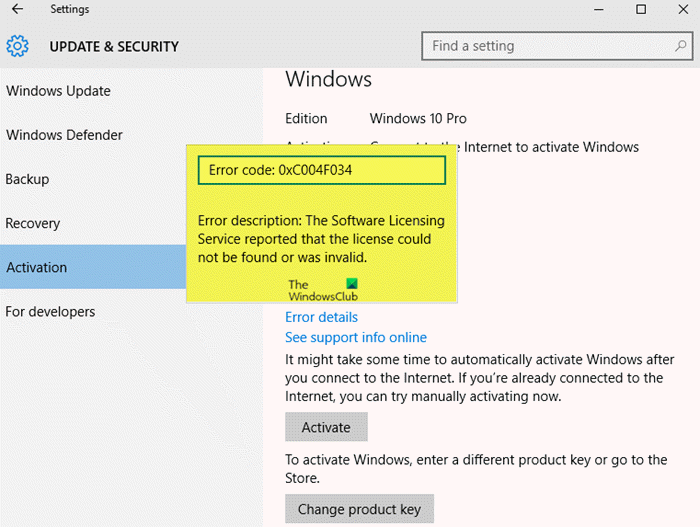
The error description indicates the following;
The Software Licensing Service reported that the license could not be found or was invalid.
The error code usually means that the user entered the wrong license key or in most cases, the Microsoft Activation servers are inundated with requests, hence busy and unable to authenticate the PC on the activation queue.
Windows Activation Error Code 0xc004f034
If you’re faced with this Windows Activation error code 0xc004f034, first, you need to make sure that you are using the correct License Key for your Windows version. If you are and you still see the error, you can try our recommended solutions below in no particular order and see if that helps to resolve the issue.
- Run Activation Troubleshooter
- Manually create and run activation script
- Clear contents of SoftwareDistribution folder
- Temporarily disable AV/Firewall
- Try Phone Activation
Let’s take a look at the description of the process involved concerning each of the listed solutions.
1] Run Activation Troubleshooter
The first thing recommended to try in an attempt to resolve the error is to run the inbuilt Activation Troubleshooter for Windows PC. If the tool didn’t help, you can try the next solution.
2] Manually create and run activation script
This solution requires you to create and run an activation script/batch file on your Windows 10/11 device to force activation. Here’s how:
- Make sure your Windows PC has a stable internet connection, and you’re not having connectivity issues.
- Press Windows key + R to invoke the Run dialog.
- In the Run dialog box, type notepad and hit Enter to open Notepad.
- Copy and paste the syntax below into the text editor.
@echo off :loop cscript /nologo slmgr.vbs /ato if errorlevel 0 goto end goto loop :end echo Activation was successful. Press any key to close this window. pause>nul exit
- Save the file (preferably to the desktop) with a name and append the .bat file extension – eg; ActivateWIN.bat and on the Save as type box select All Files.
- Now, navigate to the location where you saved the script and run the batch file with admin privilege (right-click the saved file and select Run as Administrator from the context menu).
If your device is still unactivated after this, try the next solution.
3] Clear contents of SoftwareDistribution folder
Some PC users reported this worked for them.
This solution requires you clear the contents of the Software Distribution folder and then continuously click the Activation button in the Activation page in Settings app. If the error is still unresolved, continue with the next solution.
4] Temporarily disable AV/Firewall
If you have third-party security software installed on your Windows PC, the software could be interfering with the activation process. If that’s the case for you, you can temporarily disable the AV/Firewall, and once the activation is successful, enable system protection again.
Depending on the security software you have installed, you can refer to the instruction manual. Generally, to disable your antivirus software, locate its icon in the notification area or system tray on the taskbar (usually in the lower right corner of the desktop). Right-click the icon and choose the option to disable or exit the program.
5] Try Phone Activation
As a last resort, you can activate Windows by phone.
That’s it!
Why is my Windows 10 suddenly not activated?
This issue is usually Microsoft Activation servers-related and certainly no cause for alarm. So, if you notice your genuine and activated Windows 10/11 just out of the blues shows it’s not activated, you can ignore the activation message. In most cases, the error message will go away and your Windows PC will be activated automatically as soon as Microsoft activation servers become available again.
How long can you use Windows 10 unactivated?
PC users can run Windows 10/11 on their device unactivated and without any restrictions for one month after installing it. However, once the 30 days grace elapses, the user restrictions come into effect.
Hope you find this post informative and helpful!
Related error post: Invalid Product Key or Version mismatch – Activation Error code 0xC004E016, 0xC004F210, 0xC004F034 and 0xC004F00F.
Leave a Reply