So, you are receiving error code 0x8007267C while activating Windows. This error can be easily fixed and in this article, we are going to fix this issue with some of the simplest solutions.
Windows Activation fails with error 0x8007267C
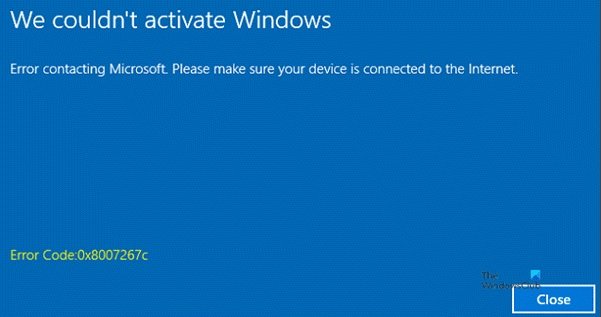
This error could occur if the computer attempting to activate does not have a DNS server registered in its network properties, and the message you see could be:
Error code 0x8007267C definition:
No DNS servers configured for local system
DNS_ERROR_NO_DNS_SERVERS
You might also see this error if you’re not connected to the Internet or the activation server is temporarily unavailable. So, you need to re-connect to the Internet and retry activating your computer after some time. But if reconnecting doesn’t fix the issue then you should use the following solutions.
These are the methods to fix Windows Activation error 0x8007267C:
- Fix DNS Server
- Turn off Windows Defender Firewall
- Use Phone Base Activation and MAK
Let us talk about them in detail.
1] Fix DNS Server
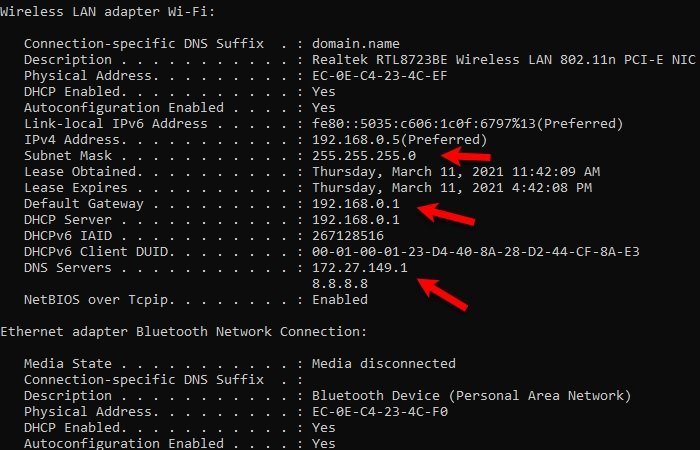
Usually, the error code is due to a DNS configuration problem. So, to rectify it, we need to check the DNS Server.
To do that, launch Command Prompt as an admin from the Start menu. Type the following command and hit Enter.
ipconfig /all
Now check your IP address, Subnet Mask, Default Gateway, and DNS Servers.
For Correct Information
If the IP address, Subnet Mask, Default Gateway, and DNS Servers are correct then you should try checking the IP connectivity to the DNS Server.
To do that, type the following command in the Command Prompt and hit Enter.
ping <DNS IP address>
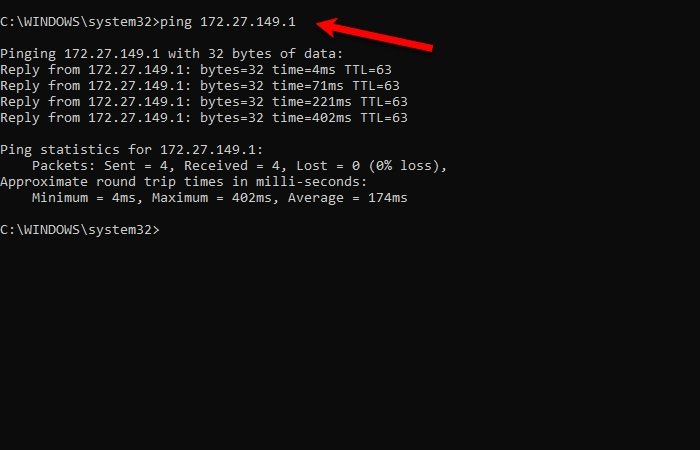
If packets are dropping then you should try to troubleshoot TCP/IP connectivity.
For Incorrect information
If they are incorrect then we have to flush the DNS Cache. To do that type the following command in the Command Prompt and hit Enter.
ipconfig /flushdns
After this, you will get a confirmation message, stating “Windows IP Configuration. Successfully flushed the DNS Resolver cache”.
After fixing the DNS Server, you need to retry the Windows Activation process by typing the following command in the Command Prompt with administrator privilege.
cscript \windows\system32\slmgr.vbs -ato
2] Temporarily turn off Windows Defender Firewall
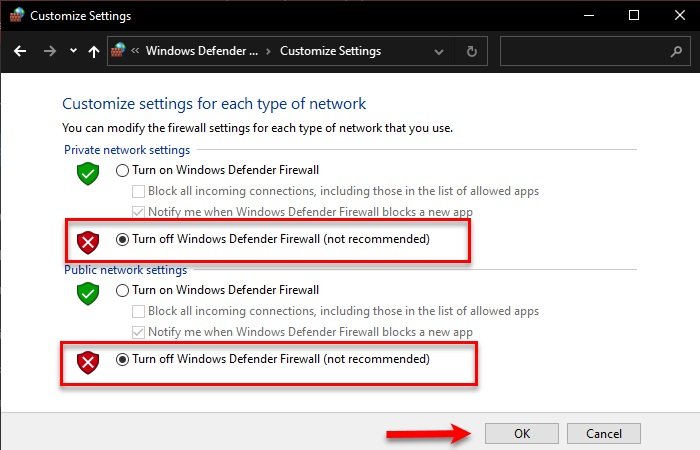
If you have configured a Firewall on your computer, clear anything which blocks the activation server. If you cannot figure out which site is getting blocked, you can try disabling the Firewall completely just to activate the Windows.
To turn off your Windows Firewall, launch Control Panel from Start Menu.
Click Windows Defender Firewall > Turn Windows Defender Firewall on or off.
Now choose the Turn off Windows Defender Firewall option for both Private and Public network settings and click Ok.
Retry activating your Windows, hopefully, your problem will be fixed.
3] Use Phone Base Activation and MAK
In this section, we are going to do phone base activation that converts the license key into a Multiple Activation Key.
To do that, launch Command Prompt as an admin, type the following command and hit enter.
slmgr -ipk <your product key>
After this, you will receive a MAK key.
Now, launch Run by Win + R, type “slui 4” and hit Enter.
A phone-based activation wizard will be launched, you need to follow the on-screen instruction to update your Windows.
Related: Troubleshooting MAK Activation errors and issues.
Hopefully, you can activate your Windows after following these steps.
How do I fix Windows activation error 0x80072f8f?
To fix Windows activation error 0x80072f8f, ensure your date and time settings are correct by adjusting them in the Control Panel or Settings. Incorrect settings can cause activation issues. Also, check your internet connection and firewall settings for potential disruptions, and try activating your Windows again to resolve the error.
How to fix Windows activation error 0x80072ee7?
To fix Windows activation error 0x80072ee7, open Settings and navigate to System > Activation. Click “Change product key,” enter a valid product key, and select “Activate.” Ensure your internet connection is stable, as connectivity issues can cause errors. Updating Windows might also resolve this activation error efficiently.