If you find that your Microsoft Store apps are being blocked, maybe by Parental Control, in Windows 11/10, then this post may be able to help you. Many users reported on Microsoft Answers that they faced this problem on their PC. One solution posted by a user there was found to help many. I am posting that solution below, hoping it helps you too.
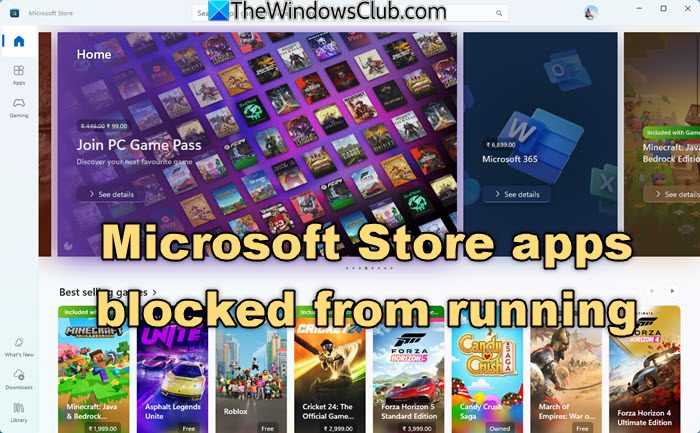
Microsoft Store apps blocked from running in Windows 11/10
You may find that your Microsoft Store apps just do not run or even your Start Menu does not work. It is quite possible that your app activation is being blocked by Parental Control.
If you open Event Viewer, you may be able to see this in the logs. It could be happening on your Admin user account or any Standard user account too.
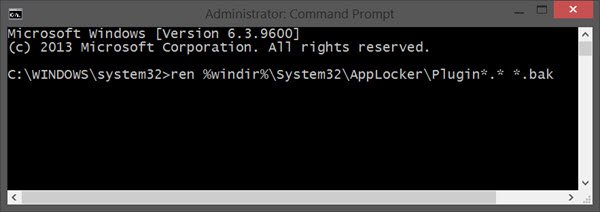
To resolve this issue, open an elevated command prompt window, type the following command and hit Enter:
ren %windir%\System32\AppLocker\Plugin*.* *.bak
Once the operation completes successfully, restart your Windows 11/10 computer and see if this has worked for you.
If this does not help, you can also try the following suggestions:
- Run the Windows Store Apps Troubleshooter
- Open Group Policy Editor and navigate to Computer Configuration > Administrative Templates > Windows Components > Store and ensure the Turn off the Store application setting is set to Not Configured.
- Open Registry Editor and navigate to
HKEY_LOCAL_MACHINE\SOFTWARE\Policies\Microsoft\WindowsStore. If you find a key named RemoveWindowsStore, delete it or set its value to 0. - Open Command Prompt as an administrator and run the command
wsreset.exeto clear the cache and reset the Microsoft Store.
Some of you may want to have a look at this post which shows you how to re-register Windows Store Apps.
Related reads: