Windows offers a built-in backup feature to periodically take your files’ backup and restore them when needed. It may so happen that the backup may fail, and at one such occurrence reported error code is 0x8078011E. The full message includes the following—
Windows Backup failed to get an exclusive lock on the EFI system partition (ESP), Access is denied. Error code 0x8078011E.
The message also shares a probable reason: There is another application using files on the ESP. This post will guide you on how you can resolve the problem.
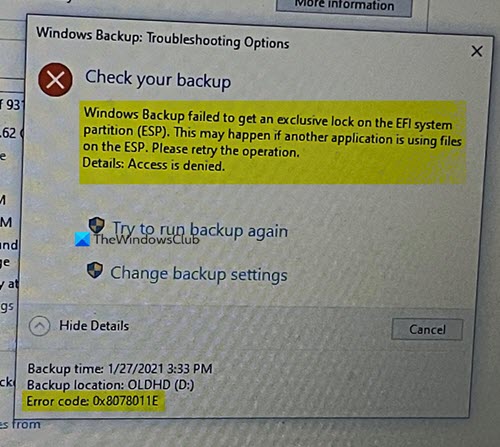
Windows Backup failed, Error code 0x8078011E
Restarting the computer and then trying again is always a good idea in case the third-party program is stuck in a loop. A restart will remove the lock and allow backup to complete the process.
Now you should know a bit about EFI. It is a small portion created to store loaders, and applications used by the firmware at the system during start-up are stored. This is hidden for all users in Windows and can only be seen through disk management tools. Windows Backup is not a file backup system but instead backs up everything needed to boot and run Windows.
That cleared; the primary reason why the error occurs is because another security software is blocking the access. It’s not a fault, but that’s by design. Most of the security software will restrict any read or write access by other tools and, in this case, the backup system.
So if you have such software that blocks such access, you can either temporarily disable it or add an exception for the Windows Backup. Disabling it temporarily and running the backup manually will ensure the third-party software makes no obstruction, and it will complete without any error.
Some reported software that causes the problem are Avast, ESET, Trend Micro, and AVG. These applications continuously scan the files at the EFI system partition. You can add them to exception, so they don’t scan, and hence it will not be in use. The below-mentioned list is from the official ESET forum.
-
\Device\HarddiskVolume(%number%)\EFI\Microsoft\Boot\BCD
-
\Device\HarddiskVolume(%number%)\EFI\Microsoft\Boot\BCD.LOG
-
\Device\HarddiskVolume(%number%)\EFI\Microsoft\Boot\bootmgfw.efi
-
\\?\GLOBALROOT\Device\HarddiskVolume(%number%)\EFI\Microsoft\Boot\BCD
-
\\?\GLOBALROOT\Device\HarddiskVolume(%number%)\EFI\Microsoft\Boot\BCD.LOG
-
\\?\GLOBALROOT\Device\HarddiskVolume(%number%)\EFI\Microsoft\Boot\bootmgfw.efi
-
%WINDIR%\system32\winload.efi
Does Clean Boot help?
You can clean boot into Windows where only Windows Services are allowed. Since there is no third-party application, the chances of Windows backup to complete the process is higher. It will also confirm that the problem is occurring because of third-party software.
Be aware that this partition should not be manually deleted or modified by the user. It can result in a state where the computer does not boot at all.
Read: Windows Backup failed to get an exclusive lock on the EFI system partition.