While creating a system image on Windows 11/10 PC, if you get Windows Backup failed to get an exclusive lock on the EFI system partition error, here is how to fix it. As there are certain conditions that need to be applied while creating a system image backup, you need to take a look at the checklist. Here is everything you need to check in order to troubleshoot this issue.
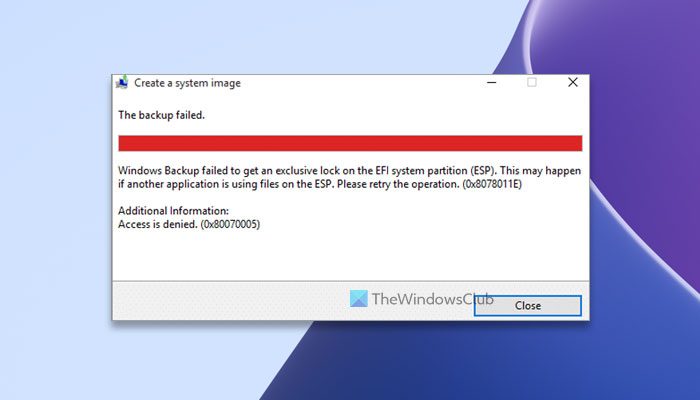
The entire error message says something like this:
Windows Backup failed to get an exclusive lock on the EFI system partition (ESP). This may happen if another application is using the files on the ESP. Please retry the operation. (0x8078011E)
Additional Information:
Access is denied. (0x80070005)
Sometimes, a restart could fix this problem. Therefore, before heading towards the following tips, you can restart your computer and check if it does anything or not. If yes, you can go ahead and make the backup. Otherwise, the following solutions are for you.
Windows Backup failed to get an exclusive lock on the EFI system partition
To fix Windows Backup failed to get an exclusive lock on the EFI system partition error when you try to create a system image in Windows 11/10, follow these solutions:
- Log into your Administrator account
- Disable Windows Security temporarily
- Turn off third-party antivirus and check
- Try in Safe Mode
- Use third-party backup software
To learn more about these tips and tricks, continue reading.
1] Log into your Administrator account
It is the very first thing you need to do when you are getting problems while using the System Image Backup utility. In order to create a System Image backup, you need to log into an administrator account to provide adequate permissions.
Do check if you have an administrator account or not. If not, it is highly recommended to enable the in-built administrator account and log into that before trying again.
Read: System Reserved Partition or EFI System Partition on wrong drive
2] Disable Windows Security temporarily
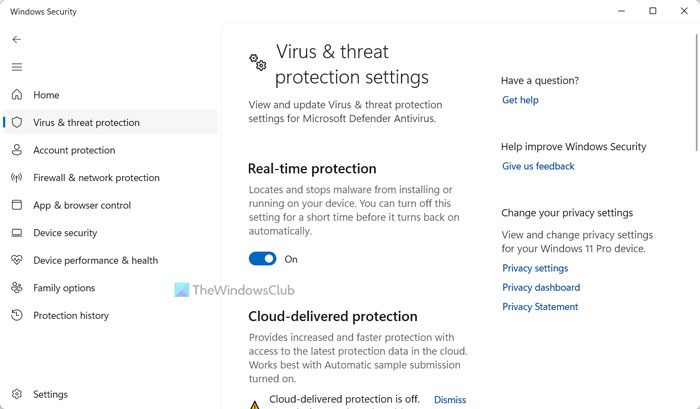
At times, your EFI partition is highly secured by the activated antivirus or security shield that you use on your computer. At times, it may cause interferences while creating a backup. That is why it is suggested to disable Windows Security temporarily until you finish the backup process.
For your information, there are multiple ways to turn it off on Windows PC. You can follow this guide to disable Windows Security. As said, you can use any of the methods given in the article.
3] Turn off third-party antivirus and check
Not only the in-built security software but also a third-party antivirus could cause the same problem as well. That is why it is recommended to disable the third-party antivirus first before you check again. No matter which antivirus you use, all of them have a kill switch that you can use to turn the security off for a little span of time. Once the backup process is done, you can enable it again.
4] Try in Safe Mode

As multiple things could be responsible for this error, you can get rid of all the distractions by getting into Safe Mode. As you use Windows 11/10 PC, you can enable it from the Windows Settings panel. Therefore, follow this detailed guide to boot Windows in Safe Mode. Once you are in the Safe Mode, you can try the same backup process.
5] Use third-party backup software
If none of the above-mentioned solutions have worked for you and you need to backup your system quickly, you can check out the free backup utilities. AOMEI Backupper, GFI Backup, EASEUS Todo Backup, etc., are some of the best options for this purpose.
I hope these solutions worked for you.
Read: How to extract Specific Files from Windows System Image Backup
What failed to get an exclusive lock on the EFI system?
In most cases, this error occurs when an antivirus or other security tools block the System Image Backup process. Apart from that, a corrupt hard drive could also cause the same issue while using the same utility. That is why you need to go through the aforementioned solutions to get rid of this problem within moments.
How do I backup my EFI partition?
You can always use the Control Panel or GUI option to backup your EFI partition. It is called the System Image Backup. However, you can do the same thing with the help of the PowerShell. In order to create System Image using PowerShell in Windows 11/10, you can follow this detailed guide.