Some Windows users complain that Master Boot Record writes on the wrong drive when trying to boot from a device. As per the reports, Windows writes to the wrong device when multiple devices are plugged into the computer. This issue is not as complex as it seems and can be resolved using some alterations. In this post, we are going to discuss the same.
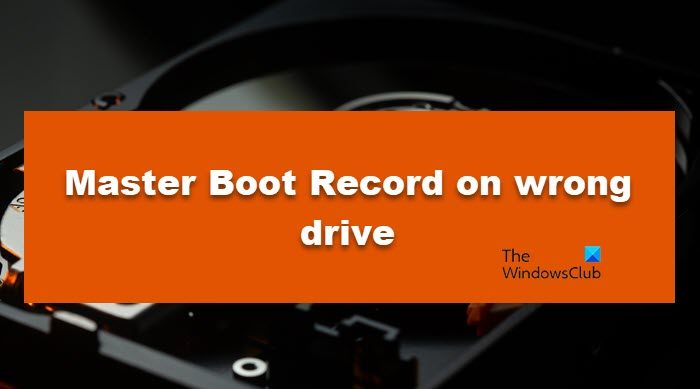
Fix Windows Boot Manager on wrong drive
If there are multiple drives installed in the computer, then it can create confusion as to which drive has a Bootloader. This scenario usually happens when Master Boot Record is on the wrong drive. Apart from this, errors with the BCD and boot mode errors can also be the ones we are going through. Before going to solutions, we will recommend you create a Startup Repair Disk first for your OS and then execute the solutions mentioned below:
- Run Bootrec /RebuildBcd
- Fix MBR via Command Prompt
Let’s get started.
1] Run Bootrec /RebuildBcd

BCD (Boot Configuration Data) has boot configuration parameters and is used to start Windows properly. If this parameter gets corrupted, then many booting issues, as well as this one, will occur. In such cases, we need to rebuild BCD or Boot Configuration Data file. To do the same, follow the steps prescribed below:
- Insert the bootable drive into a computer, and then start the computer.
- Hit the Enter button when you see the message “Press any key to boot from CD or DVD ..”.
- Follow the on-screen instructions and then click Next.
- Select the Repair your computer option.
- Select the operating system that you want to repair, and then click the Next button.
- Once the System Recovery Options open, click Command Prompt.
- Now, Type
bootrec /RebuildBcdand then press Enter button.
Reboot the device, and see if it is now starting with SSD or not.
2] Fix MBR via Command Prompt
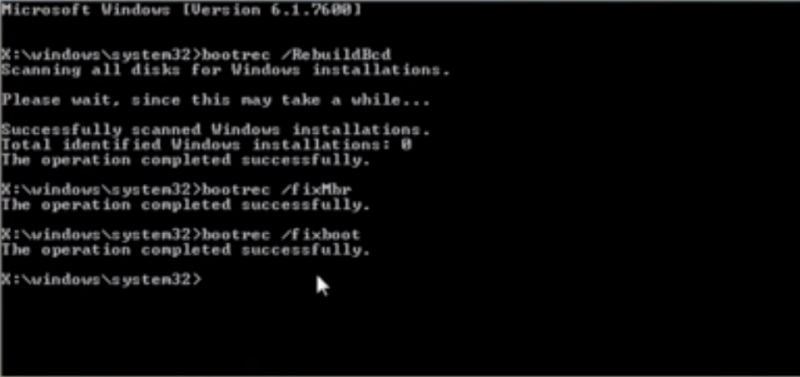
The MBR (Master Boot Record) is a boot sector that contains hard disc partition information and provides details of the Operating System so that it can be loaded for system boot. The program decides which hard drive partition is used for the system boot. And when these get corrupted, we face the issue. There are many possible reasons for the same such as improper unplugging, sudden power failure, and virus infection. And the result can be seen in the computer not starting.
To repair MBR, follow the prescribed steps.
- Insert Windows 11 bootable USB into the computer, and then start the computer.
- Hit enter when the prompt comes “Press any key to boot from CD or DVD …”.
- Follow, the on-screen instruction.
- Select Repair your computer.
- Click on Troubleshoot option.
- In the Window Advance option, select Command Prompt.
- Type BOOTREC /FIXMBR, and then press enter button.
- Type BOOTREC /FIXBOOT, and then press enter button.
Hopefully, you can resolve the issue using the solutions mentioned in this article.
How do I move my Master Boot record to another drive?
We can move the Master Boot Record to another drive using Command Prompt. So, open Command Prompt with administrative privileges; you can search the same out from the Start Menu and click Yes when prompted by UAC. Then run the command: bcdboot c:\windows /s c.If you don’t want to boot from C, you can change the drive letter.
Read: How to Boot or Repair Windows computer using the Installation Media
Why does my BIOS keep booting from wrong drive?
Your BIOS will keep booting from the wrong drive if it is the priority in the Boot Order. Boot Order dictates with which device your computer should boot from when multiple devices are connected. However, you can change the Boot Order to make it work according to your preferences.