Some users with a double-monitor setup are facing this issue where they say that their Windows 11 Calendar is not opening on the second monitor. While they can use the dual monitors normally, the calendar and clock pop up only on the primary display. This can be inconvenient, especially during meetings.
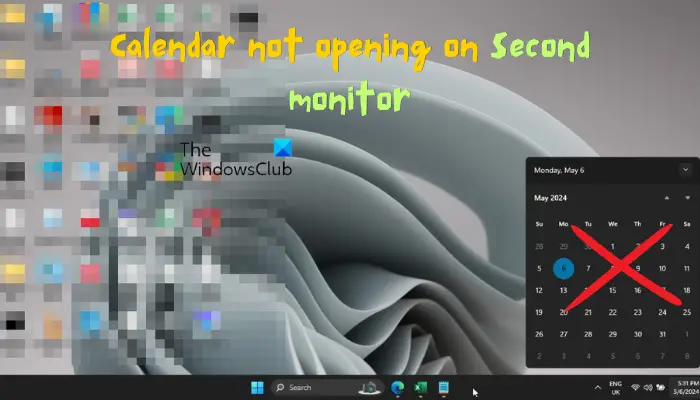
However, now, this feature is available only for Windows 10 and not yet for Windows 11. So, if you still want to use the calendar on the second monitor running on Windows 11, here’s what we recommend.
Windows 11 Calendar not opening on the second monitor
There could be multiple reasons why the calendar on your second monitor does not pop up. While this could be due to a pending Windows Update or incorrect display settings, it could also occur if the Taskbar settings are not set correctly. Fortunately, we found some workarounds to help you with the best possible outcome.
- Preliminary suggestions
- Check the display settings
- Check the taskbar settings
- Send feedback to Microsoft
- Use a secondary taskbar clock
1] Preliminary suggestions
- The first thing to do is to make sure that you install the Windows Updates regularly. It is possible that Microsoft may release a fix for this issue and, hence, make sure you keep your Windows up to date.
- You can restart the Windows Explorer through Taskbar and this can help resolve some taskbar-related issues.
Read: How to move Taskbar to second monitor on Windows
2] Check the display settings
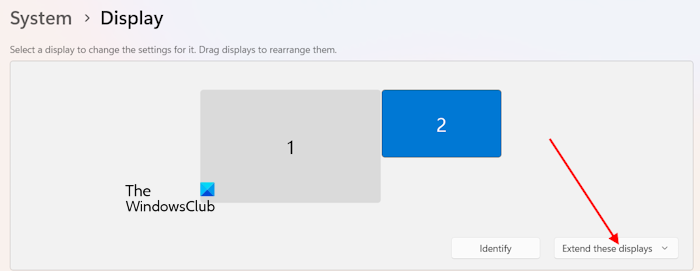
You must then check your display settings. In this case, launch the Settings app (Win + I), click on System on the left, and then select Display on the right.
Now, expand the Multiple Display section and ensure both displays are set to Extend the display and Not duplicate it.
The Extend the display option ensures that the Windows OS treats both displays as individual screens, not one.
3] Check the taskbar settings
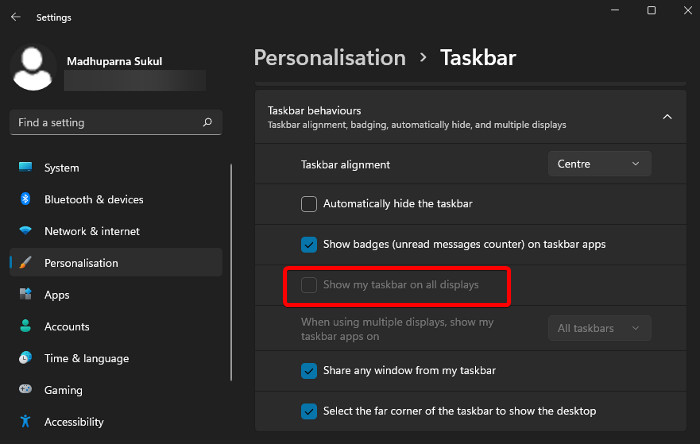
Sometimes, the taskbar settings could also be responsible for the calendar not opening on the second monitor issue on Windows 11.
In this case, right-click on the taskbar and select Taskbar settings.
Next, on the right, scroll down and expand the Taskbar behaviours section. Here, check mark the box next to Show taskbar on all displays. This will make sure that the taskbar and other related features like the calendar pop-up show up on all screens.
Read: Second monitor detected but not displaying on Windows
4] Send feedback to Microsoft
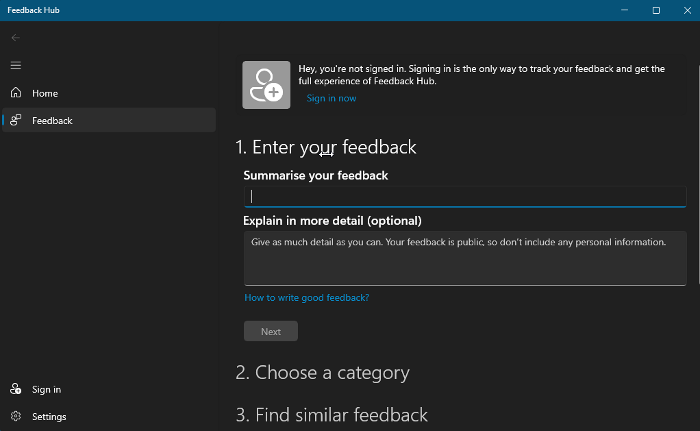
If the calendar still does not pop on the second monitor, you can then provide a feedback to Microsoft to help them release a patch with their future updates. Feedback can also help Microsoft get an idea of how serious the issue is, thus making them include any features related to the Calendar on the second monitor.
You can use the Feedback Hub app to give feedback about any feature changes on Windows 11.
All you need to do is to press tthe Win + F shortcut key combination to launch the app and follow the on-screen instructions to provide the feedback.
5] Use a secondary taskbar clock
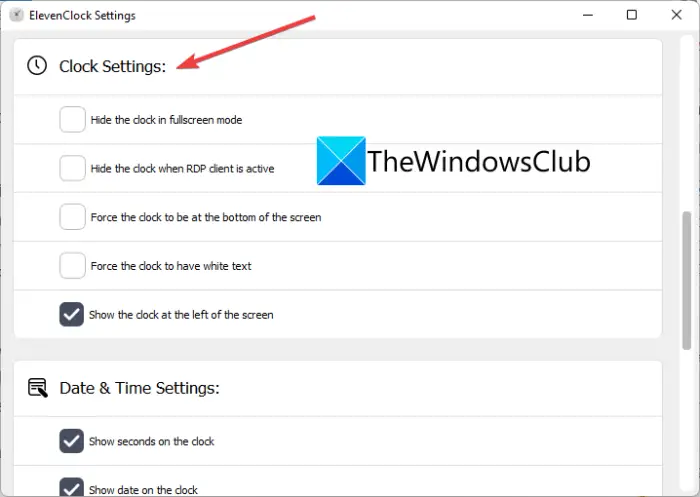
If the taskbar does not work properly on the second monitor, you can use a taskbar clock on the secondary monitor using ElevenClock.
Read Next: Second monitor flickering on and off on Windows PC
Why is my calendar not popping up in Windows 11?
If the calendar not showing on Windows 11, it could be due a to a problem with the File Explorer. To fix this issue, open Task Manager > find Windows Explorer > right-click > Restart. This will help refresh the system and restore the taskbar calendar’s function, this, ensuring that it pops up as expected.
How to display the calendar in Windows 11?
To display the calendar in Windows 11, right-click the taskbar and select Taskbar settings. Now, in the Taskbar settings window, on the right, go to Taskbar corner icons > turn on the Calendar option. This action will enable the calendar for easy access on your taskbar.
Leave a Reply