You may experience a Windows cannot access \\ Computer’s Name, Shared folder, or Network Drive letter error while trying to access a shared file. In this article, we are going to find reasons and fixes for this problem.
Why can’t I access Shared Folder or Drive
This error usually occurs because of an improper Network setting. So, you need to make sure that the connection between your PC and the device you are trying to connect to is correct.
Another thing you need to check is permission. Make sure that the device you are trying to communicate with has given you enough permission to do so and that you have the correct Username and Password.
Windows cannot access Shared Folder or Drive
The following are the solutions to fix Windows cannot access Shared Folder or Drive:
1] Give Network Sharing Permission
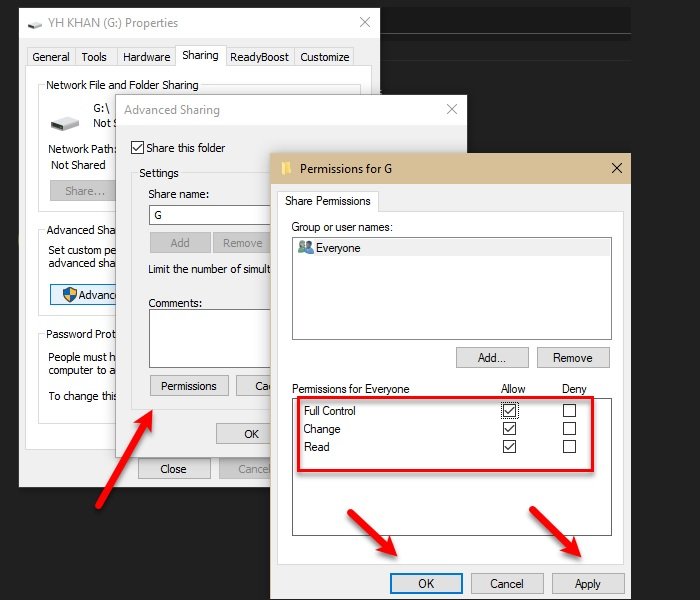
You need to make sure that the one trying to access the Shared Folder or Drive has permission to do so. Just to be safe, we are going to give Everyone permission to access the Drive, but you can select a particular user as well.
To do that, follow the prescribed steps:
- Launch Windows Explorer by Win + E.
- Right-click on your Drive and select Properties.
- Go to the Sharing tab and click Advanced Sharing.
- Check the Share this folder option, enter a Share name, and click Permissions.
- Select Everyone, tick all the options, and click Ok.
This way, you have given the permission required to share your drive.
2] Give Security Permission
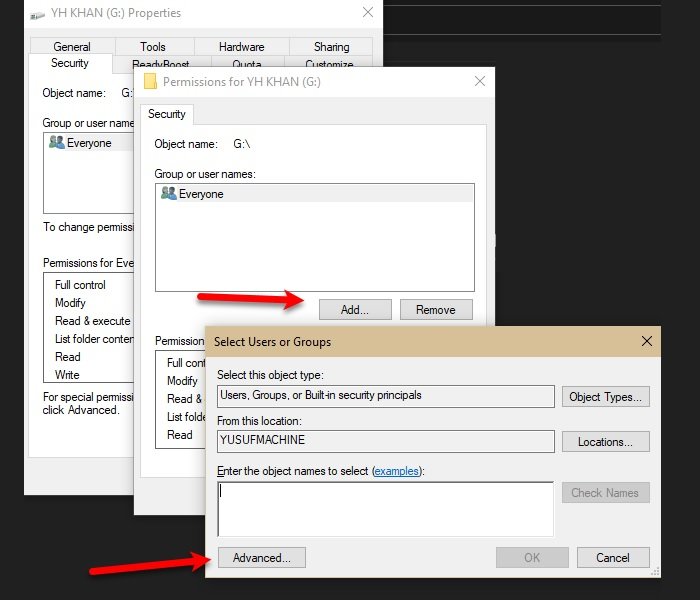
Only giving Network Sharing Permission may or may not work; therefore, we need to give security permission as well to fix the issue.
To do that, follow the prescribed steps:
- Launch Windows Explorer by Win + E.
- Right-click on your Drive and select Properties.
- Go to the Security tab and click Edit.
- Click Add > Advanced > Find Now.
- Select Everyone and click Ok.
- You will see “Everyone” under the “Enter the object names to select” section and click Ok.
- Now, give all the permissions and click Apply > Ok.
Close all the windows and check if the issue persists; hopefully, it will be fixed.
This is the right way to share a folder, as you are giving the device the right permissions to communicate with and access the shared folder.
This is not the only problem related to sharing faced by Windows users – sometimes they cannot access Shared Folder in Windows 11/10 via Windows 7 or a Shared folder because of the organization’s security policy.
How do I fix Cannot open shared object, No such file or directory error?
To fix Cannot open shared object, No such file or directory error which you may see when using WSL on Windows systems, you will have to install the missing Library whose name you see in the error message and run the ldconfig command. You should also check for missing dependencies using the ldd command and install them.
Leave a Reply