Some PC users may see Windows cannot be installed on Dynamic Disk when you try to install the operating system on a computer. This post offers applicable suggestions that can help you get past this issue.
Below is the full error message that you’ll receive when the issue occurs:
Windows cannot be installed to this hard disk space. The partition contains one or more dynamic volumes that are not supported for installation.
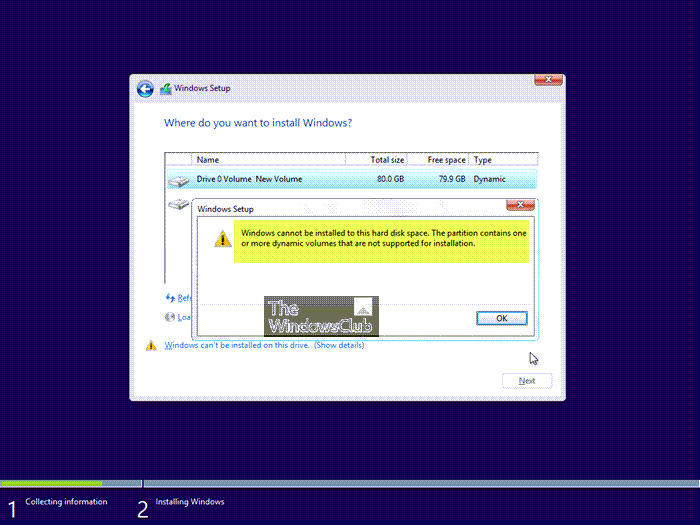
Windows cannot be installed on Dynamic Disk
If you see the message informing you that Windows cannot be installed on Dynamic Disk when installing Windows 11 or Windows 10 on a computer, then you can simply convert the Dynamic disk to Basic disk using any of the methods we have presented below to help you resolve the issue and successfully install Windows on your device.
- Third-party Partition Manager
- Disk Management tool
- DISKPART command line tool
Let’s see a description of each of the tools.
1] Third-party Partition Manager
If you need to convert a disk into a basic without deleting volumes, you can try any of the third-party Partition managers that have the Dynamic Disk Manager feature, enabling you to convert a dynamic disk into a basic without data loss, resize dynamic partition, and so on.
Read: How to convert FAT32 to NTFS without losing data
2] Disk Management tool
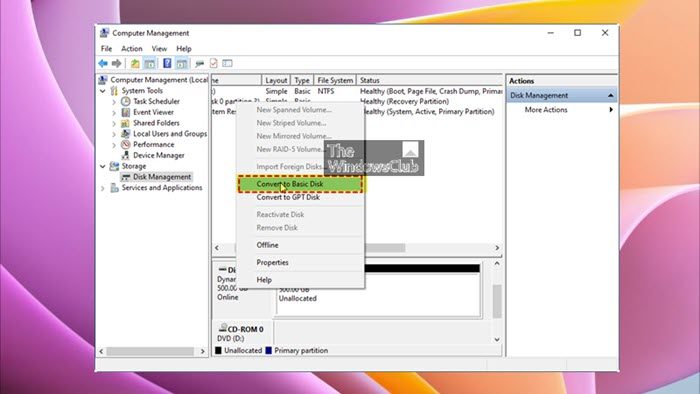
Another option to use in this scenario is the Disk Management utility which is native to the Windows operating system. The tool enables you to manage partitions (like creating, deleting partitions, and so on) without rebooting and interruption. To convert a dynamic disk to a basic disk using Disk Management, follow these steps:
- Press the Windows key + R to invoke the Run dialog.
- In the Run dialog box, type diskmgmt.msc and hit Enter to open Disk Management.
- Now, right-click every volume on the dynamic disk that needs converting and choose Delete Volume.
- Once you have deleted all partitions on the dynamic disk, right-click the dynamic disk now presented in the form of unallocated disk space and choose Convert to Basic Disk.
3] DISKPART command line tool
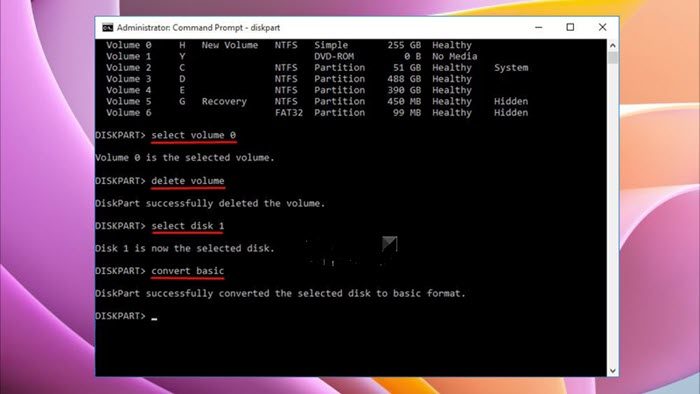
Alternatively, instead of the inbuilt Disk Management GUI, you can use the DISKPART command also native to Windows 11/10 to easily achieve the same effect converting the disk. To perform this task, do the following:
Press the Windows key + R to invoke the Run dialog.
In the Run dialog box, type diskpart and hit Enter to access the DiskPart environment.
In the DiskPart interface, run the following commands one after the other
list disk select disk n (“n” refers to the disk number of the dynamic that you want to convert) list volume select volume m (“m” is the number of the volume on the dynamic disk) delete volume (repeat these two commands to delete all volumes) select disk n convert basic
Exit the command prompt when done.
Once the conversion is done, you can now proceed to install Windows without running into the issue.
Read next: Unable to upgrade to Windows 11 from earlier Windows version
Can Windows be installed on a dynamic disk?
If you convert the disk(s) to dynamic, you will not be able to start installing operating systems from any volume on the disk(s) (except the current boot volume). Having said that, dynamic disk is better than basic disk because the former provides features that basic disks do not, such as the ability to create volumes that span multiple disks (spanned and striped volumes) and the ability to create fault-tolerant volumes (mirrored and RAID-5 volumes).
How do I fix dynamic disk errors?
Fixing dynamic disk errors will depend on the error message thrown. For example, the post above describes the solutions to the error Windows cannot be installed on Dynamic Disk. In another example, if you see the Unreadable status for dynamic disks, it usually results from corruption or I/O errors on part of the disk, rather than failure of the entire disk. In this case, you can rescan the disks or restart the computer to see if the disk status changes.
Now read: Fix Disk Management errors on Windows.
Leave a Reply