Some Windows 11/10 users have a hard time connecting a Printer to their computer. When trying to connect, they see the error message and code – Windows cannot connect to the Printer, Operation failed with error 0x00000520. In this post, we will discuss this issue and see how you can resolve it.
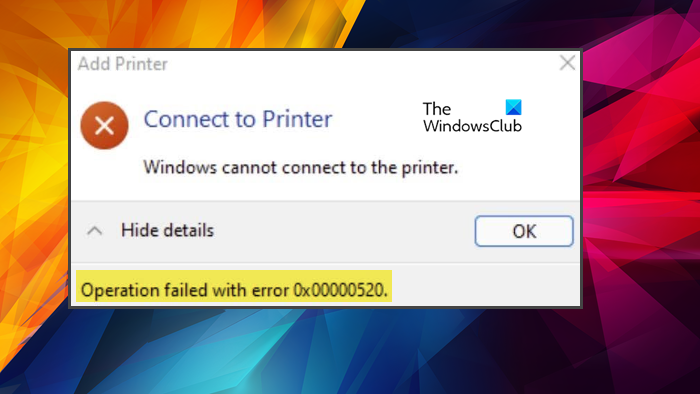
Windows cannot connect to the Printer, Error 0x00000520
If you see Windows cannot connect to the Printer, Operation failed with error 0x00000520, follow these solutions to resolve the issue:
- Check Domain Authentication
- Make sure that your device is discoverable
- Use Printer Troubleshooter
- Restart Print Spooler
- Update your computer and drivers
Let us talk about them in detail.
1] Check Domain Authentication
As soon as you see the error code 0x00000520, you should check if there is something wrong with the Domain Authentication. Make sure that the session is not terminated. Once you are sure that there is nothing wrong with the Domain Authentication, move to the next solution.
2] Make sure that your device is discoverable
Another potential reason for this issue is the fact that the Printer is not able to discover your computer. For that, you need to check your network settings and make sure that it’s configured correctly. Follow these steps.
- Open Settings by Win + I.
- Go to Network & internet > Ethernet.
- Switch to the Public network.
Now, try connecting your Printer. Hopefully, this will do the job for you.
3] Use Printer Troubleshooter
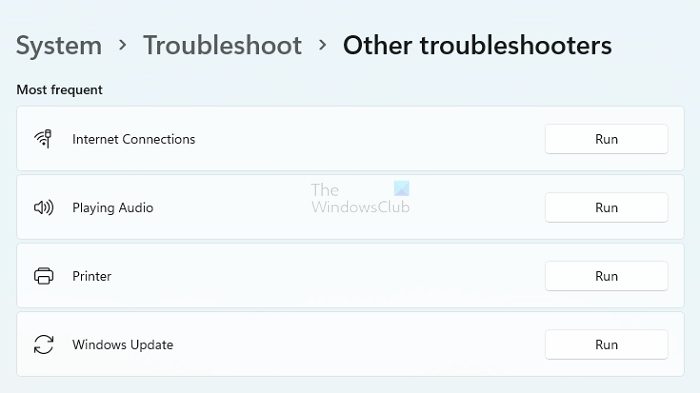
We can use a Windows built-in utility to resolve this issue. Printer Troubleshooter is a built-in feature in Windows 11/10 that will scan and resolve the issue.
To run Printer Troubleshooter in Windows 11 follow the given steps.
- Open Settings from the Start Menu.
- Go to System > Troubleshoot > Other troubleshooters.
- Look for the Printer troubleshooter, and click on the Run button.
To run Printer Troubleshooter in Windows 10 follow the given steps.
- Open Settings by Win + I.
- Click Update & Troubleshooter > Troubleshoot > Additional troubleshooter.
- Click Printer and then Run the troubleshooter.
You can also run the following command in the elevated mode of Command Prompt.
msdt.exe /id PrinterDiagnostic
It will take some time to scan and resolve the cause. Once the issue is resolved, retry connecting to the Printer and see if it helps. Hopefully, this will do the trick for you.
4] Restart Print Spooler
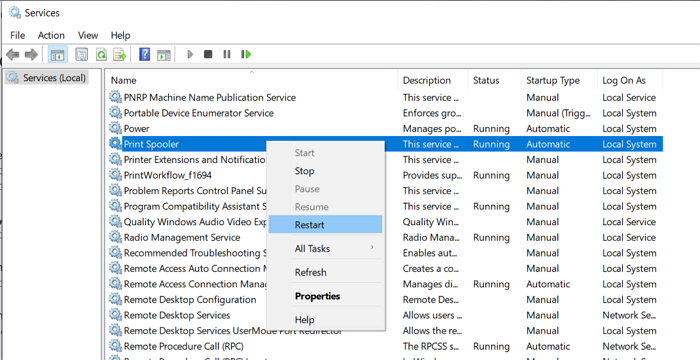
You may also fail to connect to the Printer if there is some kind of glitch in the Print Spooler service. That is why we are going to restart the service after clearing its content, there is nothing to worry about as they will be created again.
So, open File Explorer and go to the following location.
For 64-bit OS
C:\Windows\System32\spool\drivers\x64\3
For 32-bit OS
C:\Windows\System32\spool\drivers\W32X86\3
Don’t delete all the content, instead, create its backup by cutting and pasting at some other location.
Now, open Services by searching it out of the Start Menu, then look for Print Spooler, right-click on it and select Restart.
Once this process is complete, retry connecting to your network.
Read: Windows cannot connect to the printer, Error 0x0000052e
5] Update your computer and drivers
If nothing worked, your last resort is to update your system as the can be a bug. To do the same, you can check for updates from Windows Settings or update from Microsoft Update Catalog to install Windows Update KB5006674 or later. Once the updates are downloaded and installed, try adding your Printer. If this doesn’t work, we need to update your Printer’s drivers. Following are some of the methods to do the same.
- Download the latest version of Printer Driver from the manufacturer’s website.
- Use a free driver update tool.
- Install Driver and Optional Updates.
This should do the job for you.
Hopefully, you are able to resolve the issue with these solutions.
Read: Printer Error 0x00000709 when you try to Connect or set a Default
How do you fix the error Windows Cannot connect to the printer?
There are various error codes of Windows cannot connect to the printer error. If you see one with error code 0x00000520 try the solutions mentioned in this post. Also, if there is some other error code you are seeing, use it to search for solutions. Most of the error codes can be found on our website.
Read: Windows couldn’t connect to the Printer
How do you solve Windows Cannot connect to the printer 0x0000011b?
Error code 0x0000011b is a Network Printer error. The error is usually caused by a glitch or misconfiguration and can be easily resolved. Also, this error code is noticed on some problematic updates, so if you are one of them, chances are you will see it.
To resolve the issue, check this guide on what to do if you see Printer error 0x0000011b appears.
That’s it!
Also read: We can’t install this printer right now, Error 740.
Leave a Reply