A printer that is available on a network can be installed on any computer on the same network. This arrangement makes it possible for everyone to use the printer from anywhere. However, when installing a network printer, if you receive an error message— Windows cannot connect to the printer, Operation failed with error 0x0000052e —then it’s because of credential issues. This post will help you resolve the problem.
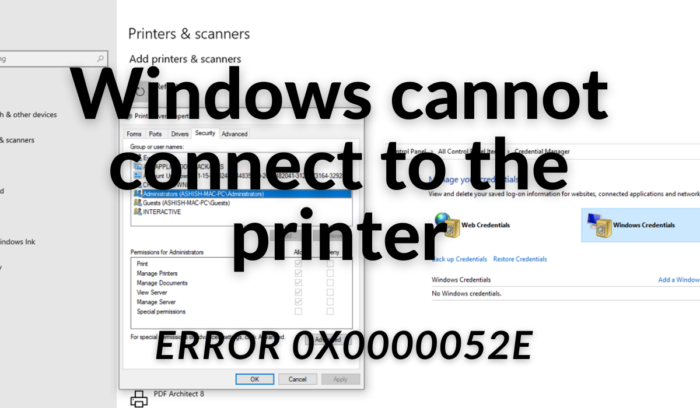
Windows cannot connect to the printer; Operation failed, Error 0x0000052e
According to Microsoft, the problem occurs when credentials on the Windows client do not match the credentials stored on the print server. Error message “0x0000052e” indicates the following error—
Logon failure: Unknown user name or bad password.
1] Re-enter Appropriate Credentials
On Windows PC, open command prompt with elevated privileges. Then, type the following, and press the Enter key:
start \\<servername>\<printername>
Replace <servername> with the Pinter Server and <printername> with printer name. This will bring up the authentication window. Enter the correct one, and you should be able to add the printer.
At many workplaces, printers are locked with a username and password. Unless you have it, there is no way to install those printers.
2] Use Credential Manager
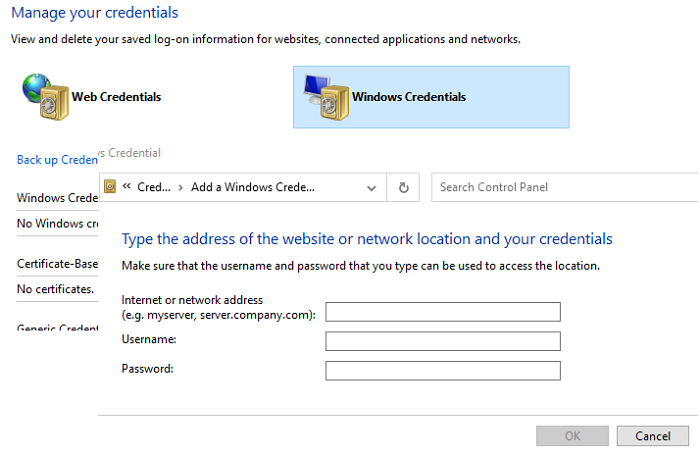
Windows 11/10 has a built-in credential manager that stores all passwords, i.e., signing in to websites, connected applications, and networks. You can store the password into it, and it will automatically use it when trying to install the printer.
- Press the Start button, and type Credential Manager
- Once it appears in the list, click to open it.
- Select Windows Credentials, and then click on Add a Windows credential link.
- In the credential window, enter an appropriate print server name, username, and password trusted on the print server.
- Click ok, and try to install the printer. It should work this time.
I hope the post was easy to follow, and you were able to install the printer and get rid of the error message which said—Windows cannot connect to the printer; Operation failed, Error 0x0000052e.
Why is my computer suddenly not connecting to my printer?
If your computer suddenly doesn’t connect to your printer, check the connection type. For USB connections, try another port or cable. For wireless connections, verify that both devices share the same network. Updating device drivers can also resolve connectivity issues. Ensure that the printer is set as the default device in your computer’s settings.
Why does my printer say Failed to connect?
Printer connectivity issues can arise due to network problems or outdated drivers. To resolve this, restart your printer and computer, ensure both are on the same network, and update the printer drivers. Additionally, checking firewall settings and restarting the printer spooler can help address connection failures.
Similar errors:
- Windows couldn’t connect to the Printer
- Windows cannot connect Printer, Operation failed error 0x0000011b
- Error 0x00000520, Windows cannot connect to the Printer
- Network Printer errors 0x00000002, 0x0000007a, 0x00004005, 0x00000057, 0x00000006.
Leave a Reply