Not having proper drivers installed for applications that are graphically demanding and support high-quality videos could result in error messages such as this – Windows cannot find ‘Bin64\InstallManagerApp.exe’. In this post, we will show you how to fix this Bin64 InstallManagerAPP.exe error in Windows 11/10.
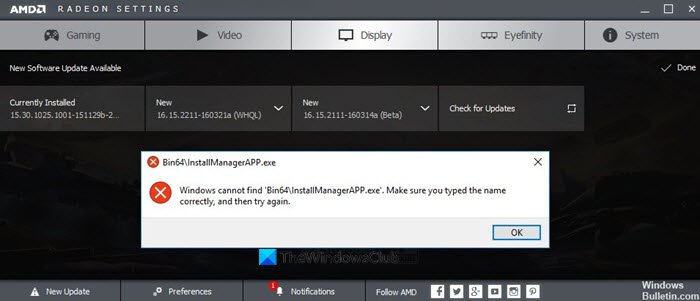
Windows cannot find Bin64\InstallManagerApp.exe
Bin64 InstallManagerAPP.exe is a software component of the AMD Catalyst Control Center, an optimization utility for ATI Radeon graphics cards. This utility plays an important role in enhancing the performance of AMD APUs and GPUs. The .exe extension on a filename indicates an executable file. When the file goes missing, the utility reports ‘Windows cannot find ‘Bin64\InstallManagerApp.exe’ error message. Try these troubleshooting methods to check if it solves your problem.
- Use Display Driver Uninstall the old driver and install a new one
- Clean Install AMD Graphics Drivers
- Download the Combined Chipset and Radeon Graphics driver installer
Let’s explore the above methods in a bit of detail!
1] Use Display Driver Uninstall the old driver and install the new one
Display Driver Uninstaller helps you uninstall AMD drivers completely, without leaving any traces of registry keys and files behind. The interface of this application is straightforward and simple to use. The tool can be used in the normal mode, but for full stability, it is recommended to run the application in a Safe Mode.
2] Clean Install AMD Graphics Drivers
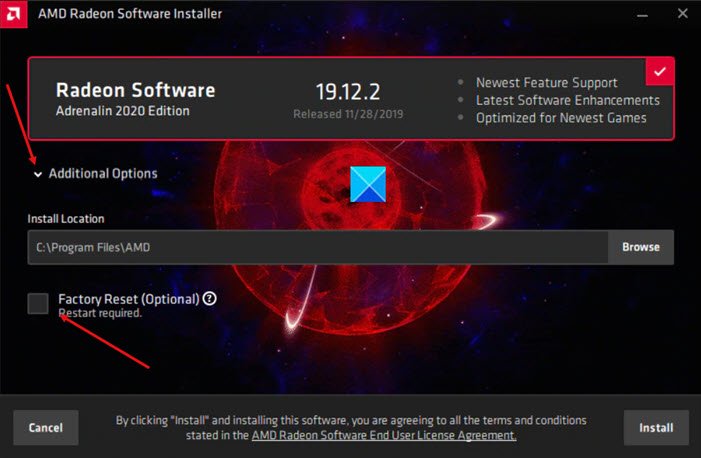
To perform a ‘clean install’ of AMD graphics drivers, visit this AMD support page.
Search for your product or select it from the list displayed there.
When found download the required driver/s and save it. If you are using the latest Radeon Software Adrenalin Edition 2020, wait for the install screen to appear to customize the installation.
Then, hit the drop-down arrow adjacent to the Additional Options entry to specify a different install location.
Next, check the Factory Reset (optional) box to remove all previous versions of AMD Radeon Software and drivers. Bear in mind, once you select this option, you will not be able to roll back to previously installed drivers.
Upon proceeding forward, AMD Radeon Software Installer will do a clean install for you, automatically.
Related: Windows cannot find Make sure you typed the name correctly.
3] Download combined Chipset and Radeon Graphics driver installer
It’s the auto-detect software from AMD. So, to fix the problem, you’ll need to download the Combined Chipset and Radeon Graphics driver installer from this page.
Next, run the downloaded program onto the system you want to update. The installer will automatically scan, download, and install the components your system required to update.
Once done, restart your PC and check if the problem persists. It should be resolved completely!