In this post, we discuss a case scenario and then provide the solution to the error message – Windows cannot find C:\Windows\regedit.exe that you might receive when you start your Windows 11/10 device or try to open the Registry Editor.
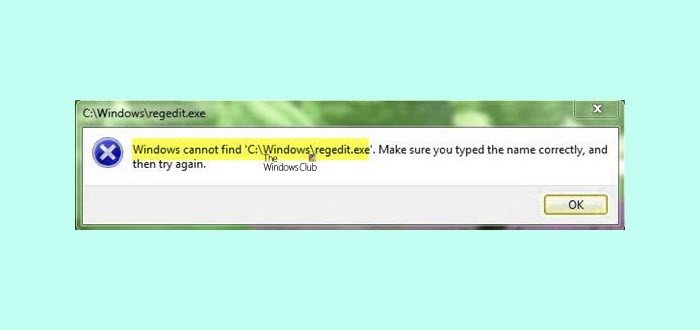
Windows cannot find C:\Windows\regedit.exe
Windows cannot find C:\Windows\regedit.exe, Make sure you typed the name correctly, and then try again.
Regedit.exe is a file that runs the Registry Editor. The Windows Registry system contains information about installations of software or hardware, their updates, and removals from your computer. This tool is usually used for resolving various problems and faults within the system. Although this is a rare case, there’s a chance that you may encounter some problems with this tool, which prevents users from opening the Registry Editor.
Having the Registry Editor malfunctioning is something that can be very dangerous because you’re not able to control what happens within your system.
If you face this Windows cannot find REGEDIT.exe error, here are our suggestions you need to try:
- Run an antivirus scan at Boot-Time
- Run System File Checker
- Run DISM to repair the System Image
- Repair the Windows OS.
Let us see this in detail.
1] Run an antivirus scan at Boot-Time
Run a full system scan using Windows Defender or your favorite antivirus software – preferably in Safe Mode or at Boot-Time. You can run Windows Defender Offline Scan at boot time in Windows, to get rid of persistent and difficult-to-remove malware.
Related: Windows cannot find Make sure you typed the name correctly.
2] Run System File Checker
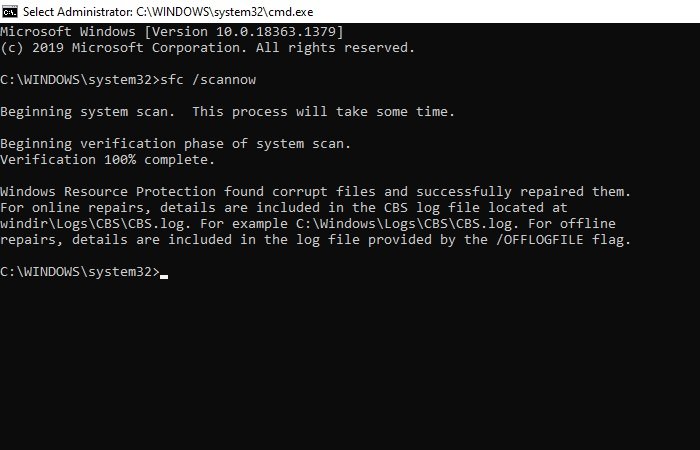
Run System File Checker or SFC to fix any system file corruption from the resident component store.
In an elevated CMD execute the following command:
sfc /scannow
This does not require Internet access.
If this not help, you may need to repair the Windows Component Store itself.
Related: Windows cannot find printmanagement.msc.
3] Run DISM to repair the System Image
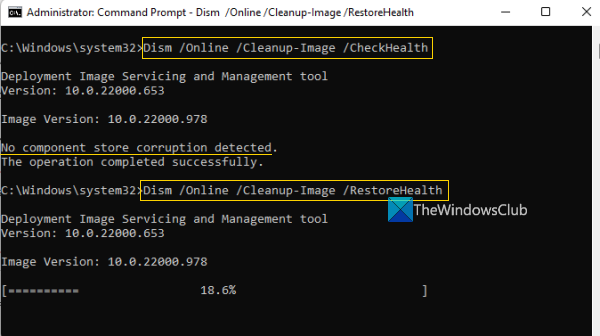
To do this, you need to Run DISM.
In an elevated CMD execute the following command:
Dism /Online /Cleanup-Image /RestoreHealth
This will fix any system image corruption.
Read: Registry Editor not opening, crashing or stopped working.
4] Repair the Windows OS
If nothing helps, you may need to Repair Windows using the Installation Media
This should get your Registry up and running again.
Related posts:
- Windows cannot find C:\Program Files, Make sure you typed the name correctly
- Windows cannot find IntegratedOffice.exe
- Windows cannot find C:\Program Files.
Where is regedit.exe located?
Regedit.exe is located in the C:\Windows\System32 directory on a Windows computer. It is the executable file for the Windows Registry Editor, allowing users to view and modify the Windows registry.
How to fix regedit not working?
If regedit isn’t opening, first try accessing it by typing “regedit” in the Start menu and pressing Enter. If this fails, restart your computer and then after reboot, attempt to open Registry Editor again. If the issue persists, run system file checker.
Leave a Reply