When searching for Group Policy or gpedit.msc on your Windows 11 or Windows 10 computer, if you receive a message Windows cannot find GPEDIT.MSC, Make sure you’ve typed the name correctly, then try again, then this post will explain why this happens and what you can do about it,
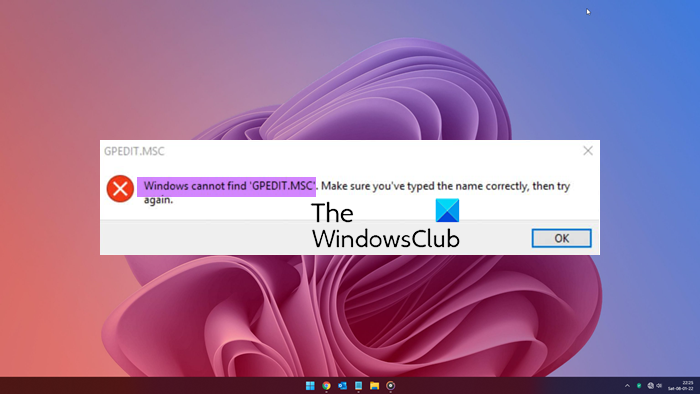
Windows cannot find GPEDIT.MSC
If you cannot find the Group Policy Editor on your Windows 11/10 computer when you search for gpedit.msc, here are some suggestions that will help you:
- Check your Windows version first
- Run System File Checker
- Repair System Image
- Use Cloud Reset or Reset This PC option
- Repair Windows using installation media.
Let us see these in detail.
1] Check your Windows version
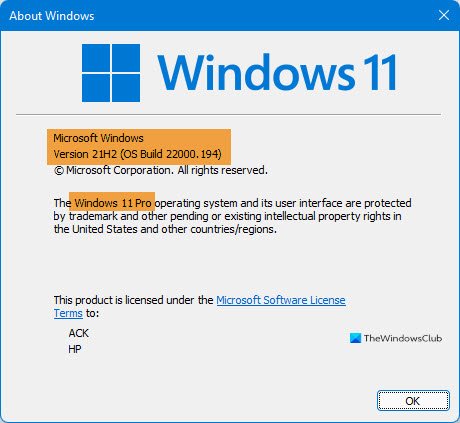
Windows 11/10 Home version does not ship with the Group Policy Editor or GPEDIT.msc. So the first thing you need to do is check your Windows version.
To check which version of Windows you have, type winver in Start search and hit Enter. In the About Windows box that opens, you will see the details there.
Now if you see Windows 11 Home or Windows 10 Home, then know that your Windows does not have the Group Policy Editor. If you wish, there are however ways to add Group Policy Editor to Windows Home Edition.
If you are running Windows 11/10 Pro/Business/Enterprise/etc. editions and still do not see it, then read on.
Related: Group Policy settings missing in Windows
2] Run System File Checker
Run System File Checker or SFC to fix any system file corruption from the resident component store.
In an elevated CMD execute the following command:
sfc /scannow
This does not require Internet access.
If this does not help, you may need to repair the Windows Component Store itself.
Read: DISM vs SFC first? What should I run first?
3] Repair System Image
If a Windows image becomes unserviceable, you can use the Deployment Imaging and Servicing Management (DISM) tool to update the files and correct the problem. In the case of system inconsistencies and corruption, you can use the DISM tool by executing the following command line:
Dism /Online /Cleanup-Image /RestoreHealth
This operation takes 15 mins or more depending on the level of corruption.
You can also run DISM Offline to repair Windows System Image backup.
3] Use Cloud Reset or Reset This PC option
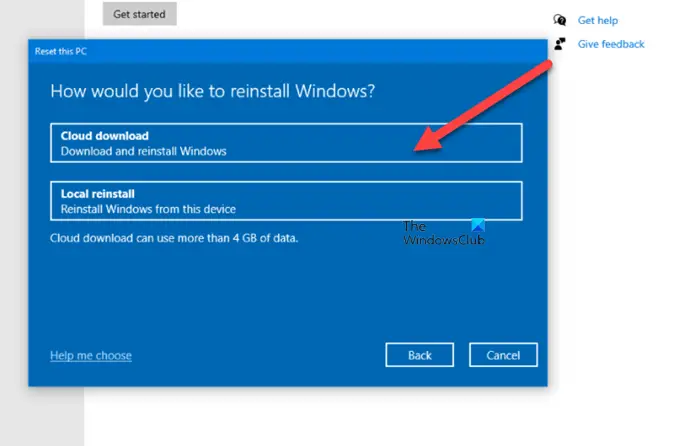
You may use the Cloud Reset option to reinstall or reset Windows 11/10 via the Cloud download option, or alternatively use the Reset this PC option to restore Windows 11/10 to factory settings without losing files.
4] Repair Windows using installation media

If nothing helps, you may have to Repair Windows computer using Installation Media.
How do I find GPEDIT MSC?
To open the Group Policy Editor, you need to search for ‘group policy‘ or ‘gpedit‘ in Start search and click on the ‘Edit group policy‘ result you that see. The Local Group Policy Editor will open.
Related: Windows cannot find Make sure you typed the name correctly.
How do I enable GPEDIT MSC on Windows Home?
Windows 11/10 Home Edition does not ship with the Group Policy Editor. Microsoft offers an undocumented way to enable GPEDIT in Windows Home editions. What you can also do is install the free 3rd party software called Policy Plus as explained above in this post.
Leave a Reply