If after enabling the Guest account or creating a new user account or an old account maybe after a recent Windows update on your Windows 11 or Windows 10 system, attempts to log into the user accounts or connect to a computer via Remote Desktop fails with the error message Windows cannot log you on because your profile cannot be loaded, then this post is intended to help you with solutions to resolve the issue.

When the sign-into the user account on the local machine or remote desktop connection fails, the entire error message as logged in the Event Viewer with Event ID 1500 reads as follows:
Windows cannot log you on because your profile cannot be loaded. Check that you are connected to the network, or that your network is functioning correctly. If this problem persists, contact your network administrator.
For the DETAIL following the error message, you could see either of the following depending on the scenario you encountered the issue:
- Access is denied.
- The system cannot find the file specified.
- Unable to log in to <NameOfAccount>.
- Only part of a ReadProcessMemory or WriteProcessMemory request was completed.
Read: How to troubleshoot User Profile Service Event IDs on Windows
Windows cannot log you on because your profile cannot be loaded – Remote Desktop error
If you get the error message Windows cannot log you on because your profile cannot be loaded when you try to sign into a user account on a local machine or when you try to establish a remote connection via Remote Desktop Protocol, but the connection fails, then the fixes presented below should help you resolve the issue depending on the scenario.
- Uncheck the Read-only option for the NTUSER.DAT & UsrClass.dat file for the profile
- Assign Full control permissions to the NTUSER.DAT & UsrClass.dat file for the profile
- Log the user off or disconnect idle user sessions in Task Manager or remotely log off the user
Let’s see these applicable fixes in detail. The issue at hand can occur in one instance if the computer you are trying to log into has too many users connected — in which case, Fix 3 applies. Another instance of this error occurs when the NTUSER.DAT or UsrClass.dat file is defined as read-only, or the profile user lacks the appropriate permissions for these two .dat files — in which case, the Fix 1 & Fix 2 applies respectively.
New user profiles are derived from C:\users\default\ during first-time account logins. The NTUSER.DAT file in later versions of Windows is located in C:\Users\default\ntuser.dat. The UsrClass.dat file is typically located in C:\Users<UserName>\AppData\Local\Microsoft\Windows.
1] Uncheck the Read-only option for the NTUSER.DAT & UsrClass.dat file for the profile
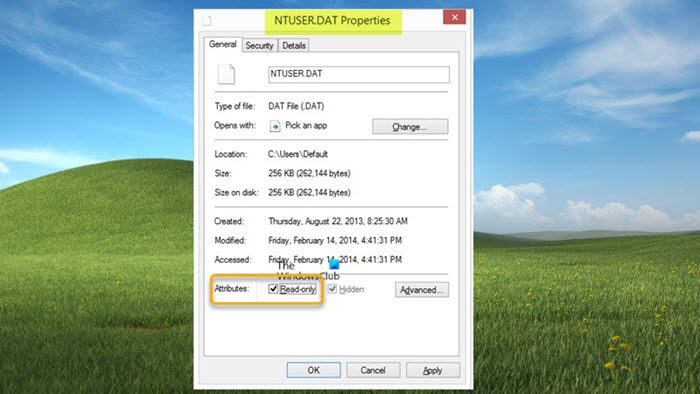
This fix requires you to check whether the Read-only flag is set on the NTUSER.DAT or UsrClass.dat file for the profile that fails to load. If so, in File Explorer, select the file for the relevant default user or cached user profile and then clear the Read-only checkbox to resolve the Windows cannot log you on because your profile cannot be loaded error that has been triggered on your machine.
2] Assign Full control permissions to the NTUSER.DAT & UsrClass.dat file for the profile
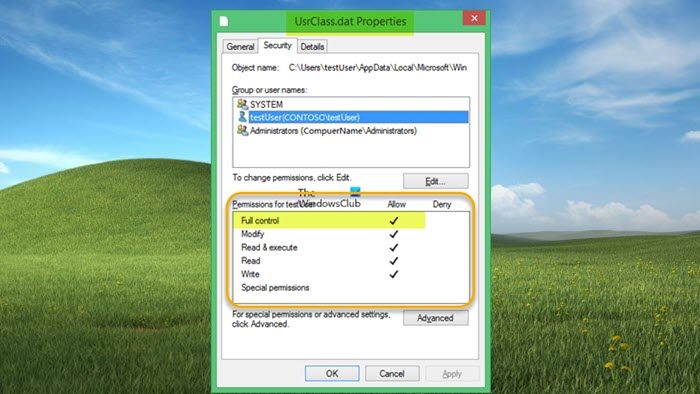
This fix requires you to check and assign the Full control permissions to the NTUSER.DAT & UsrClass.dat file in the cached profile directory that fails to load. You may notice the Everyone user group isn’t listed in the Advanced NTFS File System ACLS on DAT files.
3] Log the user off or disconnect idle user sessions in Task Manager or remotely log off the user
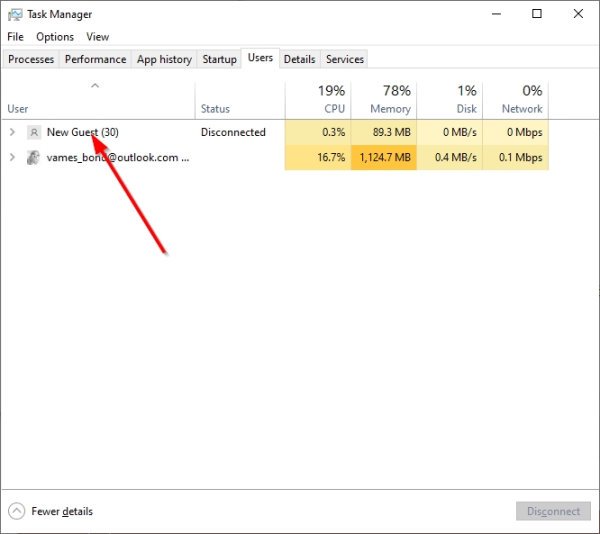
This fix requires you to log user(s) off or disconnect idle user(s) sessions in Task Manager or remotely log off the user. If for some reason you’re unable to sign out a user, you may want to disconnect idle user sessions by following these steps:
- Open Task Manager on the server while actively logged in as a local administrator.
- Click to expand More details.
- Next, select the Users tab.
- If the Status shows as Idle for a user, you can select the user, and then select Disconnect.
Alternatively, you can remotely log users out of the system with the following command:
logoff TEST01 /server:SERVER01
This command will remotely log session TEST01 out of the server with a computer name SERVER01.
Read: How to increase the number of Remote Desktop Connections in Windows
That’s it!
Why does my PC say the user profile cannot be loaded?
There could be several reasons why you may get the user profile cannot be loaded error on your PC – the most likely and common sense is your user profile is corrupted. If you are experiencing the issue because of a startup error, shutting down and restarting the computer will most likely resolve the problem. Due to an abnormal or unexpected shutdown of your Windows 11/10 device, the user application cache located at C:\Users\<username>\AppData\Local\Packages may get corrupted.
How do I reset my Windows profile?
To reset your Windows profile simply requires you to delete your user profile and then re-create a new profile. You may want to do this if you’ve identified the user profile is damaged (due to file system integrity compromised because of disk write errors, power outages, or virus attacks) and cannot be repaired. Resetting your PC depending on the option you selected, all the personal files and user accounts on your PC will be removed.
Related post: User Profile Service failed the logon, User profile cannot be loaded
Leave a Reply