CHKDSK is a command-line utility that lets you find the bad sectors on a volume and verify the integrity of system files stored on the drive. It is used regularly by many Windows users to get the required info. Some users are seeing Windows cannot run disk checking on this volume because it is write protected error while running the CHKDSK on a drive. In this guide, we have a few solutions that can help you fix the issue easily.
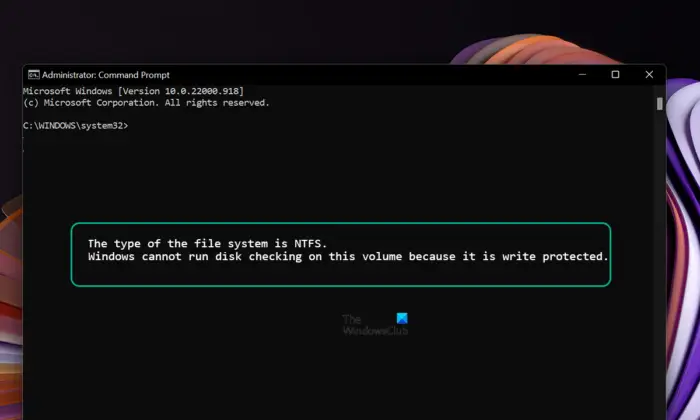
The main culprit behind the issue is a corrupted drive or a write-protected drive. You can do nothing with a write-protected or read-only drive. You need to ensure they are not corrupted or write-protected before running the CHKDSK functions.
Windows cannot run disk checking on this volume because it is write protected
If you see Windows cannot run disk checking on this volume because it is write protected error while running the CHKDSK function on a drive, follow the below methods to fix the issue.
- Remove Write-Protection on the Disk
- Run command-line CHKDSK to find and fix issues on the drive
- Recover files and format drive
Let’s get into the details of each method and fix the issue.
1] Remove Write-Protection on the Disk
The error might also occur when the disk is write-protected or read-only attributed. You need to remove write protection to fix the error.
To remove write protection using Command Prompt,
- Click on the Start button and search for Command Prompt. Then, click on Run as an administrator under the Command Prompt in the result.
- Type
diskpartand press Enter. Then, enterlist diskand press Enter. - Type
select disk D. Replace D with the drive you have issues with and press Enter. - Then, enter
attribute disk clear readonlyand press Enter to disable the Write Protection for the selected disk.
The other way to remove Write Protection is using the Registry Editor. To do so,
- For that, Type regedit in the Windows Search box and hit Enter to open the Registry Editor.
- Go to the following path in the Registry Editor.
Computer\HKEY_LOCAL_MACHINE\SYSTEM\CurrentControlSet\Control\StorageDevicePolicies
- Select and Double Click on the DWORD named as WriteProtect and set its Value Data as 0.
Restart your computer and check if this has fixed your issues.
Read: How to remove the Write Protection on a Disk
2] Run command-line CHKDSK to find and fix issues on the drive
Though you see the error while running the CHKDSK function, there are other commands that can help you find and fix the issues with the drive or volume. You need to run command-line CHKDSK parameters and fix the issues of corruption, etc.
To check and fix the errors on a drive, click on the Start button and search for Command Prompt. Then, click on Run as an administrator under the Command Prompt in the result.
Then, type chkdsk C: /r /x and press Enter.
Replace D with the drive you are having issues with.
- /r Identifies Bad Sectors and attempts recovery of information.
- /x Forces the volume to dismount. Also invalidates all open file handles. This should be used carefully or avoided in Desktop Editions of Windows, because of the possibility of data loss/corruption.
The command will run and fix any issues with the drive or volume. See if the problem persists after running this command.
Read: The Disk Is Write-Protected error for Removable Disks
3] Recover files and format drive
If none of the above methods helped you fix the issue, you need to recover the files using the data recovery software and format the drive. This is the only solution that can fix if all the methods fail. If the drive is beyond recovery, you might need to contact the service center of that particular brand to fix it.
Read: Best professional Backup and Data recovery software for Windows
These are the different ways using which you can fix Windows cannot run disk checking on this volume because it is write protected error.
How do you solve Windows Cannot run disk checking on this volume because it is write protected?
This error occurs when the disk is corrupted or write-protected. You need to remove write protection and scan for issues on the drive and fix them to proceed with the disk checking process. The fixes you can implement are, Scanning the disk for corruption, running chkdsk parameters to repair the disk, or removing write protection.
Read: CHKDSK alternative disk error checking software to repair and fix bad sectors on Hard Drive
How do I run CHKDSK on a disk that is write protected?
You need to remove the write protection on that disk using diskpart or registry editor. It is the only way you can run CHKDSK on a disk that is write-protected. Sometimes, the corrupted disk might also show the write protected error while disk checking.
Related read: ChkDsk stuck at a particular % or hangs at some Stage.