The Windows Registry includes a System Hive, which is the core part of Windows. Windows OS store tons of settings, options, and configurations there. If you see a Device Manager Error Code 49 for a device, it means that the system hive has exceeded its size limit. In this post, we are looking at a possible solution to help you resolve error code 49.
Windows cannot start new hardware devices because the system hive is too large (exceeds the Registry Size Limit), (Code 49)
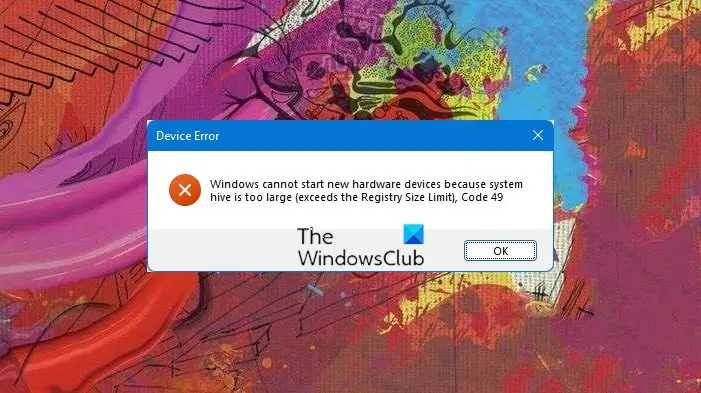
Sometimes it may so happen that the device or devices are no longer attached to the computer, but are still listed in the system hive of the registry. Imagine if you were removing applications, and hardware for years, and they were never removed from the registry. The size of the hive keeps growing until it hits the maximum limit.
Error Code 49, Windows cannot start new hardware device
Since the Registry is so important and complex, it is not safe to manually change anything even if you have good knowledge. It is a permanent part of the Registry associated with a set of files that contain information related to the configuration of the computer on which the operating system is installed. So only way to resolve this error is to remove or uninstall any hardware devices that you are no longer with the system.
By default, Device Manager hides such devices. So follow the method to enable hidden or non-present devices.
- To set Device Manager to show devices that are no longer connected to the computer.
- Open Run, and type cmd. This will launch the command prompt.
- Type the following command, and then press Enter: set devmgr_show_nonpresent_devices=1
- This will enable hidden devices option.
- Use Win + X + M to open the Device Manager.
- Click on View, and then select Show hidden devices. This will reveal all the devices that are not connected to the computer but still mentioned.
- Select a non-present device. On the Driver tab, choose Uninstall.
- Repeat step 3 for any non-present devices that you are no longer using. Then restart your computer.
Once you are through that most or all the devices have been removed, you can check the device Properties dialog box in Device Manager to see whether the error is resolved.
PS: You can use Device Remover to remove any extra hardware. You can also show non-present devices by tweaking Environment Variables and removing the old device drivers. Device Cleanup Tool will help you remove multiple or all old, non-present devices from your Windows computer. GhostBuster can help you remove old, unused, hidden device drivers. In case you have issues with Unknown Drivers, then this post will help you identify & troubleshoot Unknown Devices.
Let us know if it helped you to fix your problem with the device.
More Device Manager Error Codes and their solutions here.
Leave a Reply