If you’re encountering the message “Windows can’t verify the publisher of this driver software” when installing a third-party driver on your Windows 11/10 device, then this post is intended to help you. In this post, we will explain why you might be getting this message and what best can be done.
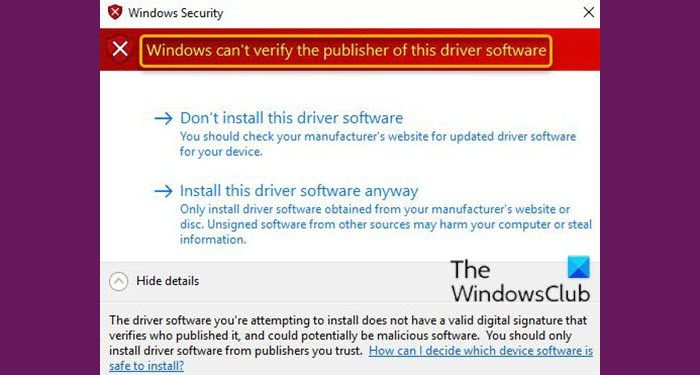
This issue is caused by improperly formatted driver catalog files that trigger the errors during the driver validation process.
Windows can’t verify the publisher of this driver software
Users who encounter this error while attempting to install a third-party driver are advised to ask their driver vendor or device manufacturer (OEM) for an updated and correctly signed driver. Users may also try the following workaround.
- Disable Integrity Checks via Command Prompt
- Configure Windows to ignore code signing for device drivers
Let’s take a look at the description of the process involved concerning each of the listed solutions.
1] Disable Integrity Checks via Command Prompt
Do the following:
- Press Windows key + R to invoke the Run dialog.
- In the Run dialog box, type
cmdand then press CTRL + SHIFT + ENTER to open Command Prompt in admin/elevated mode. - In the command prompt window, type the commands below and hit Enter after each line.
bcdedit.exe -set load options DDISABLE_INTEGRITY_CHECKS bcdedit.exe -set TESTSIGNING ON
Once the command executes, restart your computer and on boot, proceed to install the driver and see if the message reappears.
Read: How to identify unsigned drivers using sigverif utility.
2] Configure Windows to ignore code signing for device drivers
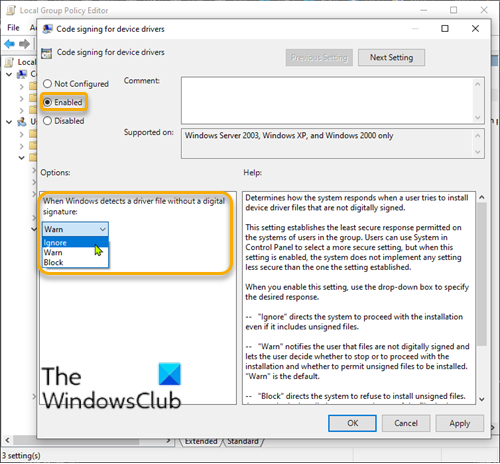
Do the following:
- Press Windows key + R to invoke the Run dialog.
- In the Run dialog box type
gpedit.mscand hit Enter to open Group Policy Editor. - Inside the Local Group Policy Editor, use the left pane to navigate to the path below:
User Configuration > Administrative Templates > System > Driver Installation
- On the right pane, double-click on Code signing for device drivers to edit its properties.
- With the Code signing for device drivers policy opened, set the radio button to Enabled.
- Next, under the option When Windows detects a driver file without a digital signature, change it to Ignore.
- Click Apply > OK to save the changes.
- Restart your computer.
Now you can install unsigned drivers in Windows 11/10.
Microsoft has also stated now that after installing KB4579311, Windows may warn you when installing some third-party drivers:
This issue occurs when an improperly formatted catalog file is identified during validation by Windows. Starting with this release, Windows will require the validity of DER encoded PKCS#7 content in catalog files. Catalogs files must be signed per section 11.6 of describing DER-encoding for SET OF members in X.690,”
Related posts: