A normal Windows PC should directly shut down without any issue when we click Shut down. A Shutting down message is displayed, and the machine then powers down. Sometimes, you may see Closing 1 app and shutting down message. In this post, we explain what this means and what you can do about it.
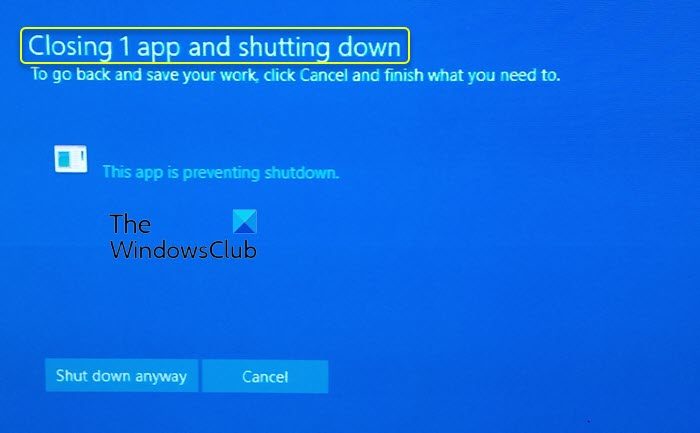
Generally, we see this message when an app is running in the background and has not closed properly. We see the following message when we face this error:
Closing 1 (or more) app and shutting down
To go back and save your work, click Cancel and finish what you need to.
This app is preventing shutdown.
Windows closing 1 app and shutting down
If you see the Windows closing 1 app and shutting down message when trying to shut down your Windows 11/10 computer, the simplest thing to do is to wait for maybe 10-15 seconds and then select the Shut down anyway button. However, if you see this happening frequently, and would like to investigate, then click on Cancel and then take these steps:
- Check the Startup and Apps in Task Manager
- Check the Event Viewer
- Disable This app is preventing shutdown message
- Reinstall or Repair the problematic app.
Let’s get into the details of each method and fix the issue.
1] Check the Startup and Apps in Task Manager
Whatever the program, service, or process that runs on Windows can be seen in the Task Manager. Open the Task Manager and see if any apps are running under the Apps section in the Processes tab. If you find any, right-click on it and select End task.
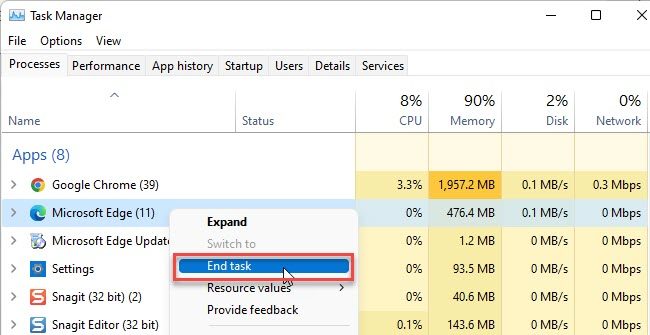
Similarly, click on the Startup tab and see if you have missed any app that starts automatically when you turn on the PC and close the app.
You may choose to disable Startup apps that you do not need to start every time your Windows boots.
2] Check the Event Viewer
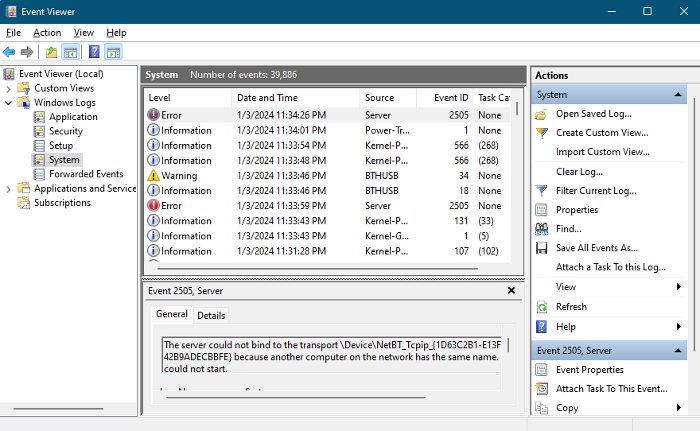
Event Viewer on Windows collects system and app event logs that run on Windows. If an app prevents the shutdown, it would surely be logged in the Event Viewer.
To check the log of the program that is preventing shutdown on Windows:
- Open Event Viewer by searching for Event Viewer in the Start menu
- Expand Windows Logs in the left pane
- Click on Application
- Recent logs are shown at the top. See the logs that are around the time when the shutdown was prevented and click on them. If there is nothing there, that should be treated as a Unicode mismatch as the previous bug and wait until the next update of Windows.
- If you find an app listed there, close it and end its processes in the Task Manager. If the error is repeated every time, you may choose to uninstall it.
3] Disable This app is preventing shutdown message
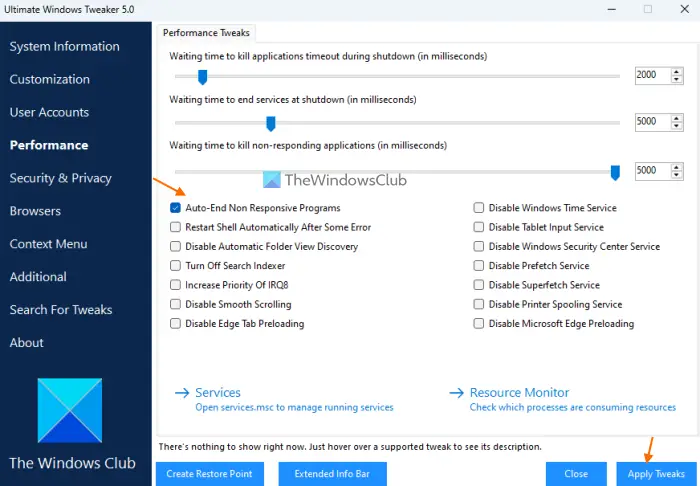
To disable This app is preventing shutdown message, you can create change the values of the AutoEndTaks Registry entry. You can use our freeware Ultimate Windows Tweaker and select Auto-End Non-Responsive Programs under the Performance tab.
Read: How to change how long Windows waits before closing apps at Shutdown or Restart
4] Reinstall or Repair the problematic app
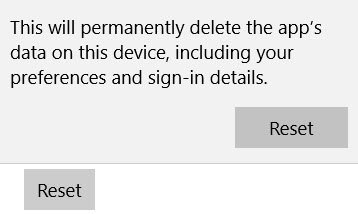
If you see the same app being displayed there all the time, update the app and see, and if that does not help, Repair or Reset it, or then reinstall the software.
Read: You don’t have permission to shut down and restart this computer
How do you solve This app is preventing shutdown?
If an app is preventing the shutdown, open the Task Manager on Windows and force close the app. If the same happens repeatedly, you can uninstall the app permanently if it is not important, or choose an alternative to that particular app and install it. Run a malware scan and check the Event Viewer logs if you cannot pinpoint which app is preventing the shutdown.
What is stopping my PC from shutting down?
The apps that run in the background or malware can stop your PC from shutting down. If there are any issues with the system files, it may also prevent the shutdown. If you are unable to shut down your PC, check if any apps or updates are running in the background, check the Task Manager to find apps or processes that are stopping the shutdown, and troubleshoot the PC in clean boot.
Read: Windows Update and Shutdown/Restart not working and won’t go away.