If you have received a Windows code 32 Error with the following line as a description while running your system – A driver (service) for this device has been disabled, An alternate driver may be providing this functionality, then this post may interest you. This error is associated with corrupt drivers, services, or registry keys.
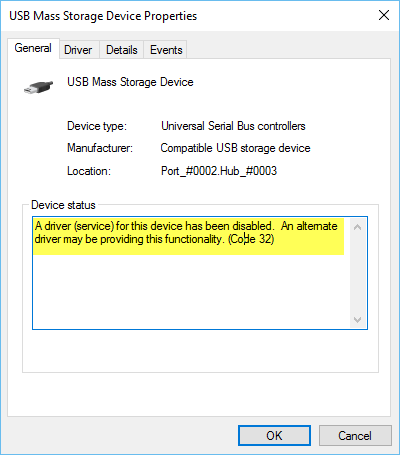
Some of the commonly known causes of Code 32 error are:
- The driver is corrupted
- The device is not up-to-date
- The device is not configured as default
- A previous attempt to update the driver failed unexpectedly or was interrupted
- A required service associated with the device driver is disabled
- A different device is providing default functionality.
A driver (service) for this device has been disabled (Code 32)
Identifying the exact cause of this Device Manager Error Code may require extensive troubleshooting of all software components if, caused by the erroneous drivers. The widely recommended solution for this error message is to reinstall the driver for the device – the first level of repair that you should attempt. Also, always keep your device drivers up-to-date.
Two things you can do to fix the A driver (service) for this device has been disabled (Code 32) error:
- Uninstall and Re-install the driver
- Change Driver Start Values via Registry Editor.
1] Uninstall and Re-install the driver
- In Device Manager choose the device and pick the option to uninstall or remove the device.
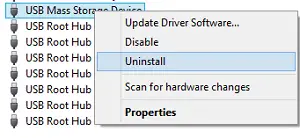
- Click on Action and then scan for new hardware.
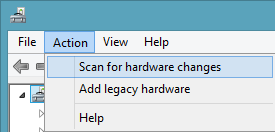
- If the new hardware scan did not work, go to the Control Panel.
- Choose Add/Remove Hardware and add a new device.
- Windows should auto-detect the device and begin the reinstall.
- Follow all prompts for the reinstall process
If prompted for the driver location and you can’t recall, go to the vendor’s website & download the latest version of the driver from there. This post on how to Uninstall, Disable, Roll Back, Update Device Drivers in Windows 8 will give you more details.
If the problem still persists, there may be a registry problem that needs to be addressed then. You may have to change driver start values. Fixing a registry error is a job of a computer veteran; serious problems can occur if you modify the registry incorrectly. Therefore, make sure that you back up the registry first and create a system restore point and then follow the steps carefully.
2] Change Driver Start Values via Registry Editor
Open Registry editor and navigate manually to the following registry path-
HKEY_LOCAL_MACHINE\SYSTEM\CurrentControlSet\Services
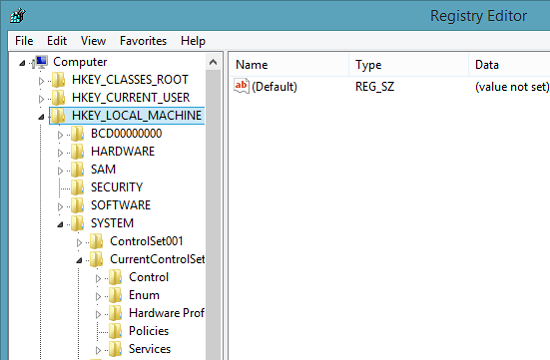
Once there, look for the drivers giving the problem. If found, change the start value from 3 to 1. for example, If your USB mass storage is not working and displaying the code 32 error every time, open the USBSTOR and change the start value from 3(0×00000003) to 1(0×00000001).
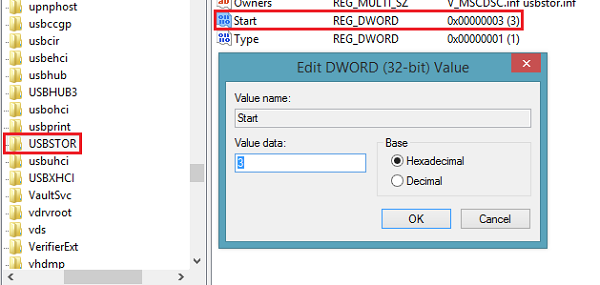
That’s It!
I hope something helps!
What is driver service code 32?
Driver service code 32 indicates that the device’s driver or service has been disabled. This happens when the driver’s start type is set to disabled in the registry. To resolve this issue, open Device Manager from the Start menu, locate the device and enable the driver.
What is error code 32 on operating system?
Error code 32 on an operating system occurs when another application is accessing the backup file, preventing SQL Backup Pro from writing to it. This is often caused by an on-access scanner from an anti-virus system interfering with the backup process.
thanks, uninstall n resinstall approach resolved issue on my machine.
hello
i used this idea but it cant working
r u please give me an another idea for it
whenever i joint the usb to my laptop it does not show any icon
please help me!!!!!!!!!
Hi
i do this things but it did’nt worked there’s no start in USBSTOR in registry editor and even i can’t make new file in it i have window 10, i just install free upgrade of window 10
plz help me :'(
thumbs up. editing the registry solved the problem
Thanks, Registry edit worked for me. I change the value to 1 ( it was 4) and device appeared instantly.
Any reason what changed the value to 4?
thanks , i use windows 10 and looking USBTOR and I found it .After I change the start value and successfully .
please clarify regestry address so that others can find
Windows 10 : Address registry : Computer HKEY_LOCAL_MACHINE SYSTEM CurrentControlSet Services USBTOR
check this registry address : Computer HKEY_LOCAL_MACHINE SYSTEM CurrentControlSet Services USBTOR
thanks man .. the registry thing worked
worked :* love u man