Many Windows users, especially gamers, use a second high-end GPU for their systems over and above the dedicated graphics card. The system is set such that the dedicated high-end graphics card is set to default. However, at times, it happens that the Windows computer does not detect the second graphics card.

While every system has an integrated graphics card, it is usually insufficient for graphics-intensive software and games. If you have an extra dedicated graphics card, but the system cannot detect it, then this post will help you.
The causes could be many, including the dedicated graphics card having failed, or an issue with the drivers, etc.
Windows computer does not detect the second graphics card
You could try the following solutions to resolve the issue:
1] Update the Graphics driver
One of the reasons the dedicated graphics card might not work is that the associated driver might be corrupt or outdated. Thus, we need to update the Graphics driver.
There is yet another way, and that is to search for driver downloads for your system on the internet and then search for the driver’s name on the site. I have given a few links below for your ready reference. You may visit your computer manufacturer’s website, or you may visit the graphics hardware manufacturers site.
2] Update the BIOS

The issue could arise if the BiOS is obsolete. So you need to update the BIOS. The latest version of the system’s BiOS could be downloaded from the system manufacturer’s website.
3] Change the GPU settings
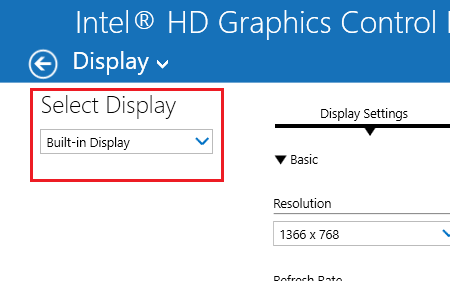
Right-click anywhere on the Desktop screen and select Graphics Properties. The Graphic Properties screen depends on the graphics drivers installed on the system and is thus system-specific. These settings could be different for different systems, but you could find them easily.
In the Display section, under the Select Display drop-down, the dedicated Graphics card should be selected as the default. If it isn’t, select it, click Apply and exit.
4] Disable the driver for the integrated graphic card
Press Win + R to open the Run window and type the command devmgmt.msc. Press Enter to open the Device Manager.
Expand the list of Display Adapters.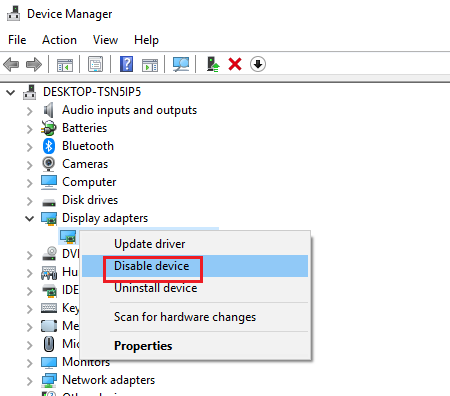
Right-click and select Disable device for the Integrated Graphic Card.
However, in case the dedicated graphics card fails as well, the display won’t work.
In such a situation, you could restart the system and enable the integrated graphics card again.
Let us know if anything here helped you.
Leave a Reply