Does your computer randomly turn off and back on? If your Windows computer restarts or reboots without warning automatically or goes into a reboot loop, here are a few suggestions that may help you identify and fix the problem. Several reasons could cause this to happen. The problem could be any! It could be the failure of some hardware component, overheating, Windows Update, or a Stop Error.
Windows computer restarts automatically without warning
There are many reasons why your computer is shutting down and restarting by itself. Hardware failures like faulty RAM or damage to a hardware component are the most common causes of this problem. One possible cause of the problem is accumulated dust. Remember when you cleaned your computer last time? Software issues, corrupted system files, corrupted drivers, faulty Windows Updates, etc., are some causes of this problem.
You will have to identify your problem and then see which of the following scenarios applies to you. Do you get a Blue Screen? Does your computer overheat? Have you recently updated your Driver? Installed some Windows Updates? Once you can identify the probable cause, things could be a bit easier.
Windows shuts down unexpectedly and restarts automatically
There could be various reasons why your Windows 11/10 computer restarts automatically, randomly, without warning:
- Reboot after the Blue Screen or Stop Error
- Rebooting due to Hardware failure
- Restarting after Windows Update every time
- Driver problems causing reboots
- Malware.
Let us examine each of these scenarios.
Computer randomly turns off and back on
1] Reboot after Blue Screen or Stop Error
Do the following to prevent a software or driver issue from repeatedly restarting your computer after a Stop Error. You need to do this so that you can read the error code, which, in turn, can help you troubleshoot the issue.
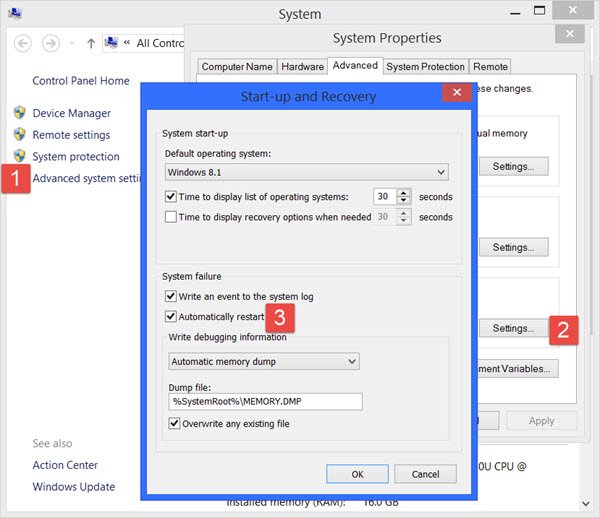
Using the WinX Menu of Windows 10, open System. Next click on Advanced system settings > Advanced tab > Startup and Recovery > Settings.
Uncheck the Automatically restart box. Click Apply / OK and Exit.
Now, if your Windows were to crash due to a stop error, it would not restart the computer but would display the error message, which can help you troubleshoot the blue screen.
This post on Windows Stop Errors or Blue Screens Guide and Resources will help you troubleshoot the issue.
Read: Windows PC turns off randomly
2] Rebooting due to Hardware failure
Hardware failure or system instability can cause the computer to reboot automatically. The problem could be the RAM, Hard Drive, Power Supply, Graphic Card or External devices: – or it could be an overheating or BIOS issue.
This post will help you if your computer freezes or reboots due to Hardware issues.
3] Restarting after Windows Update every time
If your Windows is stuck in an endless reboot loop, try to get into Safe Mode or access Advanced Boot Options. Here, you can open a command prompt window or system restore or perform an Automatic Repair.
See this post if your Windows is stuck in a reboot loop after Windows Update. and this one if you receive a Your PC will automatically restart in one minute message in Windows 11/10.
If you wish, you can also prevent Windows from restarting after Windows Updates by using the Group Policy or Registry Editor.
Read: Computer shuts down or restarts when printing
4] Driver problems causing reboots
If you recently updated your device drivers and now find that your Windows restarts without warning, you might want to troubleshoot your Driver problems or consider rolling back your driver to the earlier version.
This post will show you how to Uninstall, Disable, Roll Back, Update Device Drivers.
5] Scan your Windows for malware
Malware or virus infection could also be a possible cause for your computer restarts. Deep scan your computer with your antivirus software. You may want to also use a second-opinion on-demand antivirus software to scan your Windows, just to be doubly sure.
Related: The computer restarted unexpectedly or encountered an unexpected error.
I hope something here helps you. If you have any inputs to add, please do so in the comments section.
This is good article, but how do you identify the problem?
I have build my own custom computer few months back, its my main workstation and my home server. I never shut it of or put it to sleep, its always on. It happened about 4 times in those months that in the morning the computer was restarted sometimes in the night. I know its not update. So how do you identify the problem?
Thanks.
I agree – that is indeed the most important and most difficult question in such scenarios. It does become difficult for others to say – you are the best person to find that out. That is why my first para reads “You will have to identify your problem and then see which of the following scenarios applies to you. Do you get to see a Blue Screen? Does your computer overheat? Updated your Driver recently? Installed some Windows Updates? Once you can identify the probable cause, things could be abit easier.”
Windows Event logs should help you narrow down and problems. If they are serious, they will have a red X, and a yellow warning triangle for less critical problems.
Good write up! This is a common occurrence and if it isn’t produced by some serious problem, it can cause some serious problems. I have experienced data loss myself due to an unexpected reboot and have had to give other people the same bad news. This coveres the topic well.
I read this article with a total open mind….my system just shuts down, I thought overheating….processor fans all good and everything else…called my tech support, they said possibly power supply, bought a new one increased my old one from a 300 W to a 650W same problem, they said it must be software, I low level formatted everything….seemed to solve the problem, just this morning I upgraded my windows 8 to 8.1 and BOOM starts shutting down again…just don’t know what to do.
having a pc issue.. when i play something on chrome or playing a game my pc resets by itself does anyone know how to fix it?
Not problem with overheating or with hard disc..
Here’s my suspect:
Faulting application name: backgroundTaskHost.exe, version: 10.0.10586.0, time stamp: 0x5632d8f0
Faulting module name: Cortana.Core.dll, version: 0.0.0.0, time stamp: 0x568b1b1b
Exception code: 0xc0000005
Fault offset: 0x000000000001325d
Faulting process id: 0x672c
Faulting application start time: 0x01d173f178467ab7
Faulting application path: C:WINDOWSsystem32backgroundTaskHost.exe
Faulting module path: C:WindowsSystemAppsMicrosoft.Windows.Cortana_cw5n1h2txyewyCortana.Core.dll
Report Id: 2f9bd74c-df7e-4bdf-85e6-6b9bb1e45667
Faulting package full name: Microsoft.Windows.Cortana_1.6.1.52_neutral_neutral_cw5n1h2txyewy
Faulting package-relative application ID: CortanaUI
Any suggestions?
If you have windows 10 it tells you what the problems are on the notification thing on the task bar, just click it and it’ll show a list of stuff that needs to be addressed. This is a big improvement imop I’d forget to update the video card drive and that would cause the computer to melt down practically. (Am exaggerating, but not by much.) XD
I “restored” my system to what it was a few days ago after encountering this automatic shutdown, after the restore I downloaded malware-bytes along with already having AVG, the first scans where fine but after the first Malware-bytes scan it made my computer restart after finding 5 things, on the restart the computer also decided it would be a great time to reinstall all the windows updates I had lost in the recovery. When I came back on after the restart I tried running an AVG scan and it immediately picked up something like 21 threats and the “your computer will shut down in one minute” message was back. To be clear prior to the restart I ran 4 AVG scans and nothing happened. Every time I run a virus scan now and it is detected the computer will force shut down before the scan can complete and remove the problem, any simple fixes here or am I screwed?
Anand Khanse- Micheal Knight blew your answer out of the water try again.
@michaelmknight:disqus is one of the finest commenters on this site. There is no need for me to “try again” when he has already made a point. Next time onward, @markbodle:disqus, try posting helpful comments so that you too can earn some respect. :)
Thanks, but with respect, I didn’t post to “blow an answer out of the water.” We all contribute here and help out when we can and it’s not a competition as to who can give the best answer. @happyandyk:disqus posts great articles here that help a LOT of people find their way through many difficult Windows, Office (and a multitude of other programs’) issues.
Technology is getting much easier to use, but there are still many problems that can and do occur and this site is one of the best for finding articles and fixes to help you, and if you have a bad or ongoing issue, ask in the forums or private message someone to help, but always try to be polite. A lot of work goes into every single post.
I was having the same problem, my computer resets by itself without any warning. I try to change the Ram card, Hard-disk, clean the ventilation fan, add in filtering capacitor at the power supply output cables, but it doesn’t solve the problem. At last, I change my power supply unit to higher power ( 1500w) and happen that it solves my computer reset problem. Looks like some of the apps in Window 10 uses high surge current from power supply, which interfere the operating system. Hope this solves most of your problems too.
I would like to share another of my experience solving hard-disk hangs problem. I remove the disk and put it into a sealed plastic bag and keep it in freezer for about 4 hours. Take it out fro freezer after 4 hours and leave it at room temperature for about 30 minutes. Now fix it back to the computer and try to use it. It works. Technically, the mechanism inside the hard-disk may expand due to the heat incur while we use it. By placing it in the freezer, this mechanism will contract and no frictions. But remember that this is only a temporary solution and you have to quickly make a backup disk to safe all you files from that hard-disk.
that is correct, check errors and warning messages in Windows Event logs but what if the incident was not reported by Windows? How do you deal with that? Have you experience this before? I had this and I can’t explain the incident to a client.
Tracking down errors can be a pain, but most are logged. In Event Viewer, try looking through the Applications and Services Logs > Microsoft > Windows. Also, if there is an issue, find out what applications were being used at the time. Most apps and programs have their own logs which will (or should) show any errors. Also ask if any Windows or program updates have been done recently.
My experience with unexplained errors/crashes are usually driver or comparability problems/clashes, and or hardware failures (Hard Drives/Power Supply/Memory).
The days of IRQ errors are thankfully long gone, but weird issues can still occur. Another option is to press Start and then type System Information and then click on the System Information Icon. Once Open, expand all of the options and check them all. Sometimes errors show up here and nowhere else.
Hi.. I’m having Asus Desktop PC. For last few weeks my computer is getting turned off (all of a sudden)and booting back after few seconds. All happens by its own. I have cleaned inside, in a thought that because of the dust may the air is not passing through properly and internal parts are getting overheated. But cleaning did not help to solve the problem. Can you please help me in this?
Thank you
Restart on failiure is unchecked, yet my pc still does it e.e
This is really just downright annoying, especially if you’re a college student having to write something.
what is event 41- kernel power issue and how can i deal with it