Does your computer randomly turn off and back on? If your Windows computer restarts or reboots without warning automatically or goes into a reboot loop, here are a few suggestions that may help you identify and fix the problem. Several reasons could cause this to happen. The problem could be any! It could be the failure of some hardware component, overheating, Windows Update, or a Stop Error.
Windows computer restarts automatically without warning
There are many reasons why your computer is shutting down and restarting by itself. Hardware failures like faulty RAM or damage to a hardware component are the most common causes of this problem. One possible cause of the problem is accumulated dust. Remember when you cleaned your computer last time? Software issues, corrupted system files, corrupted drivers, faulty Windows Updates, etc., are some causes of this problem.
You will have to identify your problem and then see which of the following scenarios applies to you. Do you get a Blue Screen? Does your computer overheat? Have you recently updated your Driver? Installed some Windows Updates? Once you can identify the probable cause, things could be a bit easier.
Windows shuts down unexpectedly and restarts automatically
There could be various reasons why your Windows 11/10 computer restarts automatically, randomly, without warning:
- Reboot after the Blue Screen or Stop Error
- Rebooting due to Hardware failure
- Restarting after Windows Update every time
- Driver problems causing reboots
- Malware.
Let us examine each of these scenarios.
Computer randomly turns off and back on
1] Reboot after Blue Screen or Stop Error
Do the following to prevent a software or driver issue from repeatedly restarting your computer after a Stop Error. You need to do this so that you can read the error code, which, in turn, can help you troubleshoot the issue.
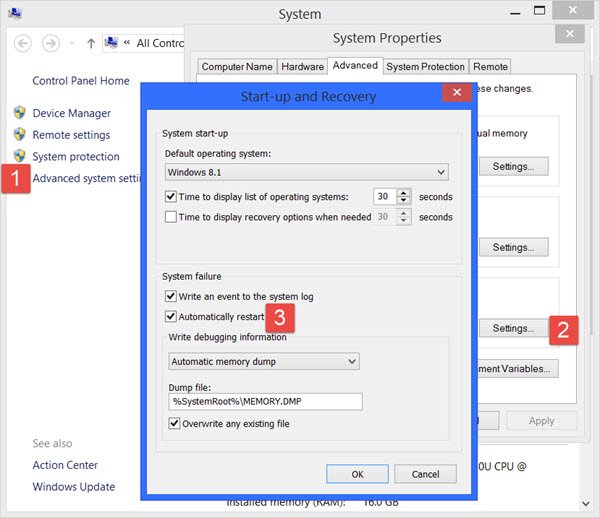
Using the WinX Menu of Windows 10, open System. Next click on Advanced system settings > Advanced tab > Startup and Recovery > Settings.
Uncheck the Automatically restart box. Click Apply / OK and Exit.
Now, if your Windows were to crash due to a stop error, it would not restart the computer but would display the error message, which can help you troubleshoot the blue screen.
This post on Windows Stop Errors or Blue Screens Guide and Resources will help you troubleshoot the issue.
Read: Windows PC turns off randomly
2] Rebooting due to Hardware failure
Hardware failure or system instability can cause the computer to reboot automatically. The problem could be the RAM, Hard Drive, Power Supply, Graphic Card or External devices: – or it could be an overheating or BIOS issue.
This post will help you if your computer freezes or reboots due to Hardware issues.
3] Restarting after Windows Update every time
If your Windows is stuck in an endless reboot loop, try to get into Safe Mode or access Advanced Boot Options. Here, you can open a command prompt window or system restore or perform an Automatic Repair.
See this post if your Windows is stuck in a reboot loop after Windows Update. and this one if you receive a Your PC will automatically restart in one minute message in Windows 11/10.
If you wish, you can also prevent Windows from restarting after Windows Updates by using the Group Policy or Registry Editor.
Read: Computer shuts down or restarts when printing
4] Driver problems causing reboots
If you recently updated your device drivers and now find that your Windows restarts without warning, you might want to troubleshoot your Driver problems or consider rolling back your driver to the earlier version.
This post will show you how to Uninstall, Disable, Roll Back, Update Device Drivers.
5] Scan your Windows for malware
Malware or virus infection could also be a possible cause for your computer restarts. Deep scan your computer with your antivirus software. You may want to also use a second-opinion on-demand antivirus software to scan your Windows, just to be doubly sure.
Related: The computer restarted unexpectedly or encountered an unexpected error.
I hope something here helps you. If you have any inputs to add, please do so in the comments section.