Some users may face a problem where their computer shuts down or restarts whenever they plug in a USB device. There could be many reasons that may cause it – like USB ports touching each other, issues with the motherboard, issues with drivers, a fault with the basic hardware, and so on. While it is tough to conclude on the exact cause, we can troubleshoot the issue step by step isolating each possibility at every level. In case the issue is with the internal hardware, we might have to send the system to a hardware technician.
PC turns off when USB is plugged in
Here are the possible solutions that may help you on your Windows 11/10 PC:
- Update the USB Drivers
- Check the external devices connected to the USB slots
- Run Troubleshooters
- Disable the USB ports
- Change the power supply unit
- Check the USB connectors.
1] Update the USB Drivers
Uninstall the Universal Serial Bus (USB) drivers and then re-install the same and check.
- Press Win + R to open the Run window.
- Type “devmgmt.msc” and press Enter. This will open the Device Manager.
- Search for the USB drivers. Right-click on them one by one and click on Uninstall to remove all of them.
- Keeping the computer connected to the internet, preferably through a LAN cable, restart the system.
- While restarting, the computer will try to re-install all the drivers which were deleted earlier.
Check if it fixes the issue. If not, then proceed to step 2.
2] Check the external devices connected to the USB slots
Certain devices like a few hard drives have a high, power requirement. In case your PC is unable to handle it, it might probably crash. To isolate this possibility, try connecting the external USB devices to other computers of equal or less configuration. Check if it works with them. If not, then the external devices are faulty.
3] Run Troubleshooters
Run the Hardware Troubleshooter and the USB Troubleshooter and see if that helps.
4] Disable the USB ports
Obviously, this isn’t a good solution. But if work is more important than connecting the USB devices, it could be considered. If the steps mentioned above failed, it probably means that the issue is with the hardware. Thus, you could disable the USB till to send your system to a hardware technician. The procedure is as follows.
- Press Win + R and open the Run window. Type “devmgmt.msc” and press Enter to open the device manager.
- Right-click on the USB drivers and click on the option to “Disable device.”
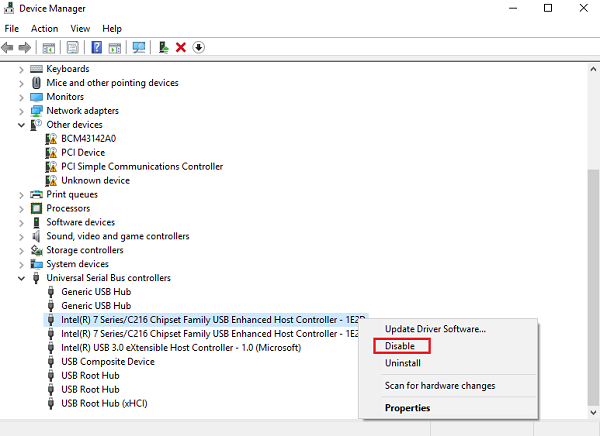
Restart the system and use your system till it is sent for hardware-level repair.
5] Change the power supply unit
Those who are a little familiar with the hardware can try this solution themselves.
- Change the power adapter if it is a laptop and check if it helps.
- Change the power supply unit of the system.
The power supply unit could be faulty if the computer is a refurbished or second-hand.
6] Check the USB connectors
Those who can troubleshoot hardware (at least at a basic level), can try checking if the USB ports are tightly connected to the motherboard using the connectors. Other than this, check if their metallic contacts are touching each other. That could be a reason for the power shutdown.
Read next: Windows computer shuts down when playing or watching videos.
Hey, I’m having this problem. I think I found the problem but not what is causing it.
So, I have a external cooler powered via USB. I plug it in one of my USB ports. Whenever I unplug it from this specific port, the laptop shuts down. I just tried plugging and unplugging with the other USB port. All normal, the laptop doesn’t shut down.
What’s happening here? This port can’t handle supplying energy to the cooler? I tried plugging and unplugging other USB devices in this port. Nothing happens either.
I even tried the first 3 solutions. Same thing..