An SSD has a faster data transfer rate as compared to an HDD. Therefore, installing the Windows operating system on an SSD instead of an HDD improves PC performance. However, some users experienced the opposite. Their computer became slow after an SSD upgrade. If you encounter such an issue, you can follow the suggestions explained in this article.

Windows computer still slow after SSD upgrade
Use the following suggestions if your computer is still slow after an SSD upgrade.
- Change your power plan
- Connect your SSD to another port (if available)
- Update or reset the BIOS
- The bottleneck may be the cause of this issue
- Monitor your CPU and GPU temperature
- Run SSD Speed test and do tweaks accordingly
Below, we have explained all these fixes in detail.
1] Change your power plan
Because your computer is not performing as expected after installing a new SSD, you can try changing the power plan. Switch to the High-Performance power plan and see if it works.
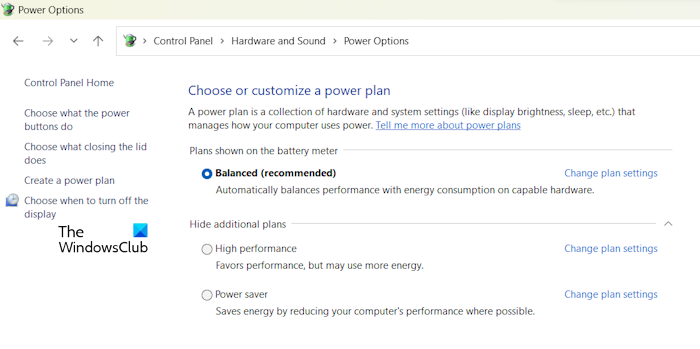
To change your power plan, you need to open the Control Panel. After that, search for Power Options. Now, you can change your power plan. If the High-Performance power plan is not available, you can restore it by running the required command in the elevated command prompt window. However, these commands will only work if the Modern Standby S0 Mode is not activated on your system.
2] Connect your SSD to another port (if available)
The problem might be associated with the port to which you have connected your SSD. If another port is available on your system for the installation of an SSD, you can use that port to connect your SSD. Do this and see what happens.
A faulty SATA cable also contributes to this problem. If another SATA cable is available, use it to connect your SSD and see if it works.
3] Update or reset BIOS
An outdated version of BIOS may also be responsible for this issue. We suggest you update your BIOS to the latest version. You can download the latest version of your BIOS from the official website of your computer manufacturer.
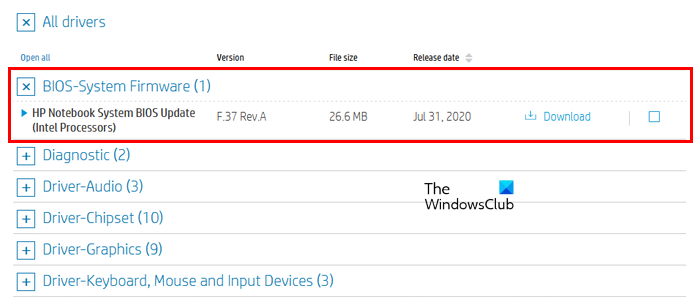
While updating the BIOS to the latest version, you have to supply the continuous power supply to your computer. If you have a laptop, first, connect the charger and then start installing the BIOS update. Interrupting the power supply while updating the BIOS can cause your motherboard to malfunction.
Also, reset your BIOS settings to the default.
4] Bottleneck may be the cause of this issue
Bottlenecks may be one of the causes of this problem. The bottleneck is a situation where other hardware components of the computer prevent a particular hardware component from delivering the maximum performance.
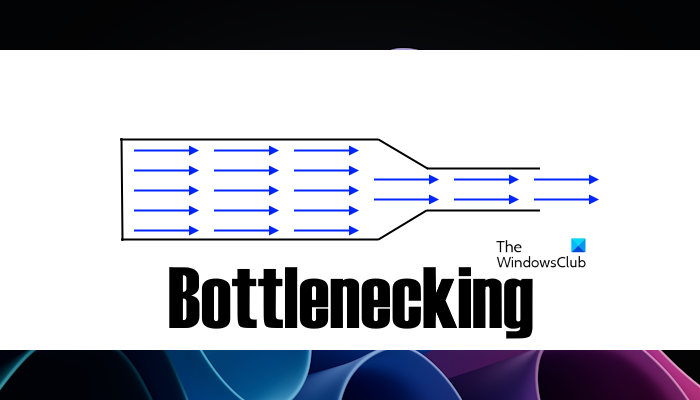
For example, if you have upgraded RAM on your old computer, it may not deliver the required data transfer speed because of the other old hardware components, such as the CPU. Hence, if your CPU is old and you have installed a new SSD, you will not get the required performance from your computer because the old CPU cannot do faster calculations. Hence, it creates a bottleneck situation for your new SSD.
5] Monitor your CPU and GPU temperature
You should also monitor your CPU and GPU temperature. For this, you can use free software or built-in Task Manager. If you find your CPU or GPU temperature high while using your system, you need to fix it. High CPU and GPU temperatures can occur due to several causes. Some of these causes include worn-out thermal paste, accumulated dust, etc. Check this and apply fixes accordingly.
If your computer has two graphics cards, integrated and dedicated, you can force your computer to use the dedicated graphics card for specific applications. For this, follow the steps provided below:
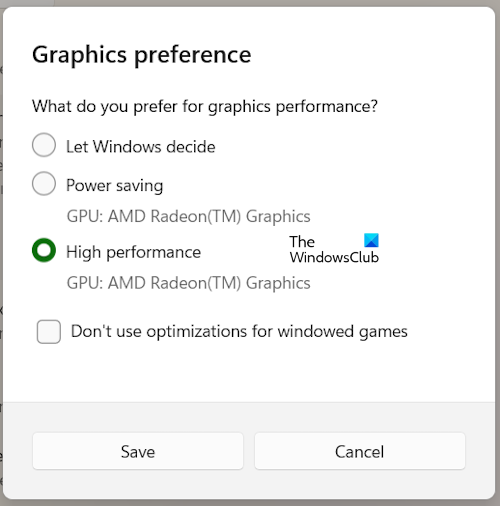
- Open Windows 11/10 Settings.
- Go to System > Display > Graphics.
- Add the required app.
- Now, click on the Options and select the dedicated graphics card.
6] Run SSD Speed test and do tweaks accordingly
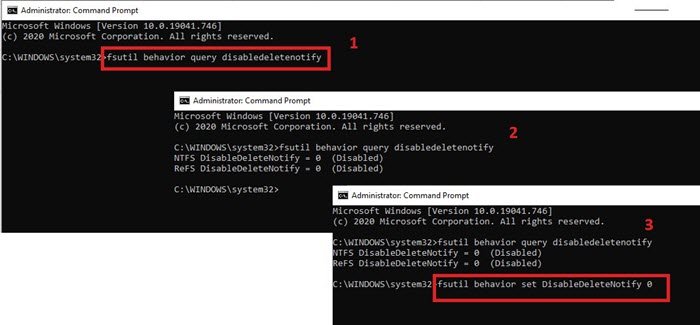
You can also run an SSD Speed Test to check if it is running at the required speed or not. Free software like CrystalDiskMark allows you to test your SSD speed. If you get less speed of your SSD in the speed test result, you can do some tweaks to fix the slow read and write speed of your SSD. One of the effective tweaks is enabling the TRIM command.
Is SSD better than RAM?
It depends on how you use your computer. In most cases, installing an SSD instead of upgrading the RAM results in better computer performance. If you want to upgrade your PC hardware for gaming, you need to upgrade all necessary hardware components (if required), including, SSD, CPU, and RAM.
Why is my computer so slow after upgrading?
The main reason for this issue is bottlenecking. A bottleneck is a condition in which one hardware component prevents another from delivering the maximum output.
Read next: Things you must do when running an SSD in Windows.