The process of logging in to a computer running Windows is not so simple. Windows OS has built a mechanism in such a manner that malware or third-party intervention would not compromise access to the system. This mechanism is supported by various Services, DLL files, and functions. With the introduction of Windows Hello, Microsoft is taking this security to another level. However, many users running Windows are reporting the Windows could not connect to the System Event Notification Service service error.
Windows could not connect to the System Event Notification Service service. Please consult your system administrator.
Some users have reported that they could log in, only to see a message pop up from the Notification area.
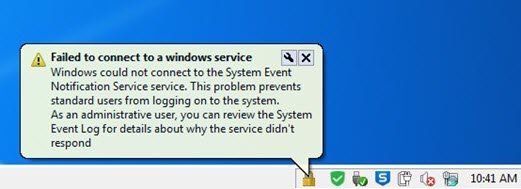
Windows could not connect to the System Event Notification Service
We will be taking a look at the following methods to fix the problem:
- Check the status of some Windows Services.
- Reset Winsock.
- Use System File Checker.
1] Check various Windows Services
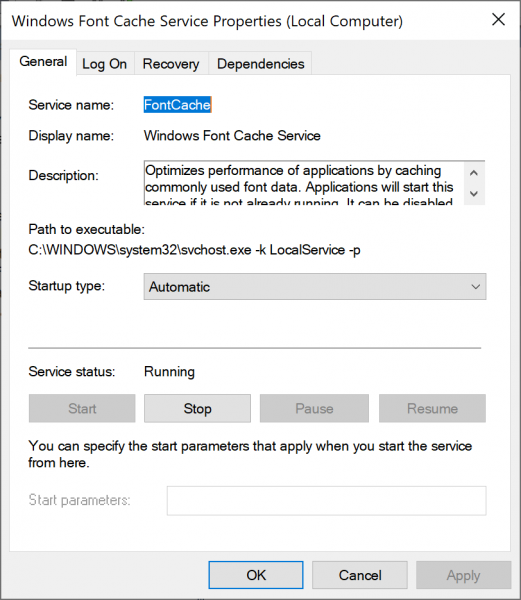
Type, services.msc in the Start search box and hit Enter to open the Windows Services Manager.
Locate the following services, and then double-click on it to open its Properties box,
- DHCP Client.
- System Event Notification Service.
- Windows Font Cache Service.
Make sure that the Startup Type is set to Automatic and ensure thate they are started and running.
2] Reset Winsock
netsh winsock reset
In case you use IPv4, use this command:
netsh int ipv4 reset
If you use IPv6, use this command:
netsh int ipv6 reset
3] Use System File Checker
Run CMD as Administrator and then execute the following command to run System File Checker:
sfc /scannow
Restart your system after the scan is completed.
You can also use our freeware FixWin to Run the System File Checker utility with a click.
Trust this works for you!
Read next:
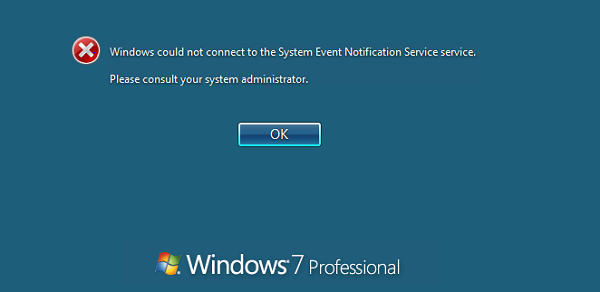
Leave a Reply