If while upgrading Windows 11/10/8/7 to a newer version, you receive Windows could not update the computer’s boot configuration, Installation cannot proceed error, then this post may be able to help you.
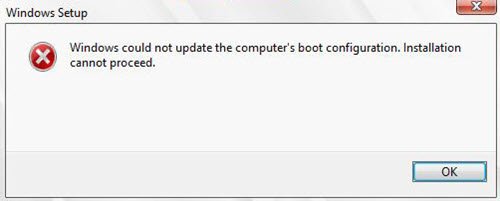
Windows could not update the computer’s boot configuration, Installation cannot proceed
One observation is that this issue is more specific to computers using the Intel 82801ER chipset according to Microsoft. Though we must say that it could happen with any computer if the Boot configuration files were corrupted. If you receive this error message while upgrading your Windows computer, here are a few things you could try.
1] Disable UEFI in Boot Options
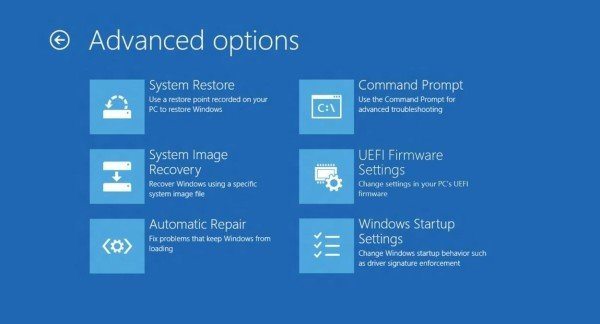
UEFI is the acronym for Unified Extensible Firmware Interface. It is basically a replacement for BIOS which is used to set up the hardware and load and start an operating system in today’s Windows 10/8 PCs.
Check if your PC uses UEFI or BIOS. If it uses UEFI, access UEFI Firmware settings and disable it in the BIOS and see. You will see the setting under Boot Order menu’, Disable UEFI or EFI sources or something like that.
If you wish, you may use EasyUEFI, which is a free software that helps in managing the EFI/UEFI boot options in Windows.
If your computer uses BIOS, update your BIOS and see if it helps you.
2] Repair MBR
If the above does not help, you may have to rebuild the Boot Configuration files. To rebuild or repair the Master Boot Record, you need to use the Bootrec.exe tool.
Open the Settings page, click on Update and Security and then among the links on the left-hand side, select the Recovery tab. Click on Restart now under Advanced Setup and wait for your computer to boot in Advanced Startup Options mode.
In the Advanced Startup options menu, select the option for Command Prompt and run the following commands:
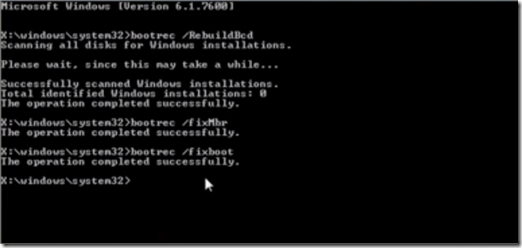
bootrec /RebuildBcd
bootrec /fixMbr
bootrec /fixboot
Exit and now reboot the system and try upgrading the operating system once again.
There is another suggestion being mentioned on the Internet, which has worked for some, although I cannot be sure of this. The suggestion is to connect the Hard Drive to another computer, perform a Clean command using diskpart, then go to Disk Management right-click on the disk and select Initialize disk. Next, choose GPT. Having done this, try to put the Hard Drive back into the original computer and install windows and see if it helps you.
Hope something helps!
Related read: Windows setup could not configure Windows to run on this computer’s hardware.
Thanks so much, this was of immense help to me fixing the boot problems on my laptop!
Thank you so much! Repair MBR worked for me.
I was able to simply enter BIOS and choose “Apply Defaults and Exit” under File.